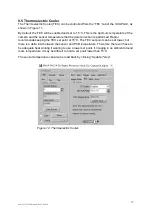3
HAWK-252/USER-MANUAL/REV1.0/02-20
1. INTRODUCTION
This document provides detailed instructions for the operation of the Hawk 252 EMCCD
camera. Raptor Photonics Limited reserves the right to change this document at any time
without notice and disclaims liability for editorial, pictorial or typographical errors.
1.1 Scope
This manual covers the Hawk 252 digital camera and all applicable components. Raptor
recommends that this manual be used to optimize camera operation. Details of the camera’s
mechanical and electrical interfaces are provided, as well as information on the camera
controls. Important precautions to be taken when using the camera are also stated.
Detailed information is also provided on each of the cameras control parameters. Each
camera control is discussed and explained with the use of XCAP Imaging software, which is
the core plug and play software package that is offered with Raptor cameras. An image of
the Hawk 252 is shown in Figure 1.
2. CAMERA CARE
2.1 Cleaning the Sensor Window
Raptor cameras require no regular maintenance except occasional external cleaning of the
sensor window (the glass window between the camera sensor and the microscope or lens).
Use optical grade isopropyl to clean this window. A cotton swab can be used, but may leave
some fibres on the window, so be careful. To avoid this, you could also use a lens tissue or a
cleaning swap such as a texwipe. Forced air can be applied to remove any loose particles.
Should any other issues occur please contact your local agent.
CAUTION
— The camera’s sensor and circuits are sensitive to static discharge. Ensure that
you are using a static strap or completely grounded at all times to release any static energy
before you clean the window.
CAUTION
— Do not use acetone.
Figure 1: Complete Camera Module.