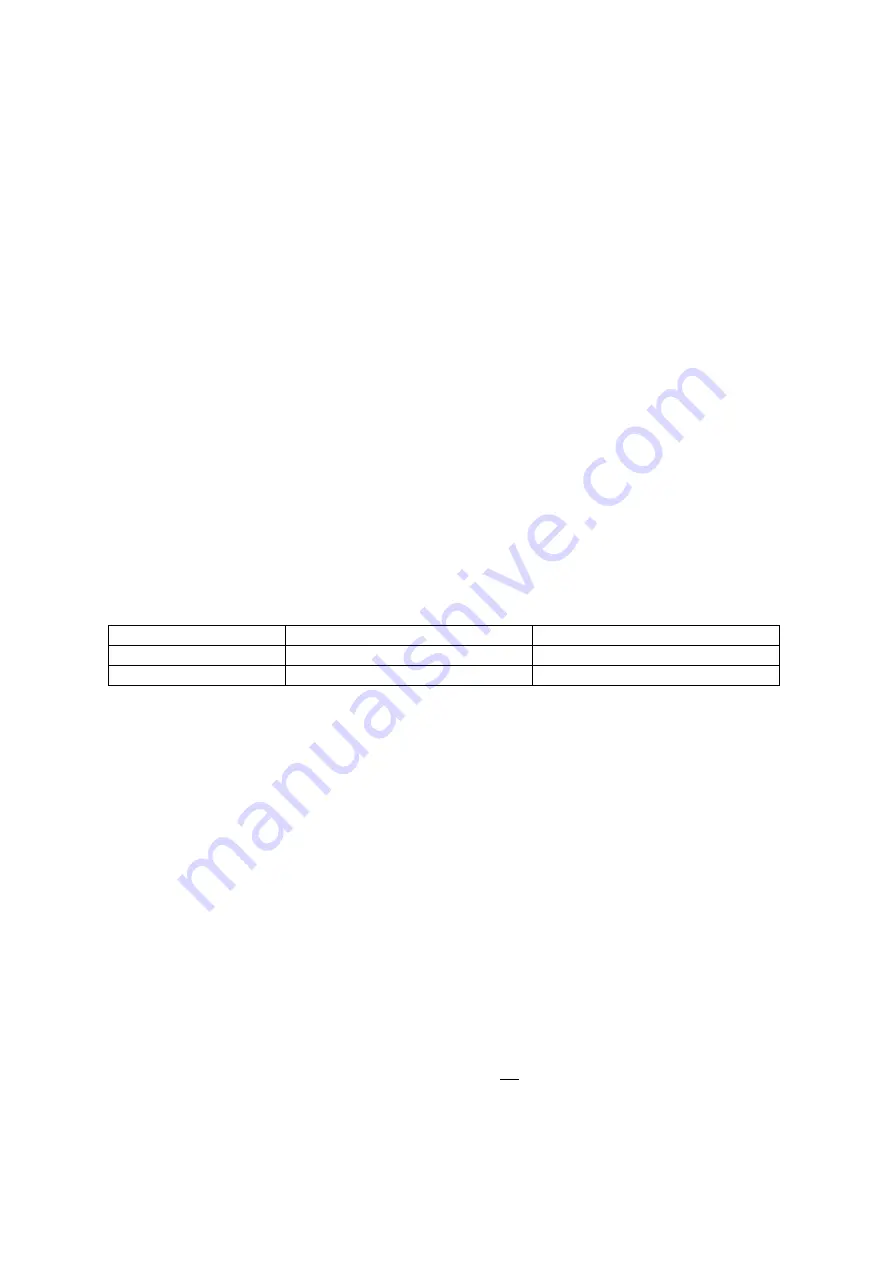
OWL 640 N/USER MANUAL/03-20/REV1.0
Figure 6: Minimum and Maximum Exposure Times.
8. CONTROLLING THE CAMERA (XCAP)
The sections below will give information on using each control of the Owl 640 N, giving a
description on how to use each control parameter and their effect on the camera’s
performance. The software used to illustrate the camera controls is XCAP.
8.1 Exposure Time
The exposure time can be controlled under any camera control tab in the XCAP GUI and
remains constant on the GUI.
Exposure Time:
By default, the auto exposure control (ALC) will be enabled, meaning that
the exposure time and digital gain cannot be manually selected. The ALC will automatically
adjust these parameters based on the signal strength. The ALC can be fine-tuned in multiple
ways. These controls are discussed in section 8.2.
If the ALC is disabled, the user will be able to set a fixed exposure time and digital gain,
using either the manual input box or the slider bar. The maximum exposure time that the
camera can perform in theory is ~26.8s. However in practice, with the sensor only stabilised
at +15
ͦ
C, the image would display a lot of dark noise with large exposure times. This
camera is not designed for large exposure times and is made for applications using video
frame rates e.g. 25Hz. The maximum exposure time possible is discussed further in this
section. An exposure time can be set either using the user input box or the slider.
The minimum and maximum exposure times that the camera can set are shown in the table
below in Figure 6.
High Gain
Low Gain
Min. Exposure Time
1µs
50µs
Max. Exposure Time
Frame Period – Readout Time Frame Period – Readout Time
Frame Rate and Maximum Exposure Time Relationship:
The maximum exposure time is
a function of the frame period (1/frame rate) and the readout time. The relationship between
these three parameters is shown below:
𝑀𝑀𝑀𝑀𝑀𝑀𝑀𝑀𝑀𝑀𝑀𝑀𝑀𝑀
𝐸𝐸𝑀𝑀𝐸𝐸𝐸𝐸𝐸𝐸𝑀𝑀𝐸𝐸𝐸𝐸
𝑇𝑇𝑀𝑀𝑀𝑀𝐸𝐸
=
𝐹𝐹𝐸𝐸𝑀𝑀𝑀𝑀𝐸𝐸
𝑃𝑃𝐸𝐸𝐸𝐸𝑀𝑀𝐸𝐸𝑃𝑃 − 𝑅𝑅𝐸𝐸𝑀𝑀𝑃𝑃𝐸𝐸𝑀𝑀𝑅𝑅
𝑇𝑇𝑀𝑀𝑀𝑀𝐸𝐸
The readout time for the Owl 640 N is dependent on whether the camera is in low (LG) or
high (HG) gain. The readout times for each gain mode are as follows:
Readout Time (LG) = ~6ms
Readout Time (HG) = ~10ms
When using an example of a frame rate of 25fps in low gain, the maximum exposure time
possible at this frame rate would be:
𝑀𝑀𝑀𝑀𝑀𝑀𝑀𝑀𝑀𝑀𝑀𝑀𝑀𝑀
𝐸𝐸𝑀𝑀𝐸𝐸𝐸𝐸𝐸𝐸𝑀𝑀𝐸𝐸𝐸𝐸
𝑇𝑇𝑀𝑀𝑀𝑀𝐸𝐸
=
�
1
25
� −
(6 × 10
−3
)
= 34
𝑀𝑀𝐸𝐸















































