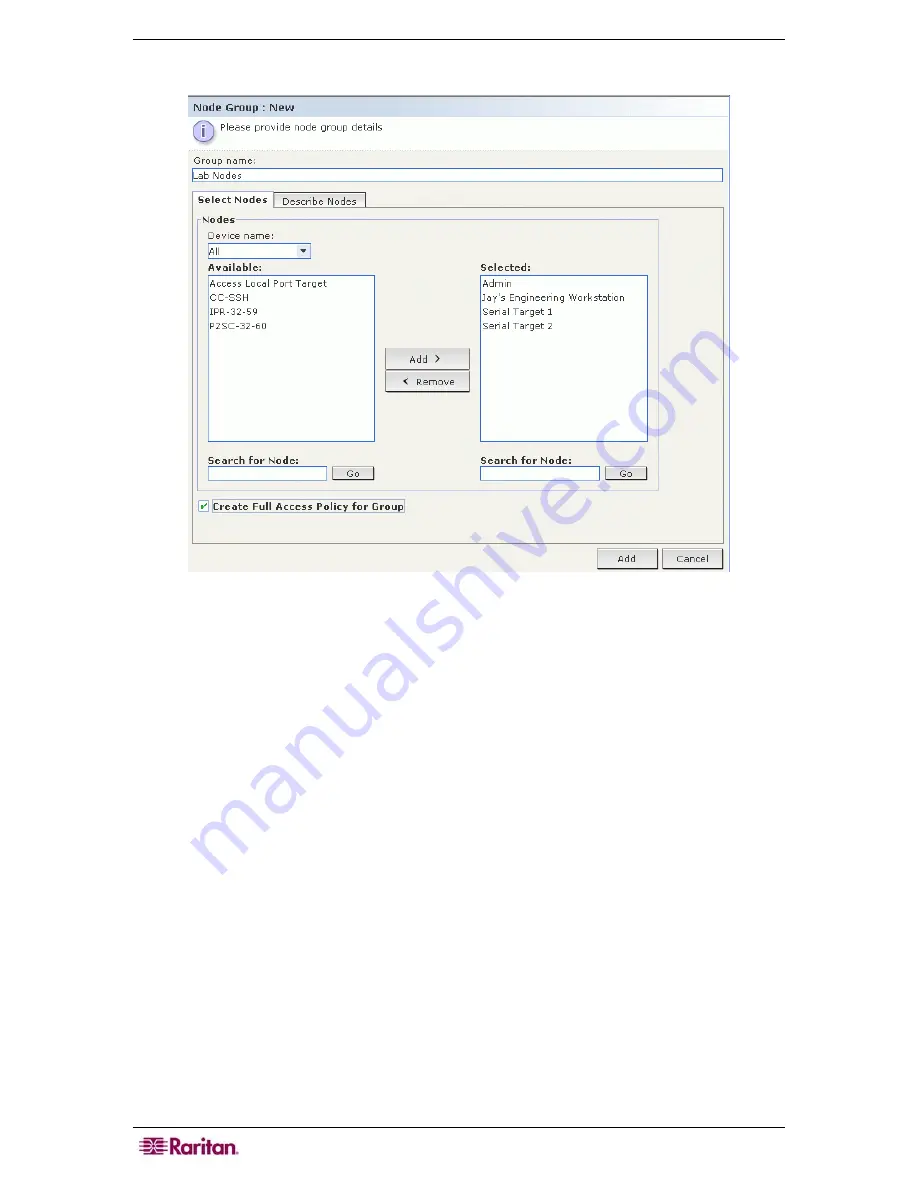
92 C
OMMAND
C
ENTER
S
ECURE
G
ATEWAY
A
DMINISTRATOR
G
UIDE
Select Nodes
Figure 90 Adding Nodes Using Select Nodes
1.
Click the
Select Nodes
tab.
2.
Click the
Device Name
drop-down menu and select a device if you want to filter the
Available
list to only display nodes with interfaces from that device.
3.
In the
Available
list, select the nodes you want to add to the group, and then click
Add
to
move the node into the
Selected
list. Nodes in the
Selected
list will be added to the group.
4.
If you want to remove a node from the group, select the node name in the
Selected
list, and
then click
Remove
.
5.
You can search for a node in either the
Available
or
Selected
list. Type the search terms in
the field below the list, and then click
Go
6.
If you know you want to create a policy that allows access to the nodes in this group at any
time, check
Create Full Access Policy For This Group
.
7.
When you are done adding nodes to the group, click
Add
to create the node group. The group
will be added to the list of Node Groups on the left.
Summary of Contents for CC-SG
Page 2: ...This page intentionally left blank...
Page 26: ...12 COMMANDCENTER SECURE GATEWAY ADMINISTRATOR GUIDE This page intentionally left blank...
Page 46: ...32 COMMANDCENTER SECURE GATEWAY ADMINISTRATOR GUIDE This page intentionally left blank...
Page 158: ...144 COMMANDCENTER SECURE GATEWAY ADMINISTRATOR GUIDE This page intentionally left blank...
Page 228: ...214 COMMANDCENTER SECURE GATEWAY ADMINISTRATOR GUIDE This page intentionally left blank...
Page 236: ......
Page 246: ...232 COMMANDCENTER SECURE GATEWAY ADMINISTRATOR GUIDE...
Page 248: ...234 COMMANDCENTER SECURE GATEWAY ADMINISTRATOR GUIDE...
Page 250: ...236 COMMANDCENTER SECURE GATEWAY ADMINISTRATOR GUIDE...
Page 256: ...242 COMMANDCENTER SECURE GATEWAY ADMINISTRATOR GUIDE...
















































