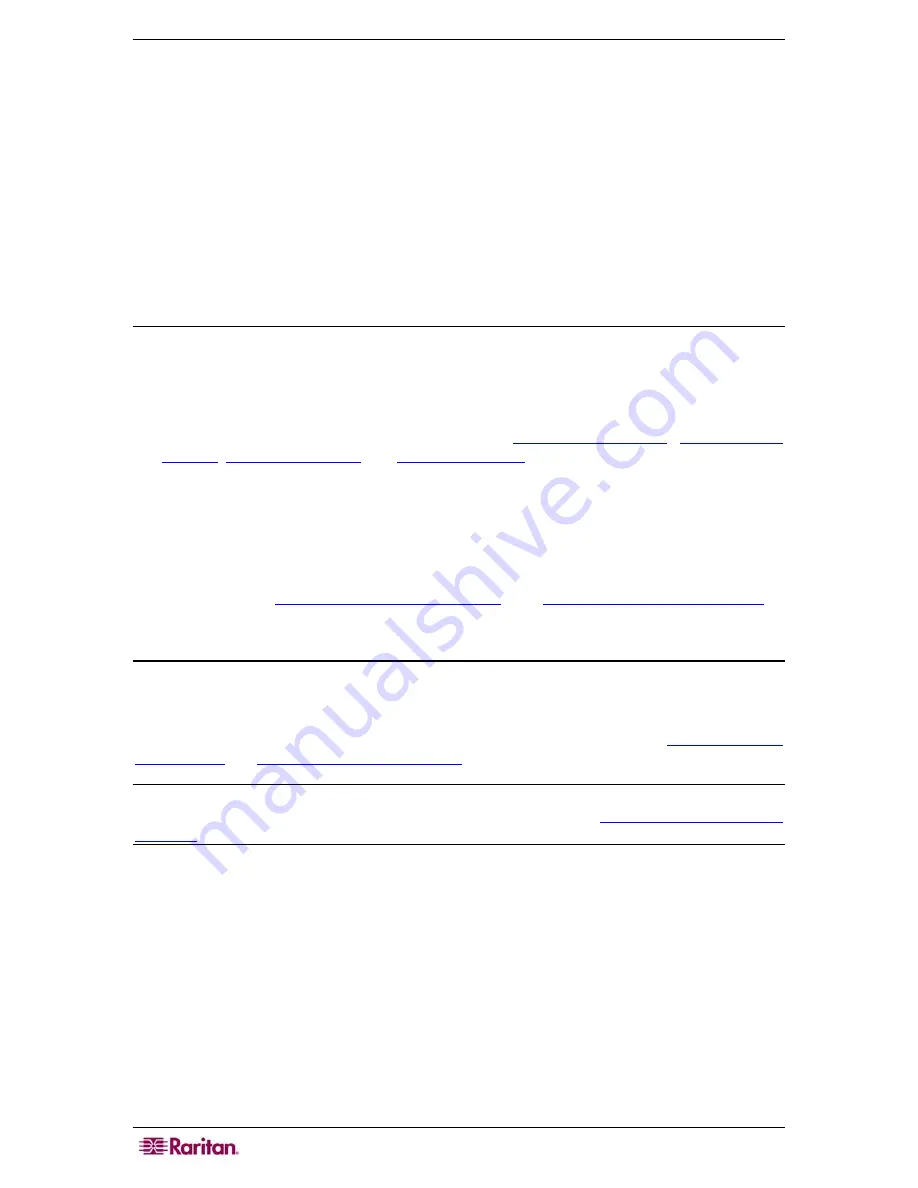
106 C
OMMAND
C
ENTER
S
ECURE
G
ATEWAY
A
DMINISTRATOR
G
UIDE
2.
For each domain in the
Trust
Partner
column, click the
Trust
Direction
drop-down menu,
and then select the direction of trust you want to establish between the domains. Trust
directions are updated in all AD modules when you make changes to one AD module.
•
Incoming
: information will be trusted coming in from the domain. In the figure
above, AD Module 2 would trust information coming in from AD Module 1
•
Outgoing
: information will be trusted going to the selected domain. In the figure
above, AD Module 1 would trust information coming in from AD Module2.
•
Bidirectional
: information will be trusted in both directions from each domain.
•
Disabled
: information will not be exchanged between the domains.
3.
Click
Apply
to save your changes, and then click
OK
to save the AD module and exit the
window.
Edit AD Modules
Once you have configured AD modules, you can edit them at any time.
1.
On the
Administration
menu, click
Security
.
2.
Select the AD module you want edit, and then click
Edit
.
3.
Click each tab in the Edit Module window to view the configured settings. Make changes as
needed. Please refer to the previous sections on
AD General Settings
,
AD Advanced
Settings
,
AD Group Settings
, and
AD Trust Settings
for additional information.
4.
If you change the connection information, click
Test
Connection
to test the connection to the
AD server using the given parameters. You should receive a confirmation of a successful
connection. If you do not see a confirmation, review the settings carefully for errors and try
again.
5.
Click
OK
to save your changes. You must synchronize the AD user groups you changed, or
you can synchronize all AD modules to synchronize all groups and users in all modules.
Please refer to
Synchronize AD User Groups
and
Synchronize All AD Modules
for
additional information.
Import AD User Groups
You must specify Group settings in the AD module before you can import groups from the AD
server. Please refer to AD Group Settings on page 104. After making a change to imported groups
or users, you must must synchronize the AD user groups you changed, or you can synchronize all
AD modules to synchronize all groups and users in all modules. Please refer to
Synchronize AD
User Groups
and
Synchronize All AD Modules
for additional information.
Note: Make sure that you have configured the CC-SG DNS and Domain Suffix in Configuration
Manager before attempting to import AD user groups. Please refer to
Chapter 12: Configuration
Manager
for additional information.
1.
On the
Administration
menu, click
Security
.
2.
Select the AD module from which you want to import AD user groups.
Summary of Contents for CC-SG
Page 2: ...This page intentionally left blank...
Page 26: ...12 COMMANDCENTER SECURE GATEWAY ADMINISTRATOR GUIDE This page intentionally left blank...
Page 46: ...32 COMMANDCENTER SECURE GATEWAY ADMINISTRATOR GUIDE This page intentionally left blank...
Page 158: ...144 COMMANDCENTER SECURE GATEWAY ADMINISTRATOR GUIDE This page intentionally left blank...
Page 228: ...214 COMMANDCENTER SECURE GATEWAY ADMINISTRATOR GUIDE This page intentionally left blank...
Page 236: ......
Page 246: ...232 COMMANDCENTER SECURE GATEWAY ADMINISTRATOR GUIDE...
Page 248: ...234 COMMANDCENTER SECURE GATEWAY ADMINISTRATOR GUIDE...
Page 250: ...236 COMMANDCENTER SECURE GATEWAY ADMINISTRATOR GUIDE...
Page 256: ...242 COMMANDCENTER SECURE GATEWAY ADMINISTRATOR GUIDE...
















































