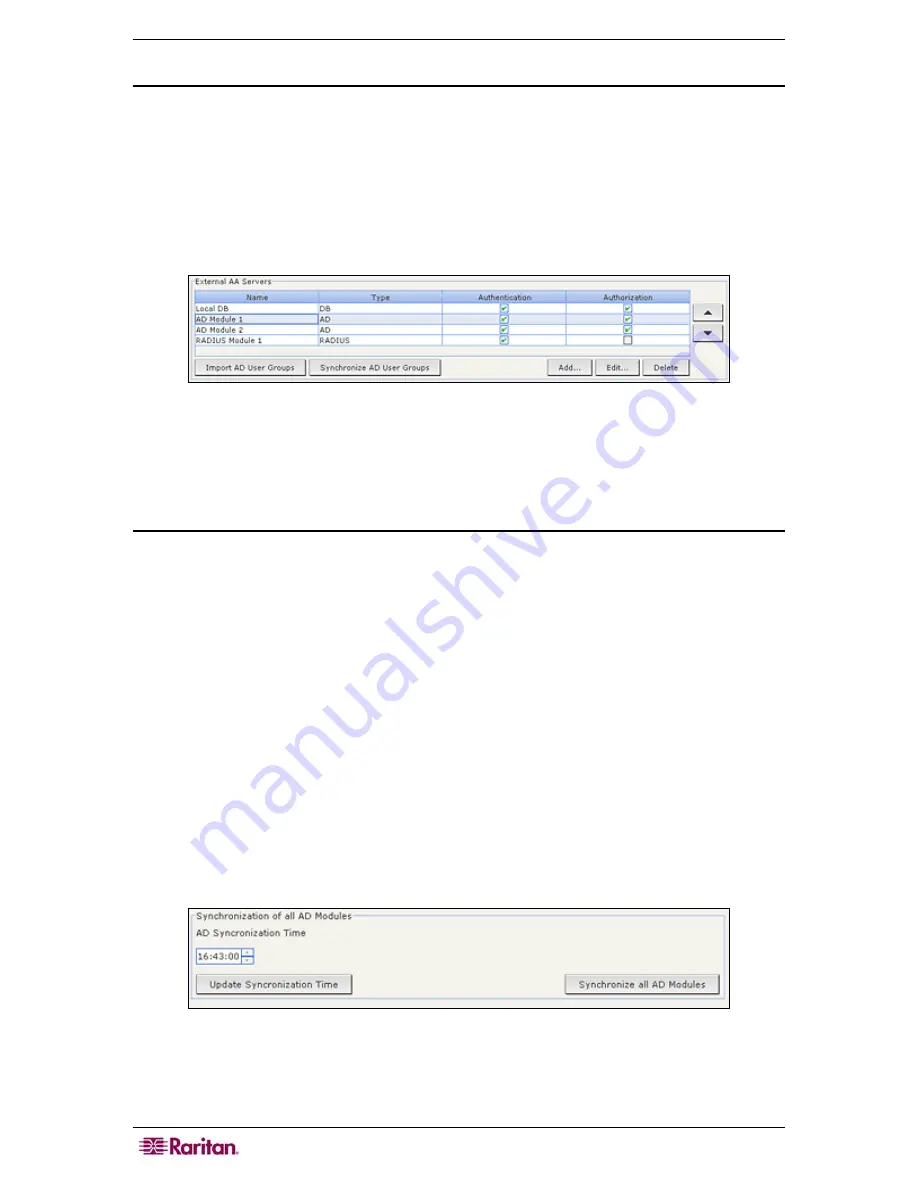
108 C
OMMAND
C
ENTER
S
ECURE
G
ATEWAY
A
DMINISTRATOR
G
UIDE
Synchronize AD User Groups
When you synchronize AD user groups, CC-SG retrieves the groups for the selected AD module,
compares their names with the user groups that have been imported from AD, and identifies the
matches. CC-SG will present the matches and allow you to select which ones you want to import.
This ensures that CC-SG has imported the most current AD user group information. CC-SG also
automatically synchronizes all AD modules once per day. Please refer to
Set AD
Synchronization Time
, below, for additional information.
1.
On the
Administration
menu, click
Security
.
2.
Select the AD module whose user groups you want to synchronize with the AD server.
Figure 101 Synchronize AD User Groups
3.
Click
Synchronize AD User Groups
.
4.
A confirmation message will appear when all imported user groups in the selected module
have been successfully synchronized.
Synchronize All AD Modules
When you synchronize all AD modules, CC-SG retrieves the user groups for all configured AD
modules, compares their names with the user groups that have been imported into CC-SG, and
refreshes the CC-SG local cache. The CC-SG local cache contains all domain controllers for each
domain, all user groups for all modules, and the user information for the known AD users. If user
groups have been deleted from the AD modules, CC-SG removes them from its local cache as
well. This ensures that CC-SG has the most current AD user group information.
1.
You must enter Maintenance Mode before you can synchronize all AD modules. All users
will be logged off CC-SG while it is in Maintenance Mode. On the
System Maintenance
menu, click
Maintenance Mode
, and then click
Enter Maintenance Mode
.
2.
In the Enter Maintenance Mode screen, type the message that will display to users who will
be logged off CC-SG, and the number of minutes that should elapse before CC-SG enters
maintenance mode in the corresponding fields, and then click
OK
.
3.
Click
OK
in the confirmation dialog box.
4.
A second confirmation message will display when CC-SG enters maintenance mode. Click
OK
.
5.
Once CC-SG is in maintenance mode, on the
Administration
menu, click
Security
.
6.
Click
Synchronize all AD Modules
.
Figure 102 Synchronization of All AD Modules
7.
A confirmation message will appear when all AD modules have been successfully
synchronized.
Summary of Contents for CC-SG
Page 2: ...This page intentionally left blank...
Page 26: ...12 COMMANDCENTER SECURE GATEWAY ADMINISTRATOR GUIDE This page intentionally left blank...
Page 46: ...32 COMMANDCENTER SECURE GATEWAY ADMINISTRATOR GUIDE This page intentionally left blank...
Page 158: ...144 COMMANDCENTER SECURE GATEWAY ADMINISTRATOR GUIDE This page intentionally left blank...
Page 228: ...214 COMMANDCENTER SECURE GATEWAY ADMINISTRATOR GUIDE This page intentionally left blank...
Page 236: ......
Page 246: ...232 COMMANDCENTER SECURE GATEWAY ADMINISTRATOR GUIDE...
Page 248: ...234 COMMANDCENTER SECURE GATEWAY ADMINISTRATOR GUIDE...
Page 250: ...236 COMMANDCENTER SECURE GATEWAY ADMINISTRATOR GUIDE...
Page 256: ...242 COMMANDCENTER SECURE GATEWAY ADMINISTRATOR GUIDE...
















































