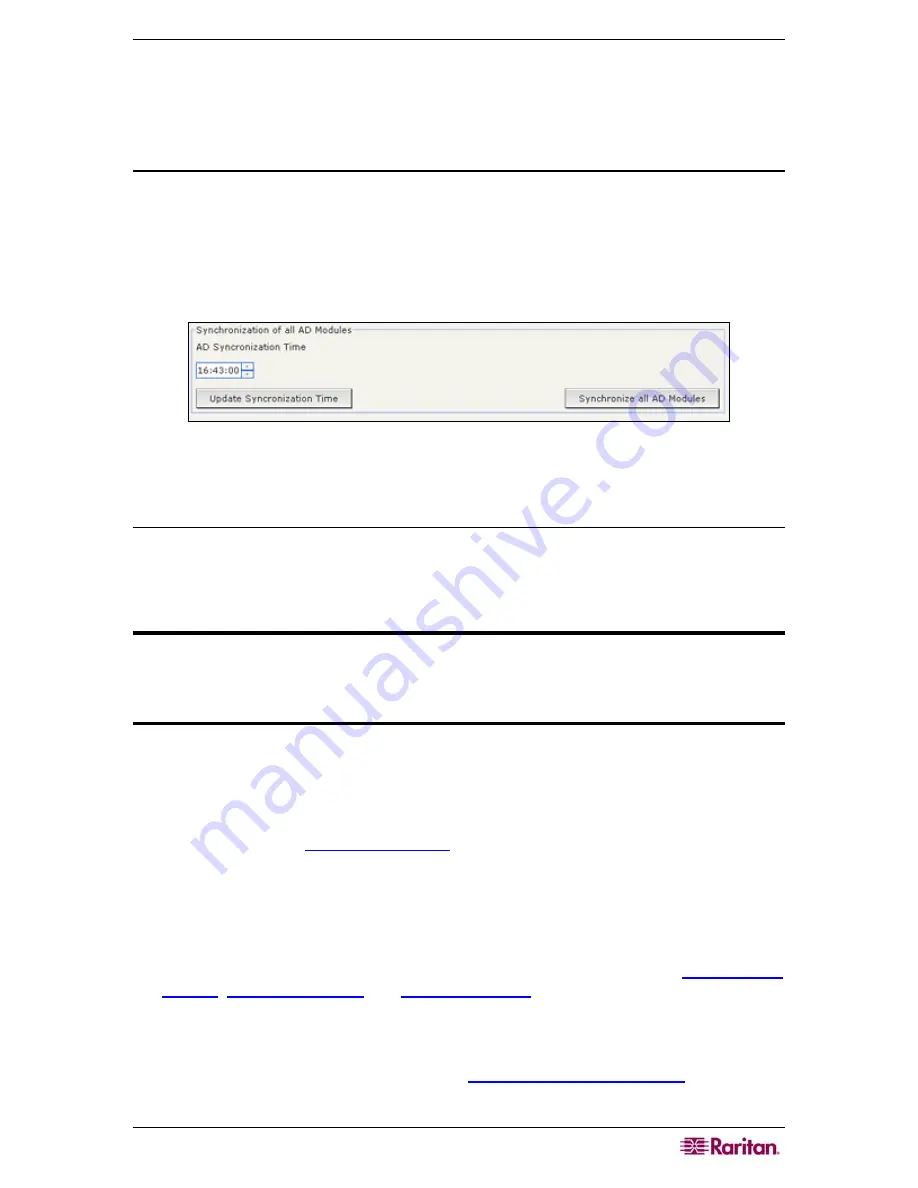
C
HAPTER
9:
C
ONFIGURING
R
EMOTE
A
UTHENTICATION
109
8.
To exit Maintenance Mode, on the
System Maintenance
menu, click
Maintenance
Mode
,
and then click
Exit
Maintenance
Mode
.
9.
In the screen that appears, click
OK
. A second confirmation message will display when CC-
SG exits maintenance mode. Click
OK
.
Set AD Synchronization Time
By default, CC-SG will synchronize all configured AD modules at 23:30 each day. You can
change the time at which this automatic synchronization occurs.
1.
On the
Administration
menu, click
Security
.
2.
In the
AD Synchronization Time
field at the bottom of the screen, click the up and down
arrows to select the time at which you want CC-SG to perform the daily synchronization of
all AD modules.
Figure 103 Synchronization of All AD Modules
3.
Click
Update Synchronization Time
to save your changes.
AD Configuration—Upgrade from CC-SG 3.0.2
If you have upgraded CC-SG from 3.0.2 to 3.1, you must reconfigure your AD modules before
any of your AD users can login to CC-SG. CC-SG 3.1 requires a DNS and Domain Name to be
specified for each AD module. This configuration allows CC-SG to query all domain controllers
for a given domain.
Important: CC-SG will still be in Maintenance Mode after upgrading to 3.1.
Therefore, you must login with the CC Super-User account to perform this
action. The default CC Super-User account for systems upgrading from 3.0.2 is
ccroot/raritan0.
To reconfigure AD modules:
1.
On the
Administration
menu, click
Security
.
2.
Select the AD module you want edit, and then click
Edit
.
3.
In the
General
tab, type the DNS and Domain Name for the AD module in the corresponding
fields. Please refer to
AD General Settings
for additional information.
4.
Click
Test Connection
to test the connection to the AD server using the given parameters.
You should receive a confirmation of a successful connection. If you do not see a
confirmation, review the settings carefully for errors and try again.
5.
Click
OK
to save your changes.
6.
If you want to configure Advanced settings, Group settings, or Trust settings, click the
corresponding tab to view options. Please refer to the previous sections on
AD Advanced
Settings
,
AD Group Settings
, and
AD Trust Settings
for additional information. Click
OK
to save your changes in these tabs.
7.
Repeat these steps to reconfigure all AD modules.
8.
Once you have reconfigured all AD modules, you can synchronize your imported AD user
groups with the AD servers. Please refer to
Synchronize AD User Groups
for additional
information.
Summary of Contents for CC-SG
Page 2: ...This page intentionally left blank...
Page 26: ...12 COMMANDCENTER SECURE GATEWAY ADMINISTRATOR GUIDE This page intentionally left blank...
Page 46: ...32 COMMANDCENTER SECURE GATEWAY ADMINISTRATOR GUIDE This page intentionally left blank...
Page 158: ...144 COMMANDCENTER SECURE GATEWAY ADMINISTRATOR GUIDE This page intentionally left blank...
Page 228: ...214 COMMANDCENTER SECURE GATEWAY ADMINISTRATOR GUIDE This page intentionally left blank...
Page 236: ......
Page 246: ...232 COMMANDCENTER SECURE GATEWAY ADMINISTRATOR GUIDE...
Page 248: ...234 COMMANDCENTER SECURE GATEWAY ADMINISTRATOR GUIDE...
Page 250: ...236 COMMANDCENTER SECURE GATEWAY ADMINISTRATOR GUIDE...
Page 256: ...242 COMMANDCENTER SECURE GATEWAY ADMINISTRATOR GUIDE...
















































