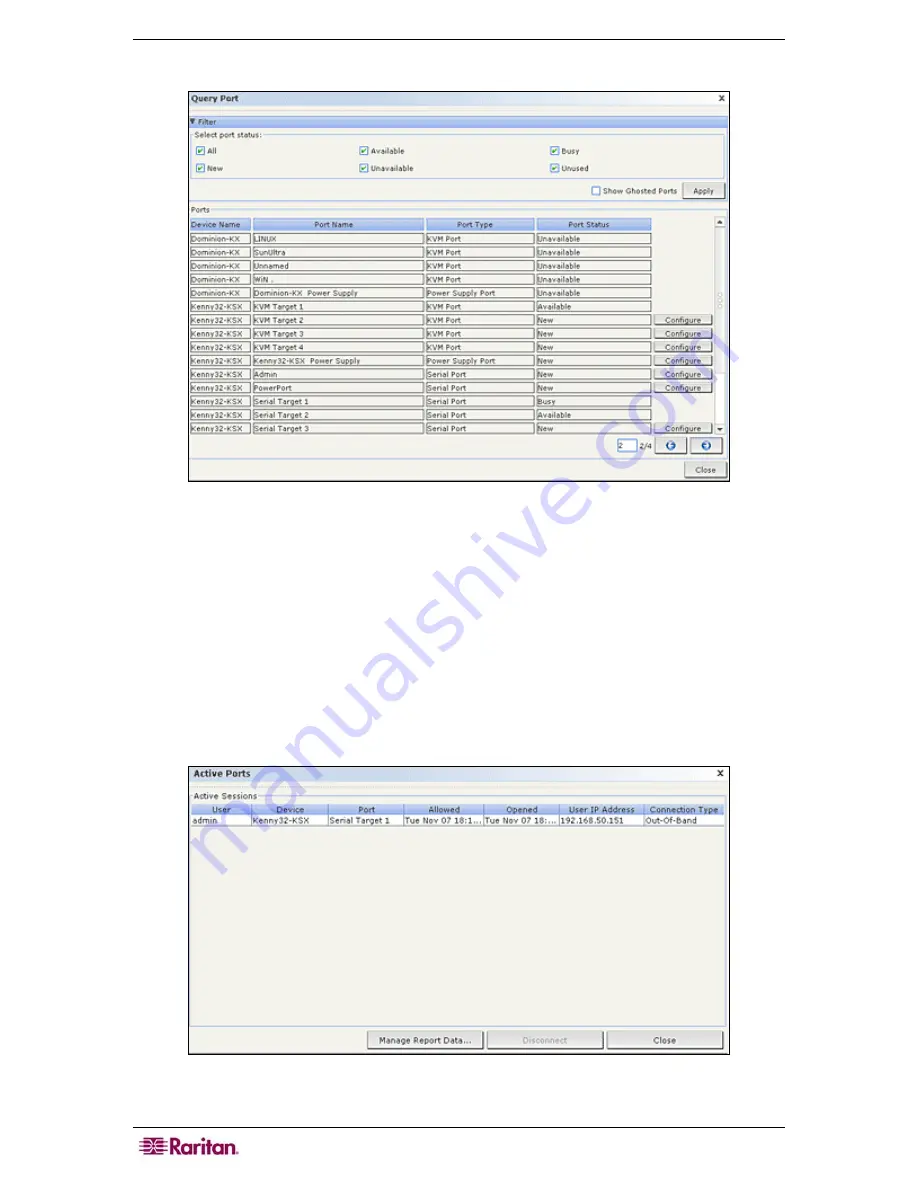
134 C
OMMAND
C
ENTER
S
ECURE
G
ATEWAY
A
DMINISTRATOR
G
UIDE
4.
Click
Apply
to generate the report.
Figure 132 Query Port Report
•
Click the arrow icons at the bottom right of the report to navigate through multiple page
reports.
•
Click
Configure
next to a New or Unused port in the report to configure it.
•
Click
Close
to close the report.
Active Ports Report
The Active Ports report displays out-of-band ports that are currently in use. You can view the
active ports list and disconnect ports from this report.
1.
On the
Reports
menu, click
Ports
, and then click
Active Ports.
The
Active Ports
report is
generated.
Figure 133 Active Ports Report
Summary of Contents for CC-SG
Page 2: ...This page intentionally left blank...
Page 26: ...12 COMMANDCENTER SECURE GATEWAY ADMINISTRATOR GUIDE This page intentionally left blank...
Page 46: ...32 COMMANDCENTER SECURE GATEWAY ADMINISTRATOR GUIDE This page intentionally left blank...
Page 158: ...144 COMMANDCENTER SECURE GATEWAY ADMINISTRATOR GUIDE This page intentionally left blank...
Page 228: ...214 COMMANDCENTER SECURE GATEWAY ADMINISTRATOR GUIDE This page intentionally left blank...
Page 236: ......
Page 246: ...232 COMMANDCENTER SECURE GATEWAY ADMINISTRATOR GUIDE...
Page 248: ...234 COMMANDCENTER SECURE GATEWAY ADMINISTRATOR GUIDE...
Page 250: ...236 COMMANDCENTER SECURE GATEWAY ADMINISTRATOR GUIDE...
Page 256: ...242 COMMANDCENTER SECURE GATEWAY ADMINISTRATOR GUIDE...
















































