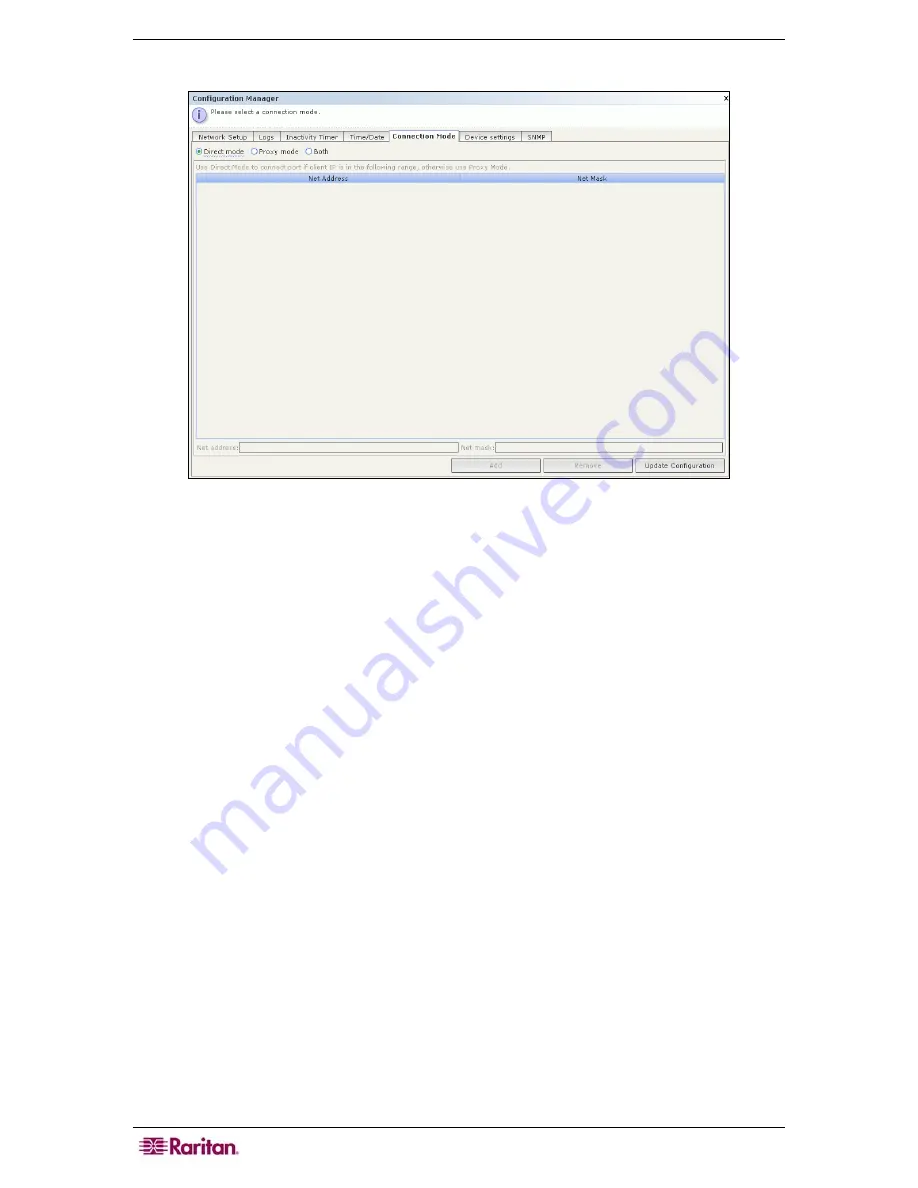
162 C
OMMAND
C
ENTER
S
ECURE
G
ATEWAY
A
DMINISTRATOR
G
UIDE
2.
Click the
Connection Mode
tab.
Figure 167 Configuration Manager Connection Screen – Direct Mode
3.
Click the radio button for the connection mode you prefer.
a.
Click the
Direct Mode
radio button to connect to a device directly.
b.
Click the
Proxy Mode
radio button to connect to a device via your CC-SG unit.
c.
Click the
Both
radio button if you want to connect to some devices directly, but others
through
Proxy Mode
.
Then specify settings for the devices you wish to connect to
directly:
i.
Type your client IP Address in the
Net Address
field at the base of the screen.
ii.
Type your client net mask in the
Net Mask
field.
iii.
Click the
Add
button to add the Net Address and Mask to the screen. You may have
to use the scroll bar on the right side of the screen to view the
Add/Remove/Update
buttons)
Summary of Contents for CC-SG
Page 2: ...This page intentionally left blank...
Page 26: ...12 COMMANDCENTER SECURE GATEWAY ADMINISTRATOR GUIDE This page intentionally left blank...
Page 46: ...32 COMMANDCENTER SECURE GATEWAY ADMINISTRATOR GUIDE This page intentionally left blank...
Page 158: ...144 COMMANDCENTER SECURE GATEWAY ADMINISTRATOR GUIDE This page intentionally left blank...
Page 228: ...214 COMMANDCENTER SECURE GATEWAY ADMINISTRATOR GUIDE This page intentionally left blank...
Page 236: ......
Page 246: ...232 COMMANDCENTER SECURE GATEWAY ADMINISTRATOR GUIDE...
Page 248: ...234 COMMANDCENTER SECURE GATEWAY ADMINISTRATOR GUIDE...
Page 250: ...236 COMMANDCENTER SECURE GATEWAY ADMINISTRATOR GUIDE...
Page 256: ...242 COMMANDCENTER SECURE GATEWAY ADMINISTRATOR GUIDE...
















































