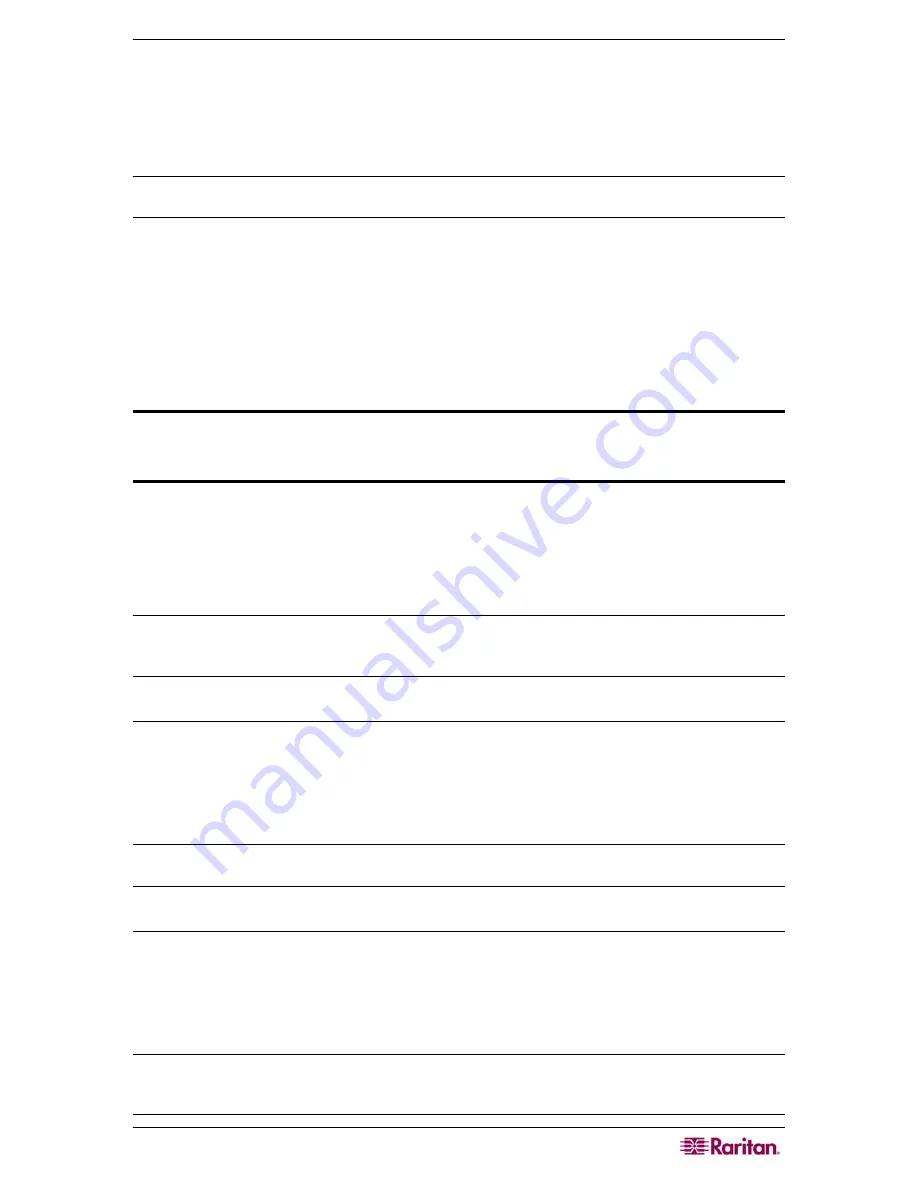
C
HAPTER
12:
A
DVANCED
A
DMINISTRATION
167
Set Secondary CC-SG Node
1.
Click
Discover CommandCenters
to scan and display all CC-SG appliances on the same
subset as your one you are currently using. Alternatively, you can add a CC-SG, perhaps
from a different subnet, by specifying an IP address in
CommandCenter address
in the
bottom of the window. Click
Add CommandCenter
.
Note: Adding a backup CC-SG from a different subnet or network may avoid issues affecting a
single network or physical location.
2.
To add a Secondary Node, or backup CC-SG node, select a CC-SG unit with
Standalone
status from the Cluster Configuration table. The version number must match the primary
node’s version.
3.
Type a valid user name and password for the backup node in the
Backup username
and
Password
fields.
4.
Click
Join “Backup” Node
.
5.
A confirmation message will appear. Click
Yes
to assign Secondary status to the selected
node, or click
No
to cancel.
Important! Once you begin the Join process, do not perform any other
functions in CC-SG until the Join process has completed as indicated in step 6,
below.
6.
After you click
Yes
, CC-SG will restart the newly selected Secondary node. This process can
take several minutes. When restart is complete, a confirmation message appears on your
screen.
7.
On the
Administration
menu, click
Cluster Configuration
to view the updated Cluster
Configuration table.
Note: If the Primary and Secondary Nodes lose communication with one another, the Secondary
Node will assume the role of the Primary Node. When connectivity resumes, you may have two
Primary Nodes. You should then remove a Primary Node and reset it as a Secondary Node.
Remove Secondary CC-SG Node
1.
To remove Secondary Node status from a CC-SG unit and reassign it to a different unit in
your configuration, select the Secondary CC-SG Node in the Cluster Configuration table, and
then click
Remove “Backup” Node.
2.
When the confirmation message appears, click
Yes
to remove Secondary Node status, or
click
No
to cancel.
Note: Clicking Remove “Backup” Node removes the designation of Secondary Node. It does not
delete the Secondary CC-SG unit from your configuration.
Remove Primary CC-SG Node
1.
To remove Primary Node status from a CC-SG unit and reassign it to another unit in your
configuration, select the Primary CC-SG Node in the Cluster Configuration table, and then
click
Remove Cluster.
2.
When the confirmation message appears, click
Yes
to remove Primary Node status, or click
No
to cancel.
Note: Clicking Remove Cluster does not delete the Primary CC-SG unit from your configuration;
it simply removes the designation of Primary Node. Remove Cluster is only available when no
backup nodes exist.
Summary of Contents for CC-SG
Page 2: ...This page intentionally left blank...
Page 26: ...12 COMMANDCENTER SECURE GATEWAY ADMINISTRATOR GUIDE This page intentionally left blank...
Page 46: ...32 COMMANDCENTER SECURE GATEWAY ADMINISTRATOR GUIDE This page intentionally left blank...
Page 158: ...144 COMMANDCENTER SECURE GATEWAY ADMINISTRATOR GUIDE This page intentionally left blank...
Page 228: ...214 COMMANDCENTER SECURE GATEWAY ADMINISTRATOR GUIDE This page intentionally left blank...
Page 236: ......
Page 246: ...232 COMMANDCENTER SECURE GATEWAY ADMINISTRATOR GUIDE...
Page 248: ...234 COMMANDCENTER SECURE GATEWAY ADMINISTRATOR GUIDE...
Page 250: ...236 COMMANDCENTER SECURE GATEWAY ADMINISTRATOR GUIDE...
Page 256: ...242 COMMANDCENTER SECURE GATEWAY ADMINISTRATOR GUIDE...
















































