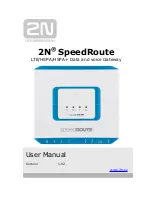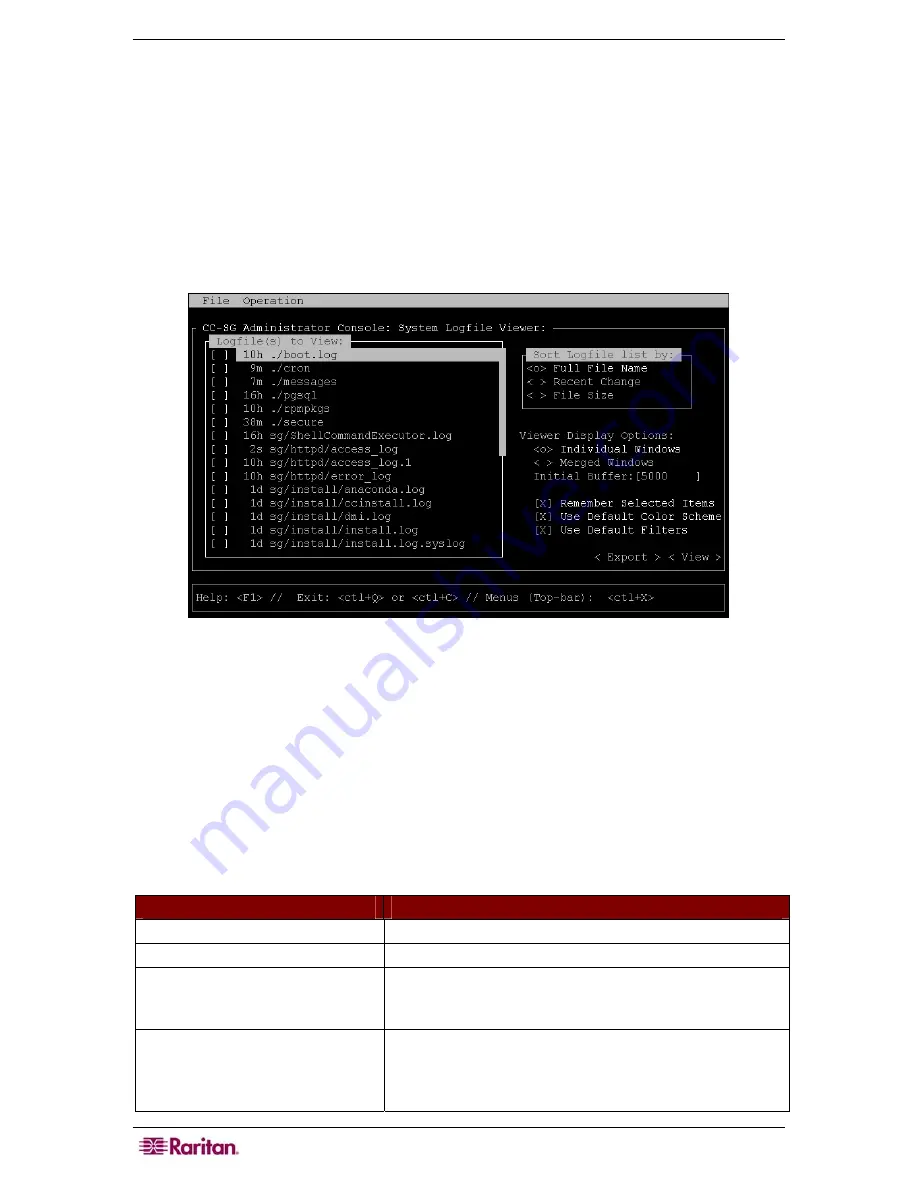
198 C
OMMAND
C
ENTER
S
ECURE
G
ATEWAY
A
DMINISTRATOR
G
UIDE
1.
Click
Operation
,
Admin
, then
System Logfile Viewer
.
2.
The Logviewer screen is divided into 4 main areas (see screen below):
•
List of Logfiles currently available on the system. If list is longer than the display
window, the list can be scrolled using the arrow keys.
•
Logfile List sort criteria. Logfiles can be shown sort by their Full File Name, the most
recently changed logfile or by the largest logfile size.
•
Viewer Display options (details below).
•
Export / View selector.
3.
Click with the mouse or use the arrow
keys to navigate and press the
SPACEBAR
key to
select a log file, marking it with an
X
. You can view more than one log file at a time.
Figure 197 Selecting Log Files to View
The Logfile list is only updated when the associated list becomes active (e.g., user enters the
logfile list area) or when a new Sort by option is selected. File names are either preceded by a
timestamp indicating how recently the logfile has received new data or the file size of the logfile.
Timestamps are s
Æ
seconds, m
Æ
minutes, h
Æ
hours and d
Æ
days. File sizes are B
Æ
Bytes,
K
Æ
Kilo (1000) Bytes, M
Æ
Mega (1,000,000) Bytes and G
Æ
Gigabytes. When the Sort By
options is either Full Name or Recent Change, timestamps are used, and file sizes are used for
File Sizes.
The “Sort Logfile list by:” window is a set of radio-button (e.g., mutually exclusive) and controls
the order of how logfiles are displayed in the “Logfile to View” window.
OPTION
DESCRIPTION
Individual Windows
Display the selected logs in separate sub-windows.
Merged Windows
Merge the selected logs into one display window.
Initial Buffer
Sets initial buffer or history size.
5000
is default. This
system is configured to buffer all the new information that
comes along.
Remember Selected Items
If this box is checked, the current logfile selections (if
any) will be remembered. Otherwise, selection is reset
each time a new Logfile list is generated. This is useful if
you want to step thorough files.
Summary of Contents for CC-SG
Page 2: ...This page intentionally left blank...
Page 26: ...12 COMMANDCENTER SECURE GATEWAY ADMINISTRATOR GUIDE This page intentionally left blank...
Page 46: ...32 COMMANDCENTER SECURE GATEWAY ADMINISTRATOR GUIDE This page intentionally left blank...
Page 158: ...144 COMMANDCENTER SECURE GATEWAY ADMINISTRATOR GUIDE This page intentionally left blank...
Page 228: ...214 COMMANDCENTER SECURE GATEWAY ADMINISTRATOR GUIDE This page intentionally left blank...
Page 236: ......
Page 246: ...232 COMMANDCENTER SECURE GATEWAY ADMINISTRATOR GUIDE...
Page 248: ...234 COMMANDCENTER SECURE GATEWAY ADMINISTRATOR GUIDE...
Page 250: ...236 COMMANDCENTER SECURE GATEWAY ADMINISTRATOR GUIDE...
Page 256: ...242 COMMANDCENTER SECURE GATEWAY ADMINISTRATOR GUIDE...