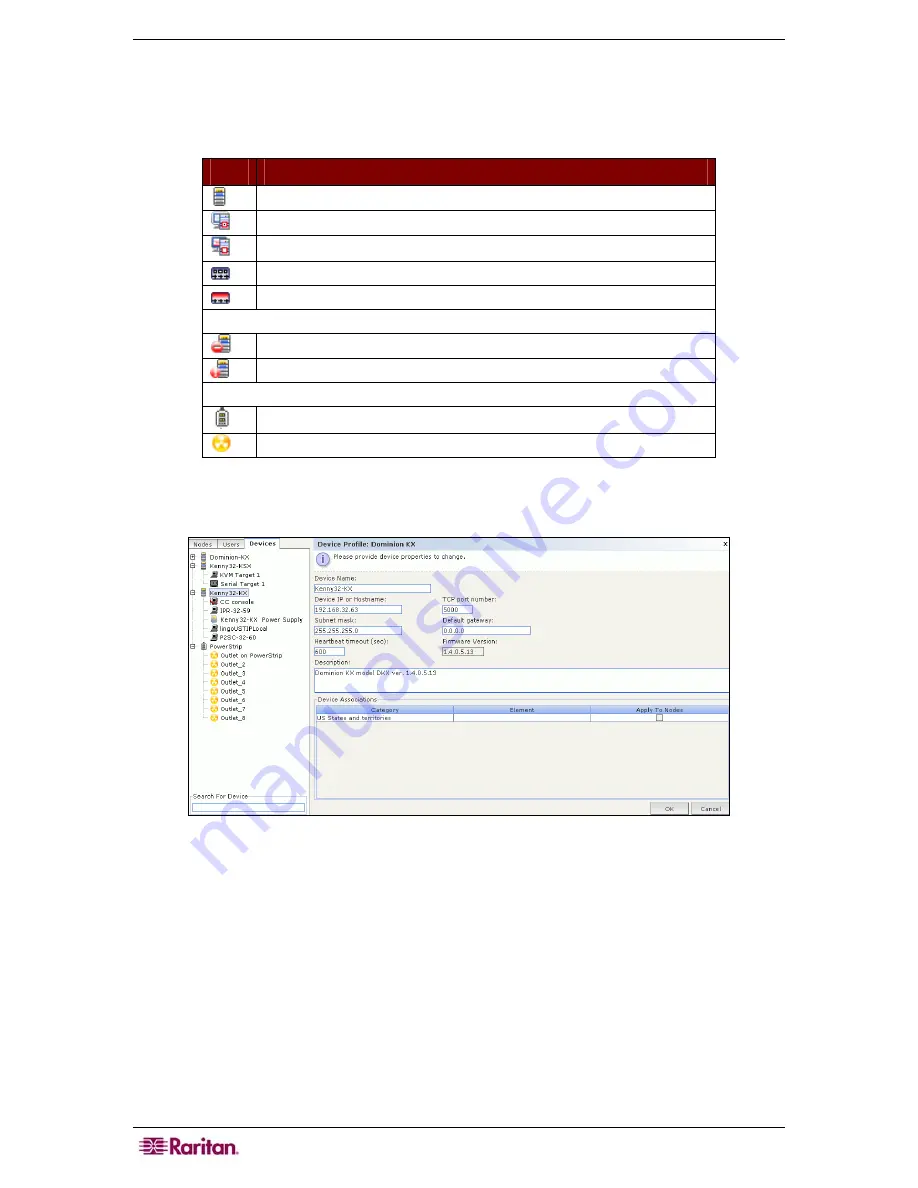
34 C
OMMAND
C
ENTER
S
ECURE
G
ATEWAY
A
DMINISTRATOR
G
UIDE
Device and Port Icons
For easier identification, KVM, Serial, and Power devices and ports have different icons in the
Devices tree. Hold the mouse pointer over an icon in the Devices tree to view a tool tip
containing information about the device or port.
I
CON
M
EANING
Device available
KVM port available or connected
KVM port inactive
Serial port available
Serial port unavailable
Device paused
Device unavailable
Power strip
Outlet port
When you click a device from the Devices tab, the
Device Profile
screen appears, displaying
information about the selected device.
Figure 29 Devices Tab and Devices Profile
Summary of Contents for CC-SG
Page 2: ...This page intentionally left blank...
Page 26: ...12 COMMANDCENTER SECURE GATEWAY ADMINISTRATOR GUIDE This page intentionally left blank...
Page 46: ...32 COMMANDCENTER SECURE GATEWAY ADMINISTRATOR GUIDE This page intentionally left blank...
Page 158: ...144 COMMANDCENTER SECURE GATEWAY ADMINISTRATOR GUIDE This page intentionally left blank...
Page 228: ...214 COMMANDCENTER SECURE GATEWAY ADMINISTRATOR GUIDE This page intentionally left blank...
Page 236: ......
Page 246: ...232 COMMANDCENTER SECURE GATEWAY ADMINISTRATOR GUIDE...
Page 248: ...234 COMMANDCENTER SECURE GATEWAY ADMINISTRATOR GUIDE...
Page 250: ...236 COMMANDCENTER SECURE GATEWAY ADMINISTRATOR GUIDE...
Page 256: ...242 COMMANDCENTER SECURE GATEWAY ADMINISTRATOR GUIDE...
















































