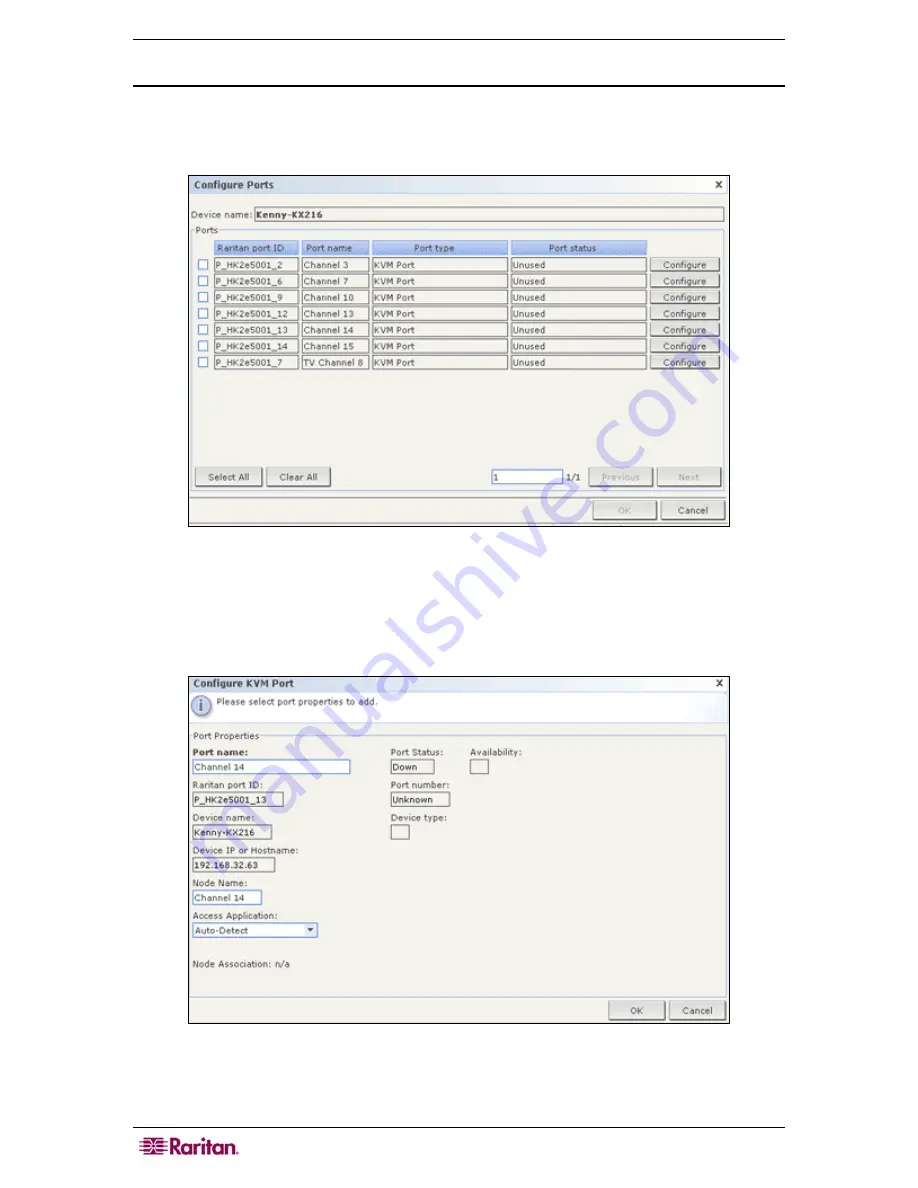
44 C
OMMAND
C
ENTER
S
ECURE
G
ATEWAY
A
DMINISTRATOR
G
UIDE
Configure a KVM Port
1.
Click the
Devices
tab and select a KVM device from the Devices tree.
2.
On the
Devices
menu, click
Port Manager
, and then click
Configure Ports
. The Configure
Ports screen appears.
Figure 39 Configure Ports Screen
•
Click a column header to sort the ports by that attribute in ascending order. Click the
header again to sort the ports in descending order.
3.
Click the
Configure
button that corresponds to the KVM port you want to configure. The
Configure KVM Port screen appears.
Figure 40 Configure KVM Port Screen
4.
Type a port name in the
Port Name
field. For ease of use, name the port after the target that
is connected to the port.
Summary of Contents for CC-SG
Page 2: ...This page intentionally left blank...
Page 26: ...12 COMMANDCENTER SECURE GATEWAY ADMINISTRATOR GUIDE This page intentionally left blank...
Page 46: ...32 COMMANDCENTER SECURE GATEWAY ADMINISTRATOR GUIDE This page intentionally left blank...
Page 158: ...144 COMMANDCENTER SECURE GATEWAY ADMINISTRATOR GUIDE This page intentionally left blank...
Page 228: ...214 COMMANDCENTER SECURE GATEWAY ADMINISTRATOR GUIDE This page intentionally left blank...
Page 236: ......
Page 246: ...232 COMMANDCENTER SECURE GATEWAY ADMINISTRATOR GUIDE...
Page 248: ...234 COMMANDCENTER SECURE GATEWAY ADMINISTRATOR GUIDE...
Page 250: ...236 COMMANDCENTER SECURE GATEWAY ADMINISTRATOR GUIDE...
Page 256: ...242 COMMANDCENTER SECURE GATEWAY ADMINISTRATOR GUIDE...
















































