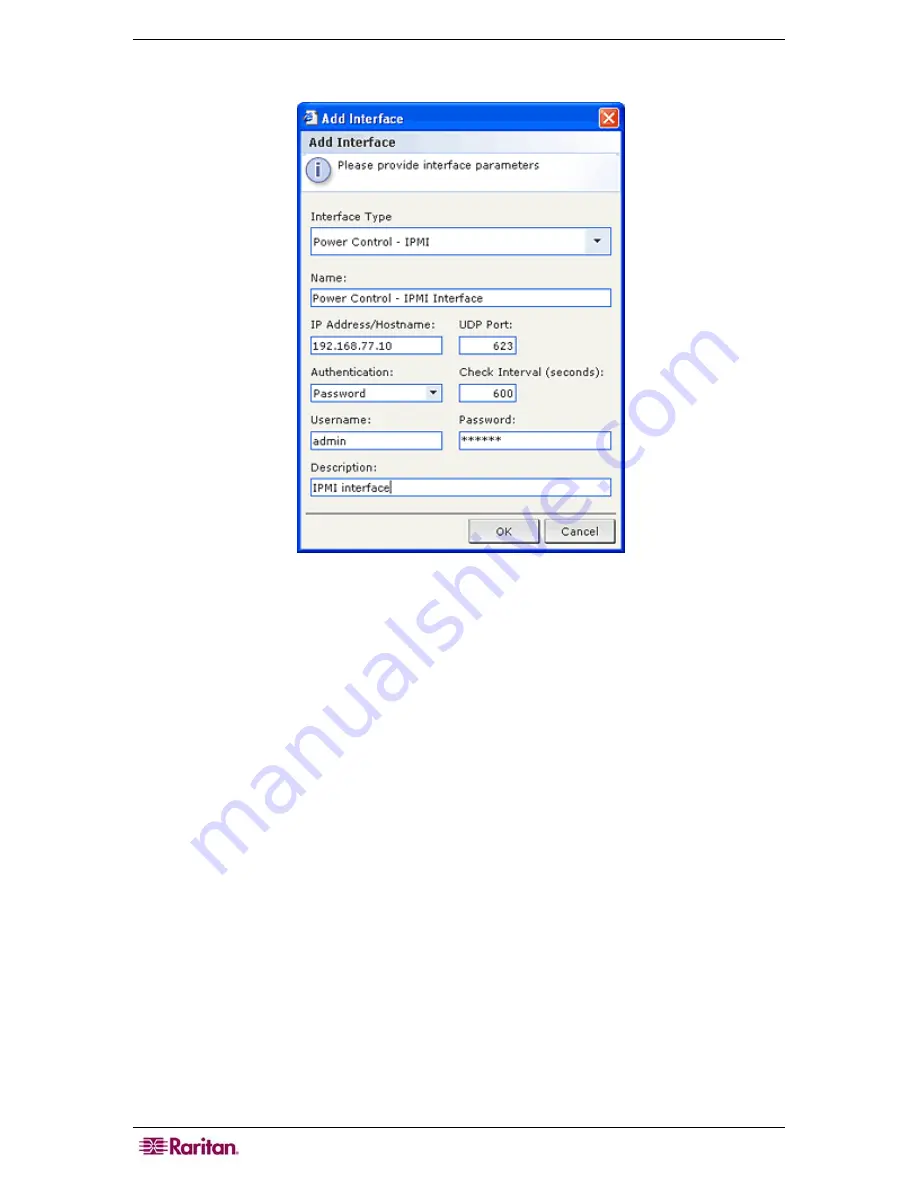
72 C
OMMAND
C
ENTER
S
ECURE
G
ATEWAY
A
DMINISTRATOR
G
UIDE
For IPMI Power Control connections:
Figure 69 Configuring an IPMI Power Control Interface
1.
Type the IP Address or Hostname for this interface in the
IP Address/Hostname
field.
2.
Type a UDP Port for this interface in the
UDP Port
field.
3.
Click the
Authentication
drop-down menu and select an authentication scheme for
connecting to this interface.
4.
Type a check interval for this interface in the
Check Interval (seconds)
field.
5.
Type a username for this interface in the
Username
field.
6.
If necessary, type a password for this interface in the
Password
field.
7.
Click
OK
add the interface to the node. You will be returned to the
Add Node
or
Node
Profile
screen.
Results of Adding an Interface
After adding an interface, it will appear in the
Interfaces
table and the
Default Interface
drop-
down menu of the
Add Node
or
Node Profile
screen. You can click the drop-down menu to
select the default interface to use when making a connection to the node.
After changes to the
Add Node
or
Node Profile
screen are saved the name of the interface(s) will
also appear on the Nodes list, nested under the node it provides access to.
Summary of Contents for CC-SG
Page 2: ...This page intentionally left blank...
Page 26: ...12 COMMANDCENTER SECURE GATEWAY ADMINISTRATOR GUIDE This page intentionally left blank...
Page 46: ...32 COMMANDCENTER SECURE GATEWAY ADMINISTRATOR GUIDE This page intentionally left blank...
Page 158: ...144 COMMANDCENTER SECURE GATEWAY ADMINISTRATOR GUIDE This page intentionally left blank...
Page 228: ...214 COMMANDCENTER SECURE GATEWAY ADMINISTRATOR GUIDE This page intentionally left blank...
Page 236: ......
Page 246: ...232 COMMANDCENTER SECURE GATEWAY ADMINISTRATOR GUIDE...
Page 248: ...234 COMMANDCENTER SECURE GATEWAY ADMINISTRATOR GUIDE...
Page 250: ...236 COMMANDCENTER SECURE GATEWAY ADMINISTRATOR GUIDE...
Page 256: ...242 COMMANDCENTER SECURE GATEWAY ADMINISTRATOR GUIDE...
















































