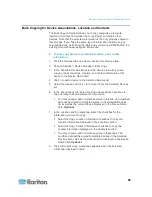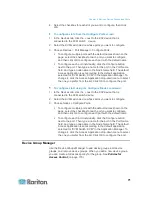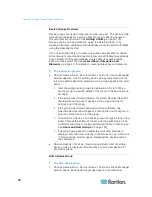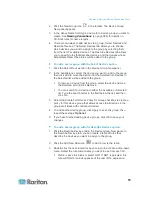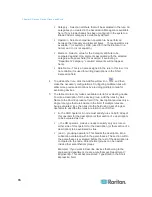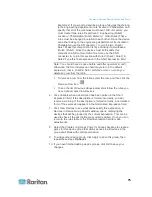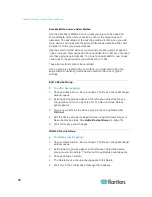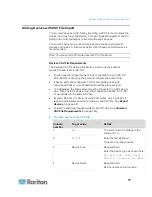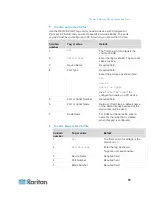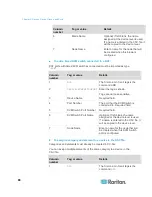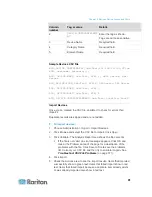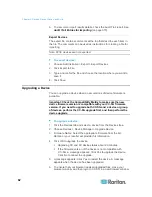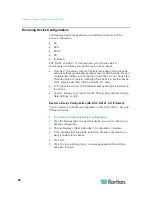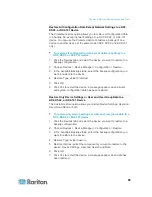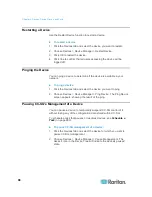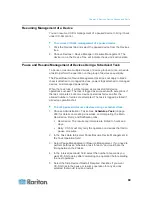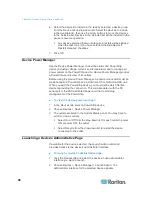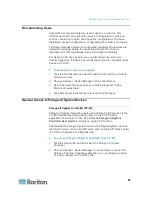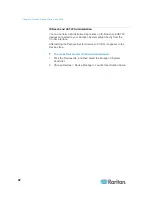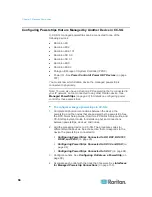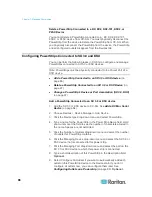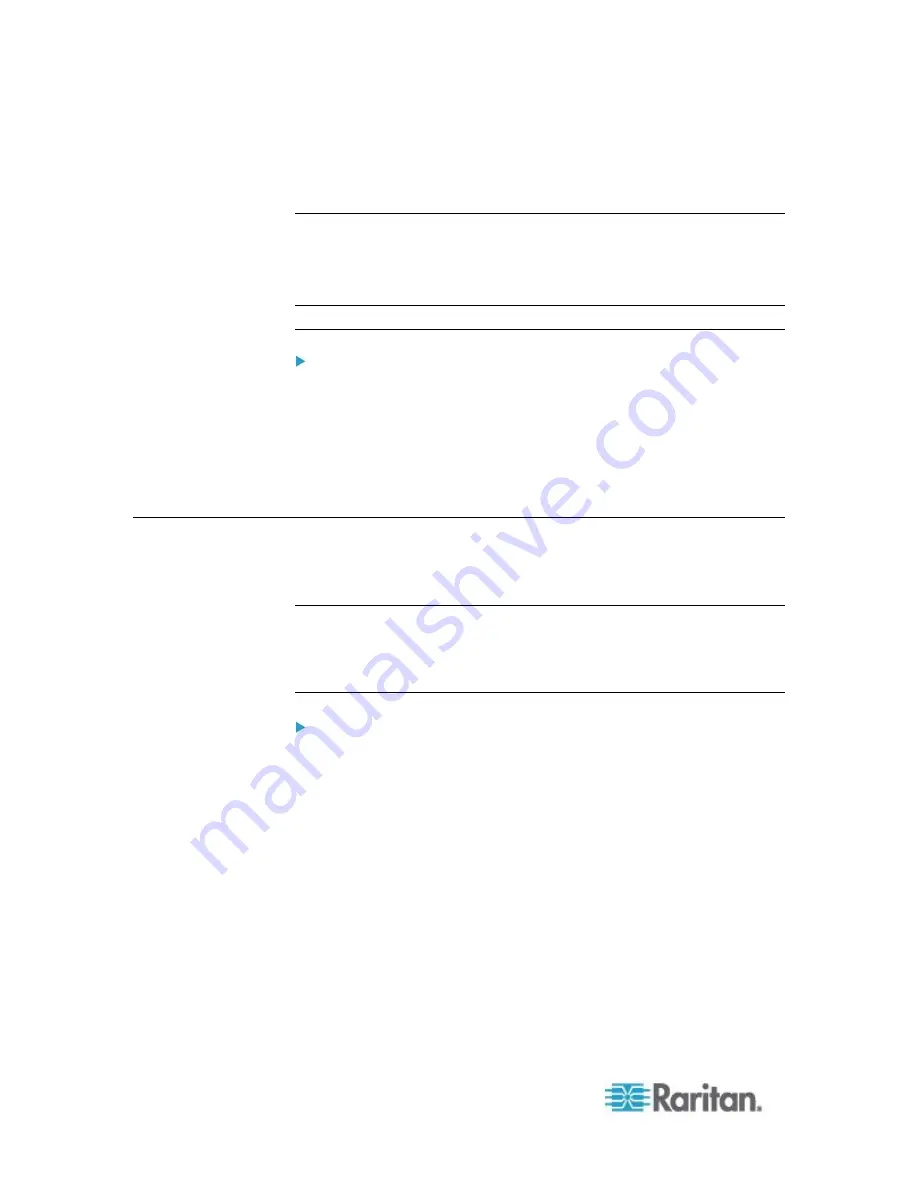
Chapter 6: Devices, Device Groups, and Ports
82
6. To view more import results details, check the Audit Trail report. See
Audit Trail Entries for Importing
(on page 370).
Export Devices
The export file contains comments at the top that describe each item in
the file. The comments can be used as instructions for creating a file for
importing.
Note: P2SC devices are not exported.
To export devices:
1. Choose Administration > Export > Export Devices.
2. Click Export to File.
3. Type a name for the file and choose the location where you want to
save it
4. Click Save.
Upgrading a Device
You can upgrade a device when a new versions of device firmware is
available.
Important: Check the Compatibility Matrix to make sure the new
device firmware version is compatible with your CC-SG firmware
version. If you need to upgrade both CC-SG and a device or group
of devices, perform the CC-SG upgrade first, and then perform the
device upgrade.
To upgrade a device:
1. Click the Devices tab and select a device from the Devices tree.
2. Choose Devices > Device Manager > Upgrade Device.
3. Firmware Name: Select the appropriate firmware from the list.
Raritan or your reseller will provide this information.
4. Click OK to upgrade the device.
Upgrading SX and KX devices takes about 20 minutes.
If the firmware version of the device is not compatible with
CC-SG, a message appears. Click Yes to upgrade the device.
Click No to cancel the upgrade.
5. A message appears. Click Yes to restart the device. A message
appears when the device has been upgraded.
6. To ensure that your browser loads all upgraded files, close your
browser window, and then login to CC-SG in a new browser window.