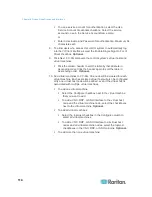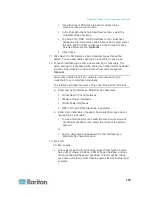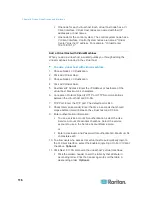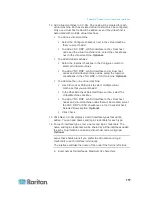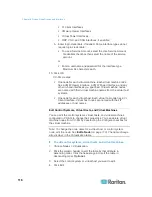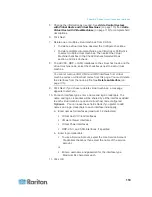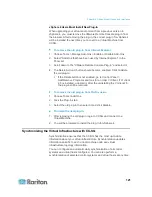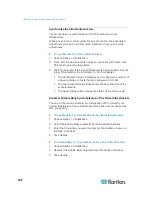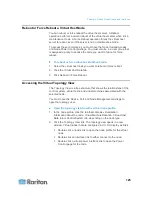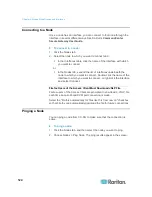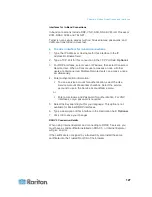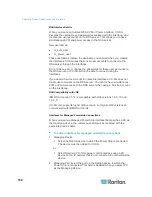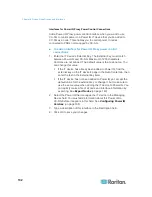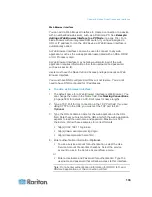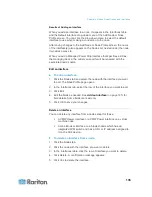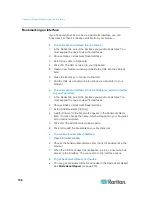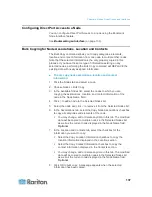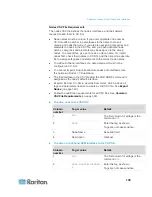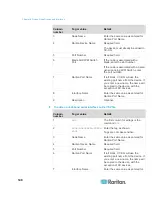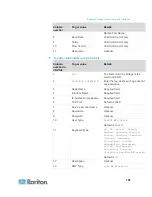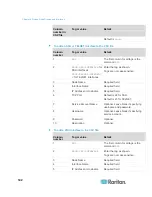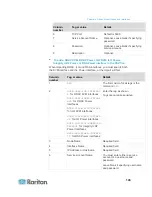Chapter 8: Nodes, Node Groups, and Interfaces
128
Microsoft RDP Connection Details
If using a Windows XP client, you must have Terminal Server Client
6.0 or higher to connect a Microsoft RDP interface from CC-SG.
Update the Terminal Server Client to 6.0 using this link:
http://support.microsoft.com/kb/925876.
Internet Explorer only.
Microsoft RDP cannot be used for proxy mode connections. See
About Connection Modes
(on page 250).
Targets supported include Vista, Win2008 server, and Windows 7,
and all prior Windows releases, including Windows XP and Windows
2003 targets.
For more information on Microsoft RDP, including usage information,
see:
http://www.microsoft.com/downloads/details.aspx?FamilyID=469eee
3a-45b4-4b40-b695-b678646a728b&displaylang=en
Java RDP Connection Details
The Java RDP interface supports Windows XP and Windows 2003
targets.
Java RDP can be used for proxy mode connections. See
About
Connection Modes
(on page 250).
Interfaces for Out-of-Band KVM, Out-of-Band Serial Connections
To add an Interface for out-of-band KVM or out-of-band serial
connections:
1. Application name: select the application you want to use to connect
to the node with the interface from the list.
To allow CC-SG to automatically select the application based on
your browser, select Auto-Detect.
There are prerequisites for using Active KVM Client. See
Prerequisites for Using AKC
(on page 240) and
Enabling the
AKC Download Server Certificate Validation
(on page 253).
2. Raritan Device Name: select the Raritan device providing access to
this node. Note that a device must be added to CC-SG before it
appears in this list.
3. Raritan Port Name: select the port on the Raritan device providing
access to this node. The port must be configured in CC-SG before it
appears in this list. On serial connections the Baud Rate, Parity and
Flow Control values will populate based on the port's configuration.
4. Type a description of this interface in the Description field.
Optional.
5. Click OK to save your changes.