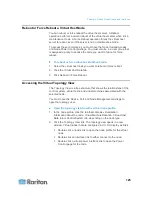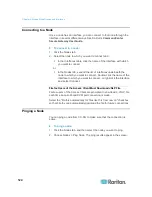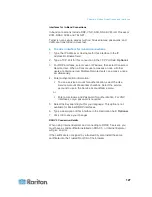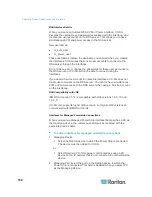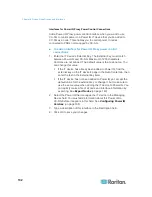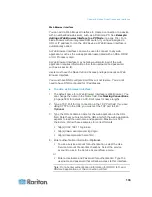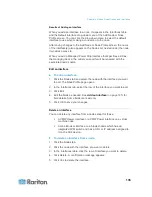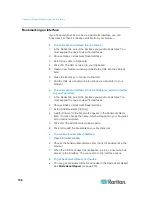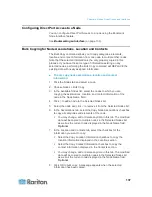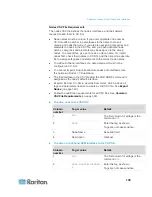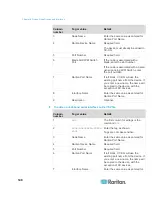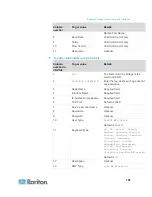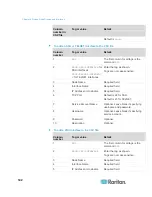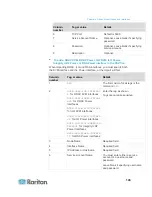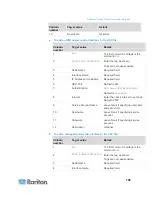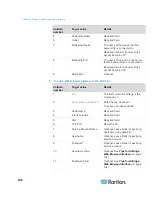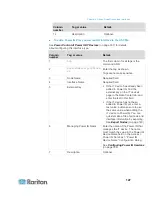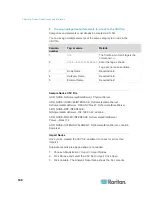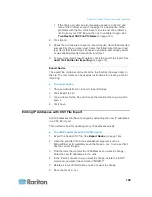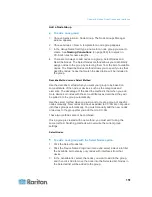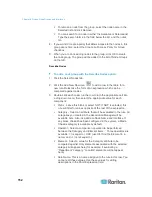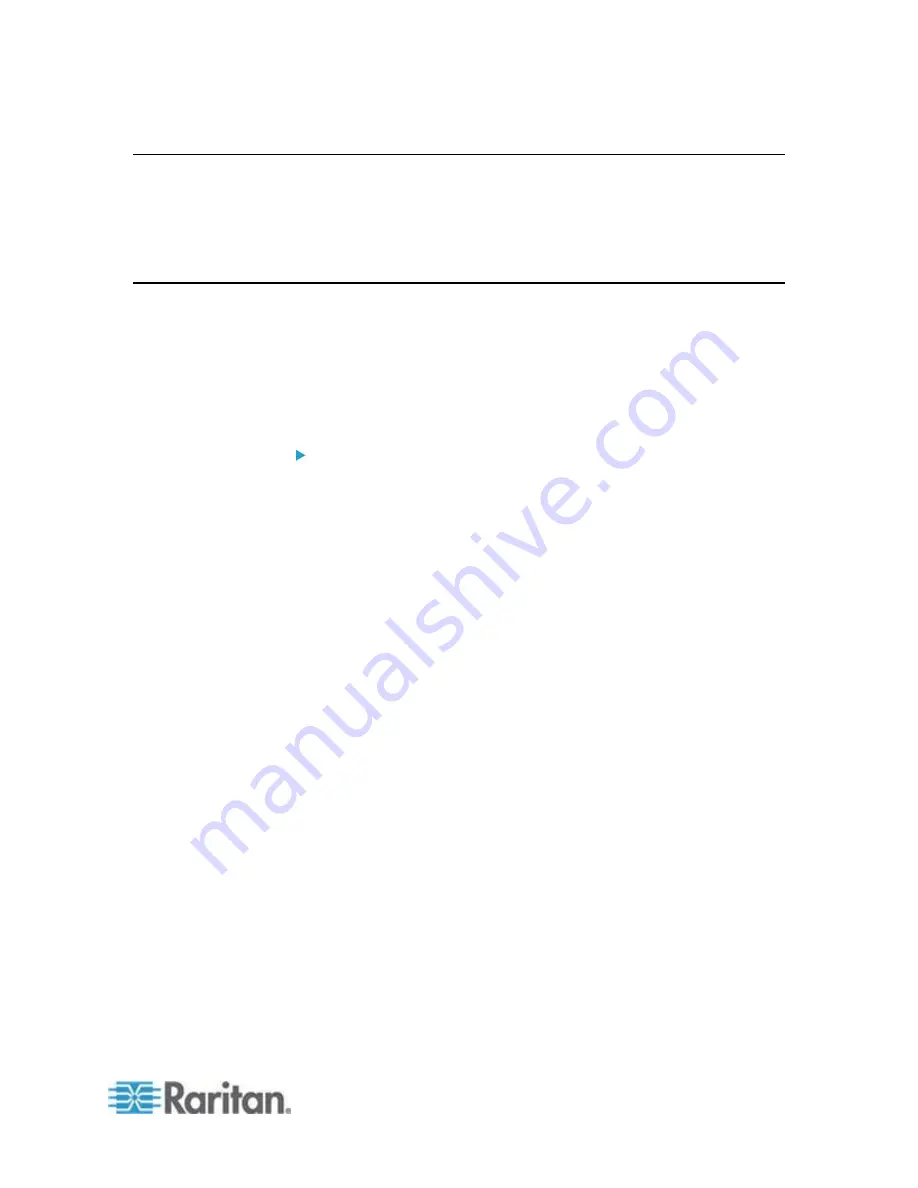
Chapter 8: Nodes, Node Groups, and Interfaces
137
Configuring Direct Port Access to a Node
You can configure Direct Port Access to a node using the Bookmark
Node Interface feature.
See
Bookmarking an Interface
(on page 136).
Bulk Copying for Node Associations, Location and Contacts
The Bulk Copy command allows you to copy categories, elements,
location and contact information from one node to multiple other nodes.
Note that the selected information is the only property copied in this
process. If you have the same type of information existing on any
selected nodes, performing the Bulk Copy command will REPLACE the
existing data with newly assigned information.
To bulk copy node associations, location and contact
information:
1. Click the Nodes tab and select a node.
2. Choose Nodes > Bulk Copy.
3. In the Available Nodes list, select the nodes to which you are
copying the associations, location, and contact information of the
node in the Node Name field.
4. Click > to add a node to the Selected Nodes list.
5. Select the node and click < to remove it from the Selected Nodes list.
6. In the Associations tab, select the Copy Node Associations checkbox
to copy all categories and elements of the node.
You may change, add or delete any data in this tab. The modified
data will be copied to multiple nodes in the Selected Nodes list
as well as the current node displayed in the Node Name field.
Optional.
7. In the Location and Contacts tab, select the checkbox for the
information you want to copy:
Select the Copy Location Information checkbox to copy the
location information displayed in the Location section.
Select the Copy Contact Information checkbox to copy the
contact information displayed in the Contacts section.
You may change, add or delete any data in this tab. The modified
data will be copied to multiple nodes in the Selected Nodes list
as well as the current node displayed in the Node Name field.
Optional.
8. Click OK to bulk copy. A message appears when the selected
information has been copied.