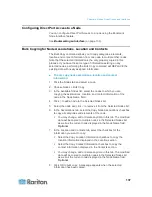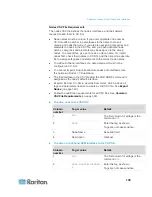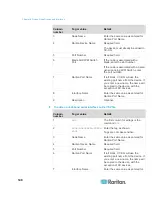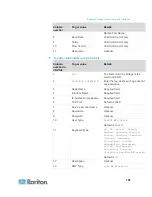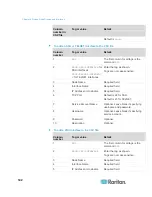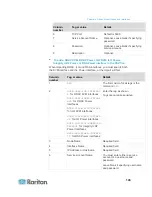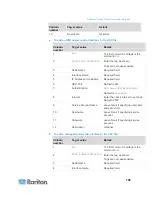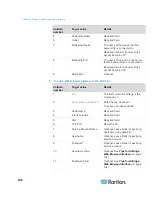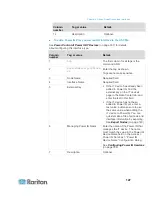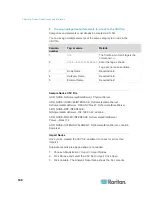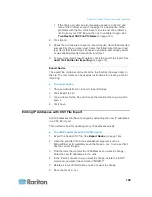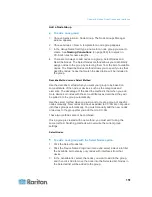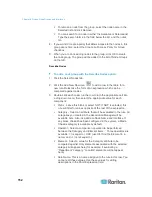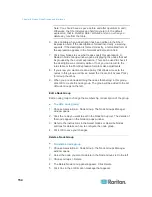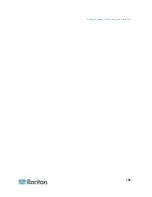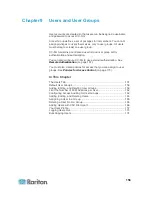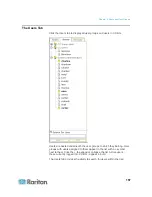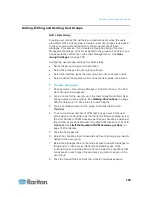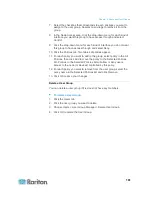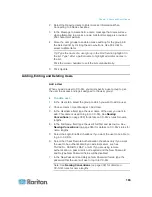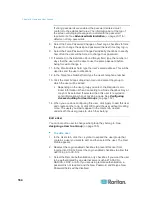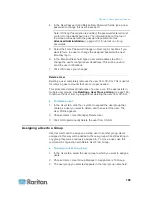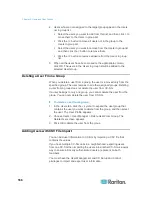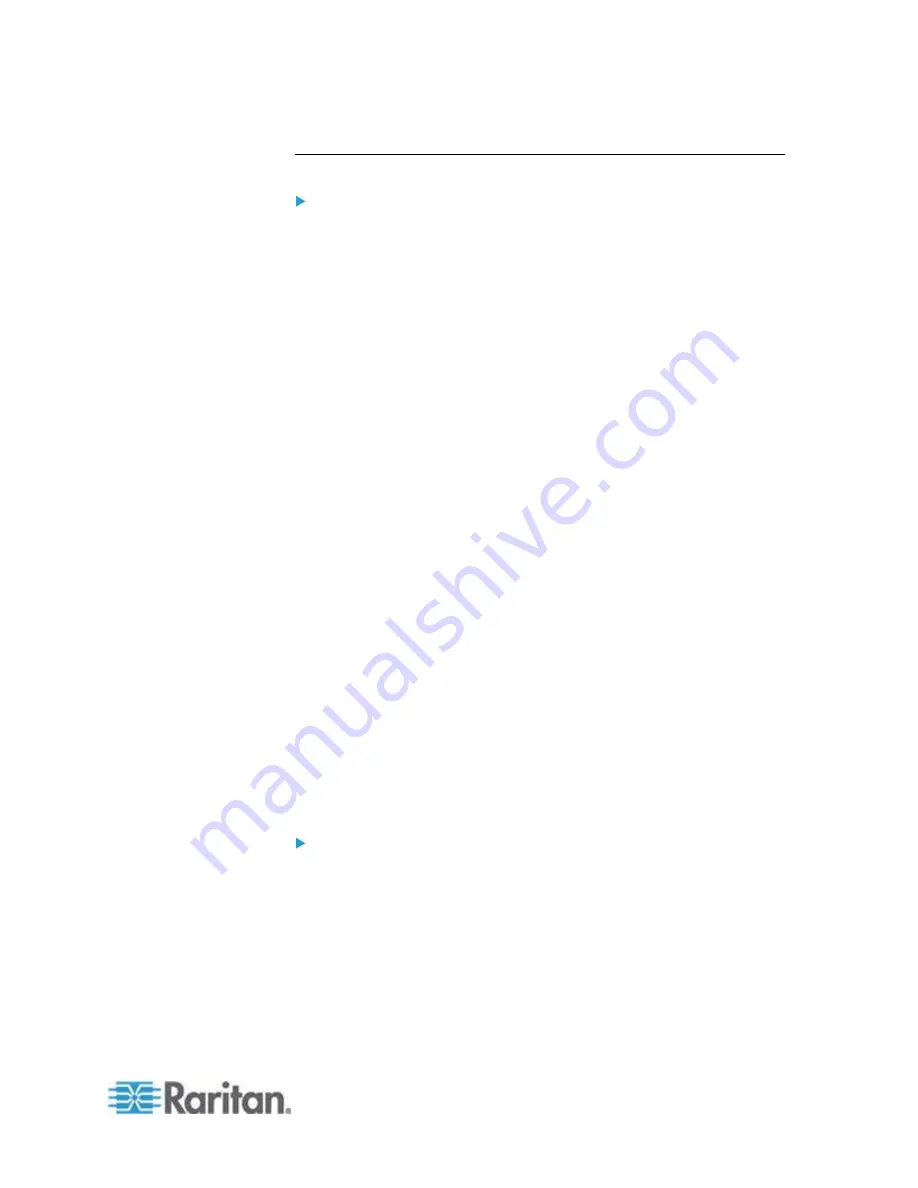
Chapter 8: Nodes, Node Groups, and Interfaces
151
Add a Node Group
To add a node group:
1. Choose Associations > Node Group. The Node Groups Manager
window appears
2. Choose Groups > New. A template for a node group appears.
3. In the Group Name field, type a name for a node group you want to
create. See
Naming Conventions
(on page 389) for details on
CC-SG's rules for name lengths.
4. There are two ways to add nodes to a group, Select Nodes and
Describe Nodes. The Select Nodes method allows you to arbitrarily
assign nodes to the group by selecting them from the list of available
nodes. The Describe Nodes method allows you to specify rules that
describe nodes; nodes that match the description will be included in
the group.
Describe Method versus Select Method
Use the describe method when you want your group to be based on
some attribute of the node or devices, such as the categories and
elements. The advantage of the describe method is that when you add
more devices or nodes with the same attributes as described, they will
be pulled into the group automatically.
Use the select method when you just want to create a group of specific
nodes manually. New nodes and devices added to CC-SG are not pulled
into these groups automatically. You must manually add the new nodes
or devices to the group after you add them to CC-SG.
These two methods cannot be combined.
Once a group is created with one method, you must edit it using the
same method. Switching methods will overwrite the current group
settings.
Select Nodes
To add a node group with the Select Nodes option:
1. Click the Select Nodes tab.
2. Click the Device Name drop-down menu and select a device to filter
the Available list to display only nodes with interfaces from that
device.
3. In the Available list, select the nodes you want to add to the group,
and then click Add to move the node into the Selected list. Nodes in
the Selected list will be added to the group.