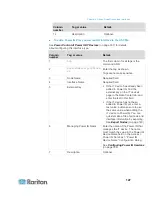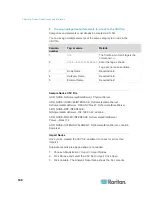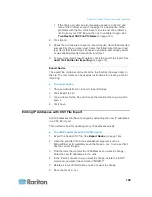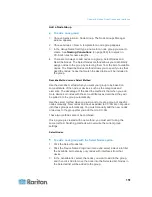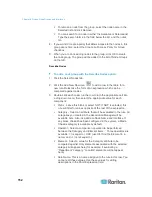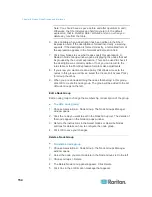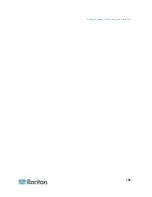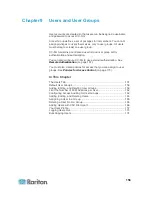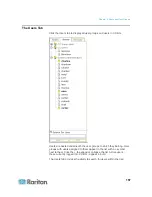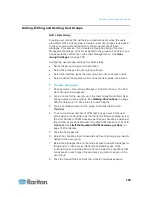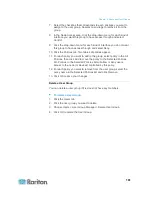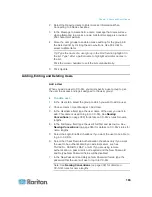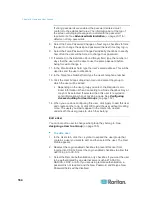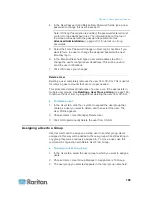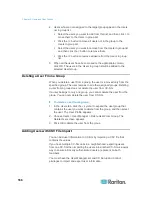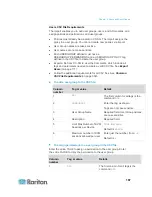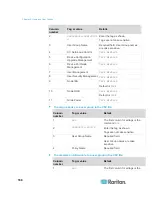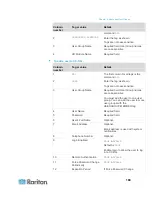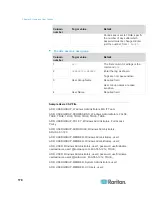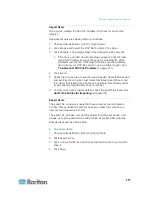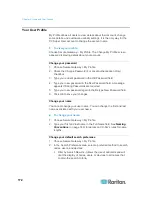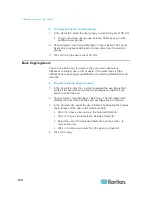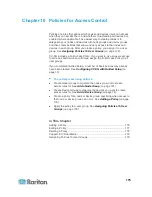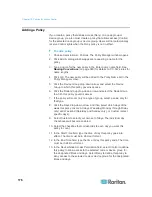Chapter 9: Users and User Groups
161
7. Select the checkbox that corresponds to each privilege you want to
assign to the user group. Deselect a privilege to remove it from the
group.
8. In the Node Access area, click the drop-down menu for each kind of
interface you want this group to have access through and select
Control.
9. Click the drop-down menu for each kind of interface you do not want
this group to have access through and select Deny.
10. Click the Policies tab. Two tables of policies appear.
11. For each policy you want to add to the group, select policy in the All
Policies, then click Add to move the policy to the Selected Policies
list. Policies in the Selected Policies list will allow or deny users
access to the node (or devices) controlled by this policy.
12. For each policy you want to remove from the user group, select the
policy name in the Selected Policies list and click Remove.
13. Click OK to save your changes.
Delete a User Group
You can delete a user group if it is does not have any members.
To delete a User Group:
1. Click the Users tab.
2. Click the user group you want to delete.
3. Choose Users > User Group Manager > Delete User Group.
4. Click OK to delete the User Group.