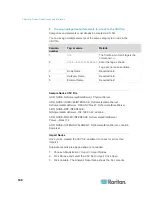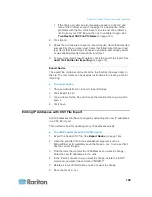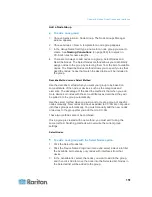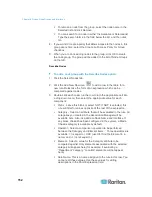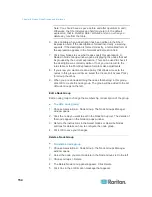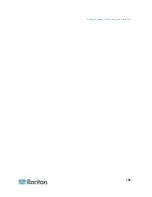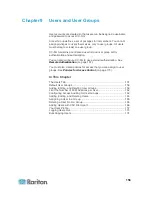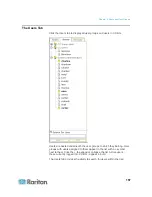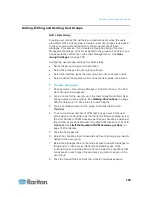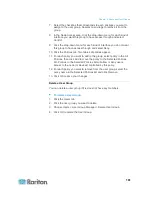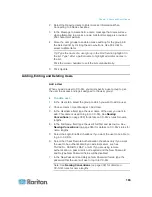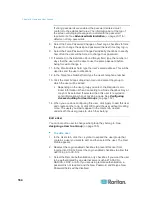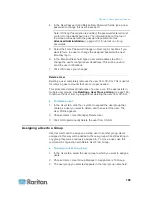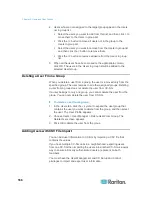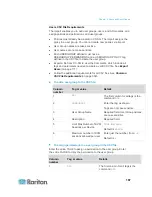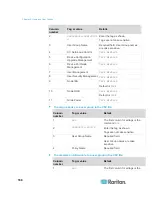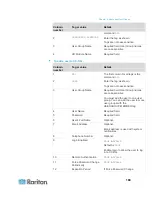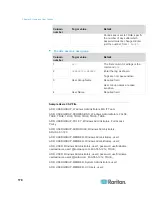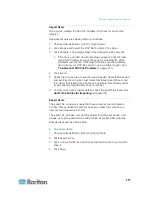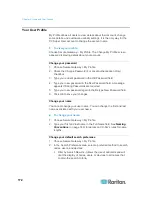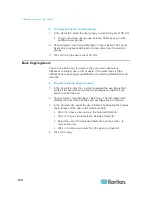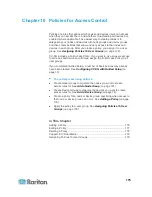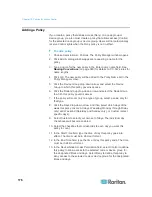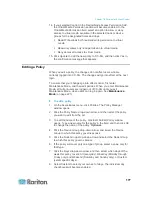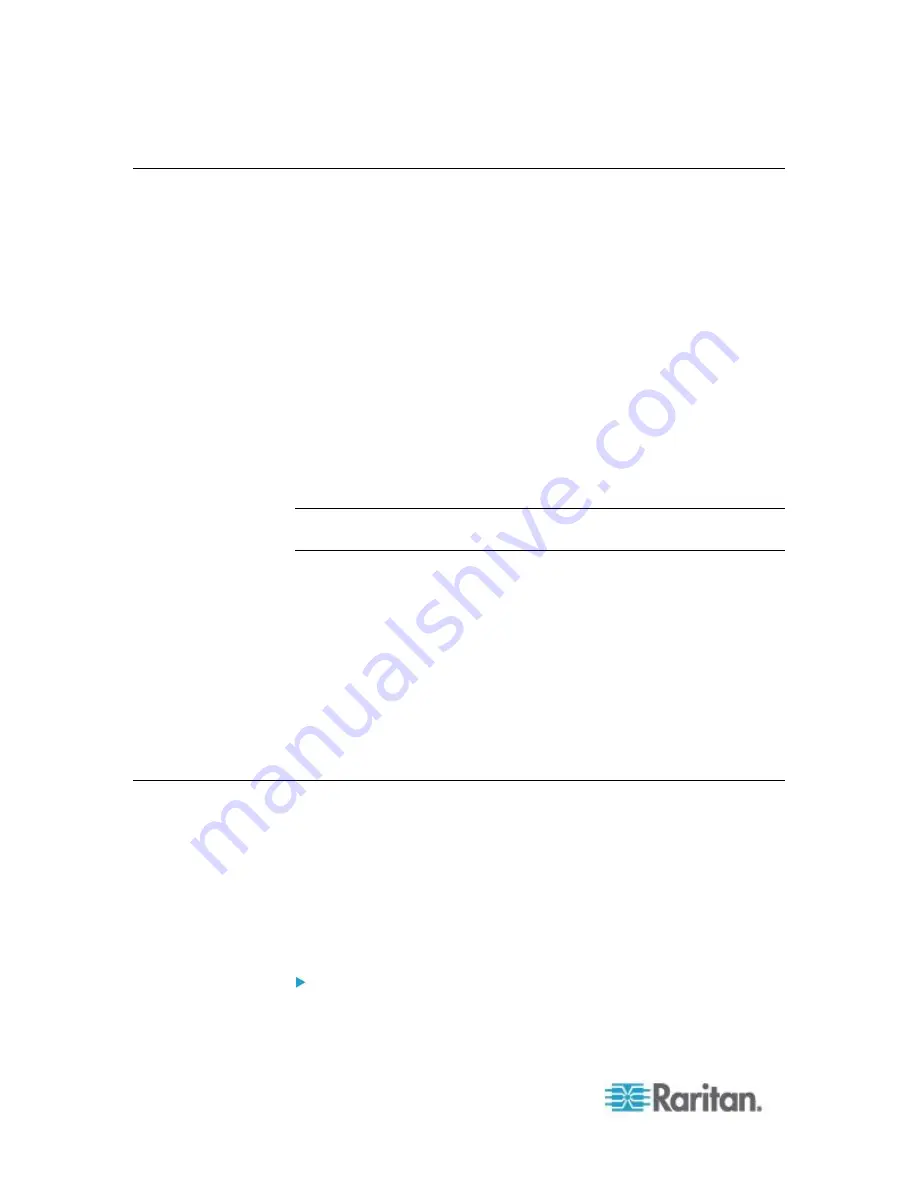
Chapter 9: Users and User Groups
162
Limit the Number of KVM Sessions per User
You can limit the number of KVM sessions allowed per user for sessions
with Dominion KXII, KSXII and KX (KX1) devices. This prevents any
single user from using all available channels at once.
When a user attempts a connection to a node that would exceed the
limit, a warning message displays with information on the current
sessions. The event is logged in the Access Report with the message
Connection Denied.
The user must disconnect a session on the device
before starting another new session.
The full message text is:
Connection Denied: Exceeds the allotted number of sessions for the
KVM switch this node is attached to. If possible, please disconnect an
existing session to the same KVM switch
.
A list of the active connections to the KVM switch is included in the
message.
Note: You can filter the Access Report by message text to find out which
devices have high traffic. See
Access Report
(on page 212).
Limits on number of KVM sessions are set per user group. You can
enable limits when you add or edit a user group manually, in Guided
Setup, or by CSV import. See
Add a User Group
(on page 159).
Dominion KXII devices ONLY also give a warning when the maximum
number of connections for the device has been reached. The event is
logged in the Access Report with the message
Connection Denied.
The full message text is:
Connection Denied: Exceeds the number of available video channels on
the KVM switch this node is attached to.'
Configuring Access Auditing for User Groups
You can require members of a user group to enter the reason why they
are accessing the node before access is permitted. A dialog will appear
to all users in the user groups you select. Users must enter the reason
for access before the node connection is made. This feature applies to
all types of access with all interface types, including power control.
The reasons for access are logged in the Audit Trail and in the Node
Profile's Auditing tab.
To configure access auditing for user groups:
1. Choose Users > Node Auditing.