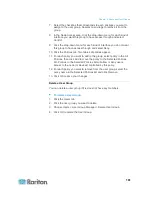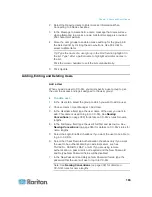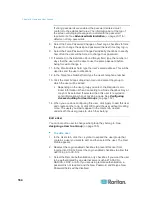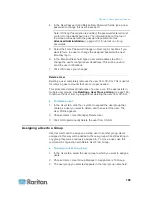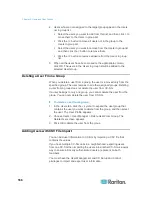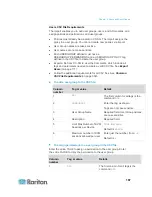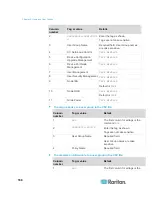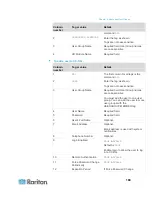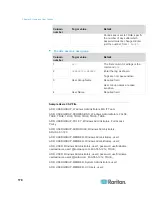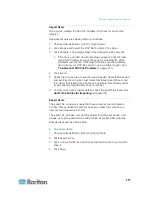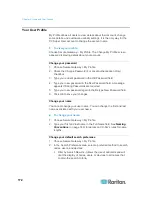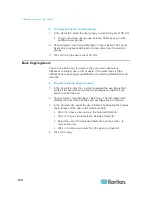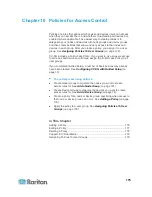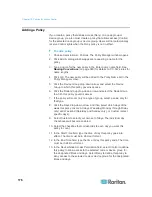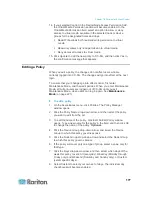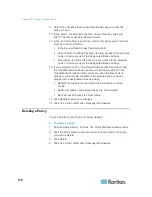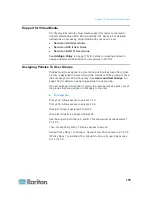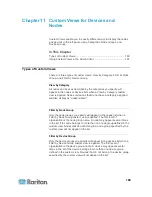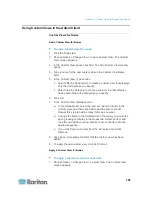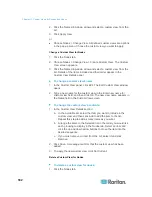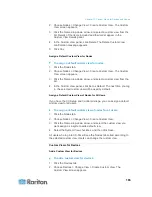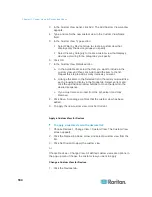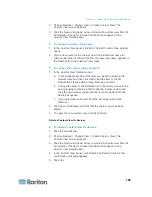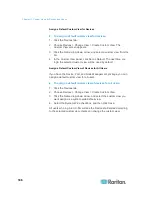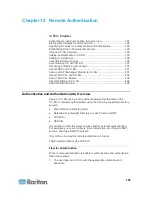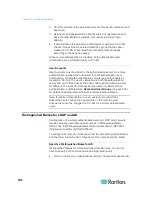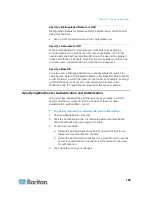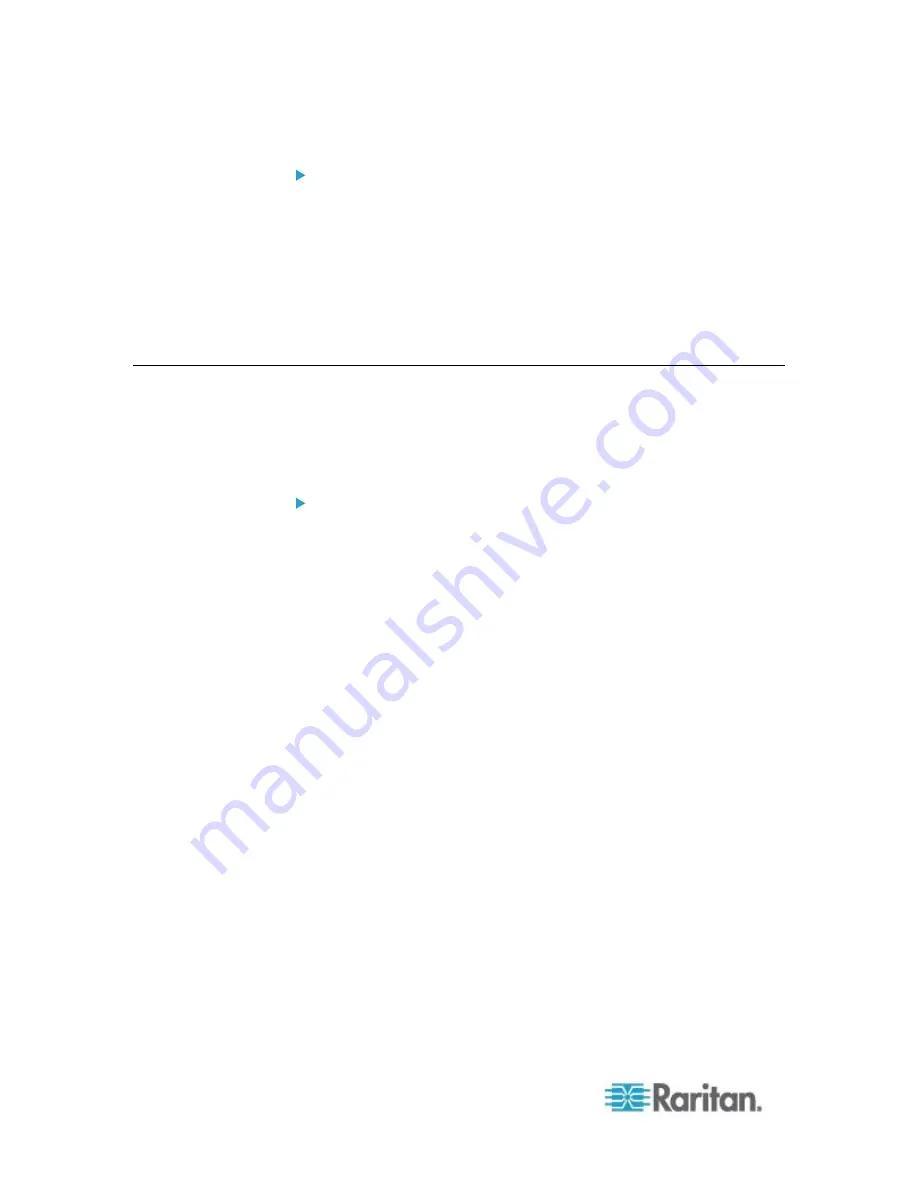
Chapter 9: Users and User Groups
174
To log out all users of a User Group:
1. In the Users tab, select the user group you want to log out of CC-SG.
To log out multiple user groups, hold the Shift key as you click
additional user groups.
2. Choose Users > User Group Manager > Logout Users. The Logout
Users screen appears with a list of active users from the selected
groups.
3. Click OK to log the users out of CC-SG.
Bulk Copying Users
You can use Bulk Copy for users to copy one user's user group
affiliations to another user or list of users. If the users receiving the
affiliations have existing group affiliations, the existing affiliations will be
removed.
To perform a Bulk Copy for users:
1. In the Users tab, click the + symbol to expand the user group that
contains the user whose policies and privileges you want to copy,
and then select the user.
2. Choose Users > User Manager > Bulk Copy. The Username field
displays the user whose policies and privileges you are copying.
3. In the All Users list, select the users that will be adopting the policies
and privileges of the user in the Username field.
Click > to move a user name to the Selected Users list.
Click >> to move all users to the Selected Users list.
Select the user in the Selected Users list, and then click < to
remove the user.
Click << to remove all users from the Users in group list.
4. Click OK to copy.