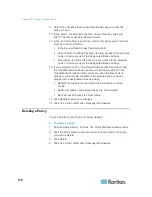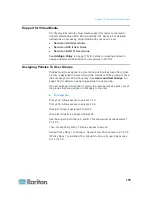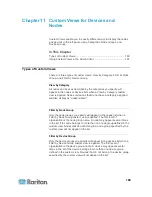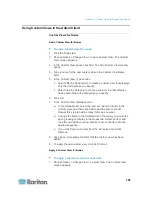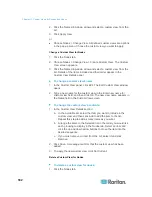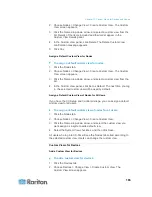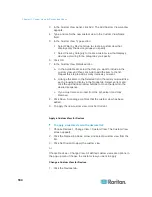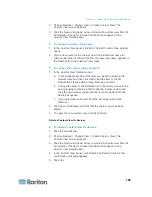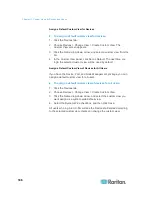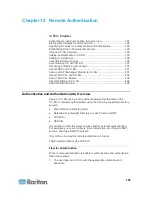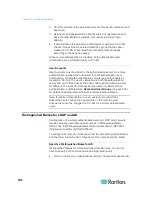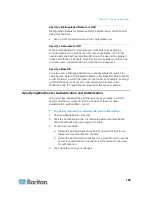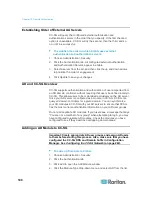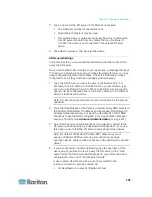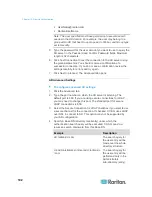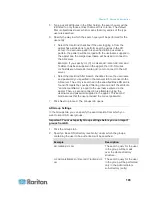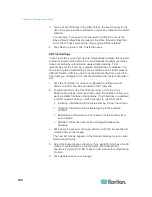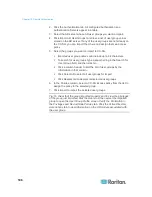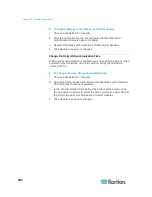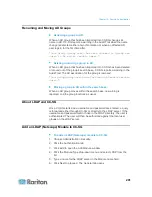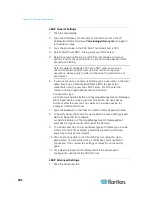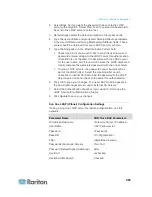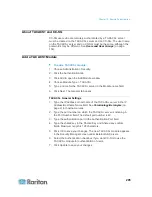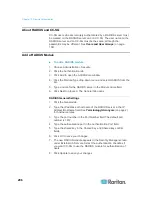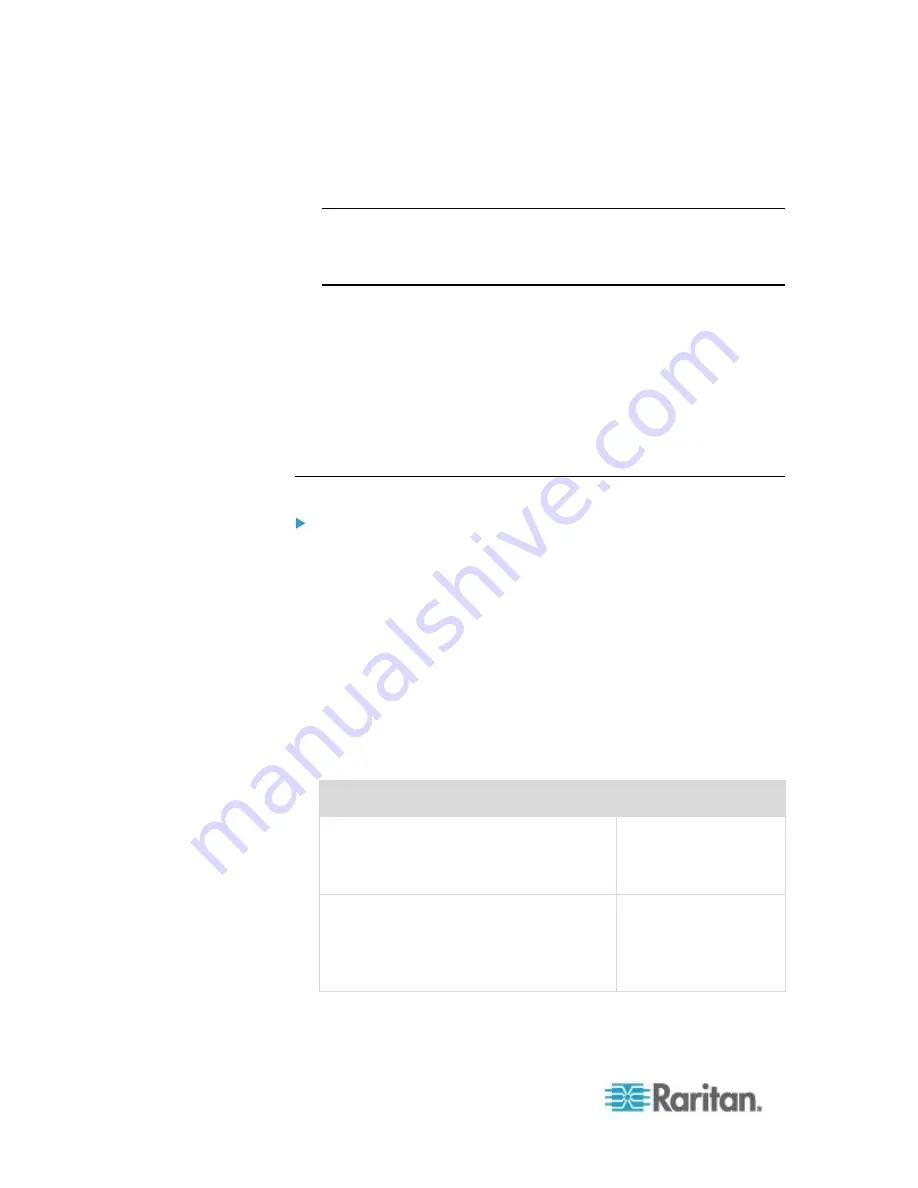
Chapter 12: Remote Authentication
192
UserName@raritan.com
Raritan/UserName
Note: The user specified must have permission to execute search
queries in the AD domain. For example, the user may belong to a
group within AD that has Group scope set to Global, and Group type
set to Security.
5. Type the password for the user account you want to use to query the
AD server in the Password and Confirm Password fields. Maximum
length is 32 characters.
6. Click Test Connection to test the connection to the AD server using
the given parameters. You should receive a confirmation of a
successful connection. If you do not see a confirmation, review the
settings carefully for errors and try again.
7. Click Next to proceed. The Advanced tab opens.
AD Advanced Settings
To configure advanced AD settings:
1. Click the Advanced tab.
2. Type the port number on which the AD server is listening. The
default port is 389. If you are using secure connections for LDAP,
you may need to change this port. The standard port for secure
LDAP connections is 636.
3. Select the Secure Connection for LDAP checkbox if you want to use
a secure channel for the connection. If checked, CC-SG uses LDAP
over SSL to connect to AD. This option may not be supported by
your AD configuration.
4. Specify a Base DN (directory level/entry) under which the
authentication search query will be executed. CC-SG can do a
recursive search downward from this Base DN.
Example
Description
dc=raritan,dc=com
The search query for
the user entry will be
made over the whole
directory structure.
cn=Administrators,cn=Users,dc=raritan,dc
=com
The search query for
the user entry will be
performed only in the
Administrators
sub-directory (entry).