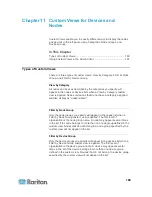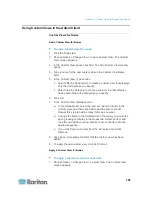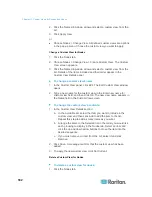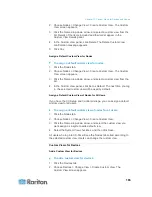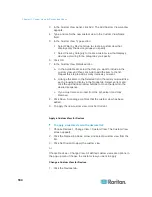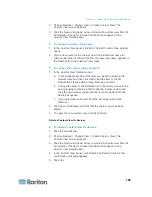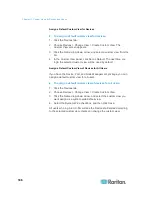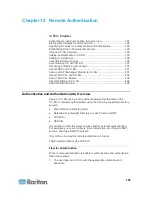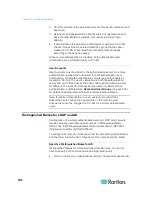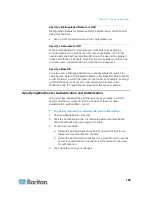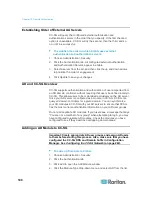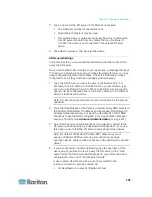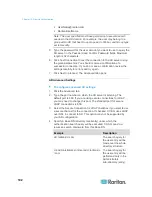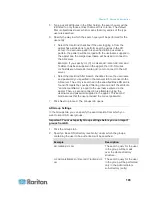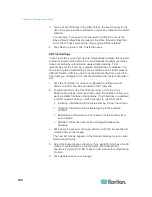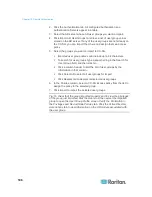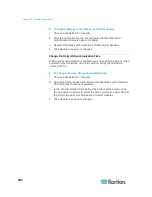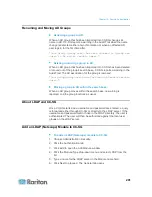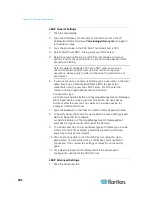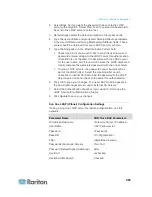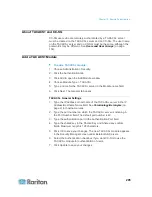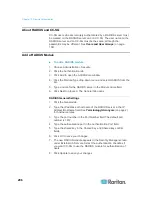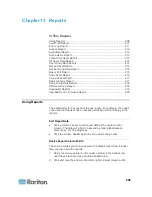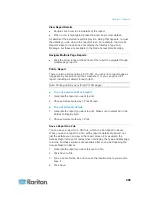Chapter 12: Remote Authentication
194
3. Type a user's attributes in the Filter field so the search query for the
user in the group will be restricted to only those entries that meet this
criterion.
For example, if you specify cn=Groups,dc=raritan,dc=com as the
Base DN and (objectclass=group) as the Filter, then all entries that
are in the Groups entry and are of type group will be returned.
4. Click Next to proceed. The Trusts tab opens.
AD Trust Settings
In the Trusts tab, you can set up trust relationships between this new AD
domain and any existing domains. A trust relationship allows resources
to be accessible by authenticated users across domains. Trust
relationships can be incoming, outgoing, bidirectional, or disabled. You
should set up trust relationships if you want AD modules that represent
different forests in AD to be able to access information from each other.
The trusts you configure in CC-SG should match the trusts configured in
AD.
1. Click the Trusts tab. If you have configured more than one AD
domain, all other domains are listed in the Trusts tab.
2. For each domain in the Trust Partner column, click the Trust
Direction drop-down menu, and then select the direction of trust you
want to establish between the domains. Trust directions are updated
in all AD modules when you make changes to one AD module.
Incoming: information will be trusted coming in from the domain.
Outgoing: information will be trusted going to the selected
domain.
Bidirectional: information will be trusted in both directions from
each domain.
Disabled: information will not be exchanged between the
domains.
3. Click Apply to save your changes, and then click OK to save the AD
module and exit the window.
The new AD module appears in the Security Manager screen under
External AA Servers.
4. Select the Authentication checkbox if you want CC-SG to use the AD
module for authentication of users. Select the Authorization
checkbox if you want CC-SG to use the AD module for authorization
of users.
5. Click Update to save your changes.