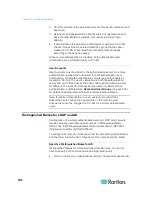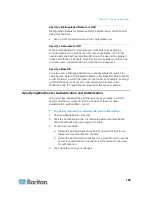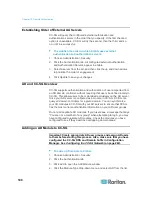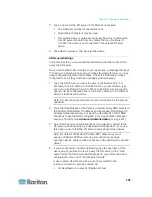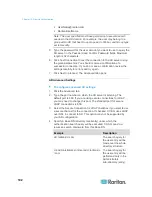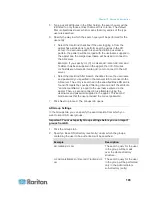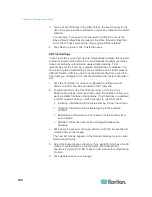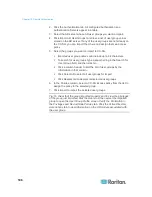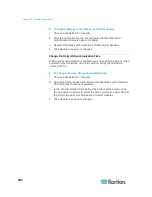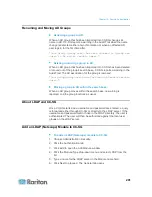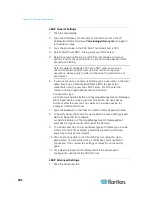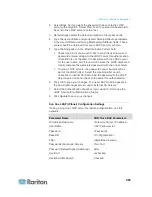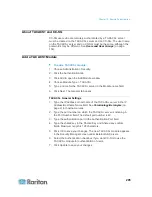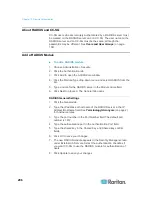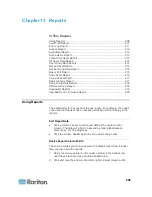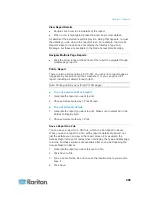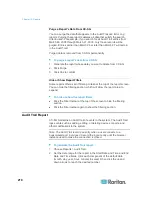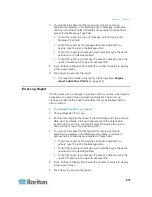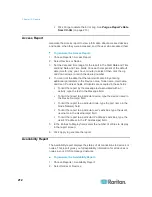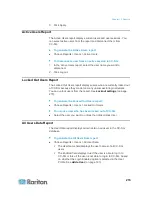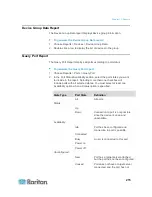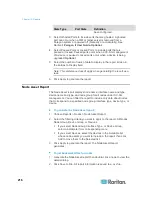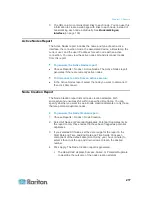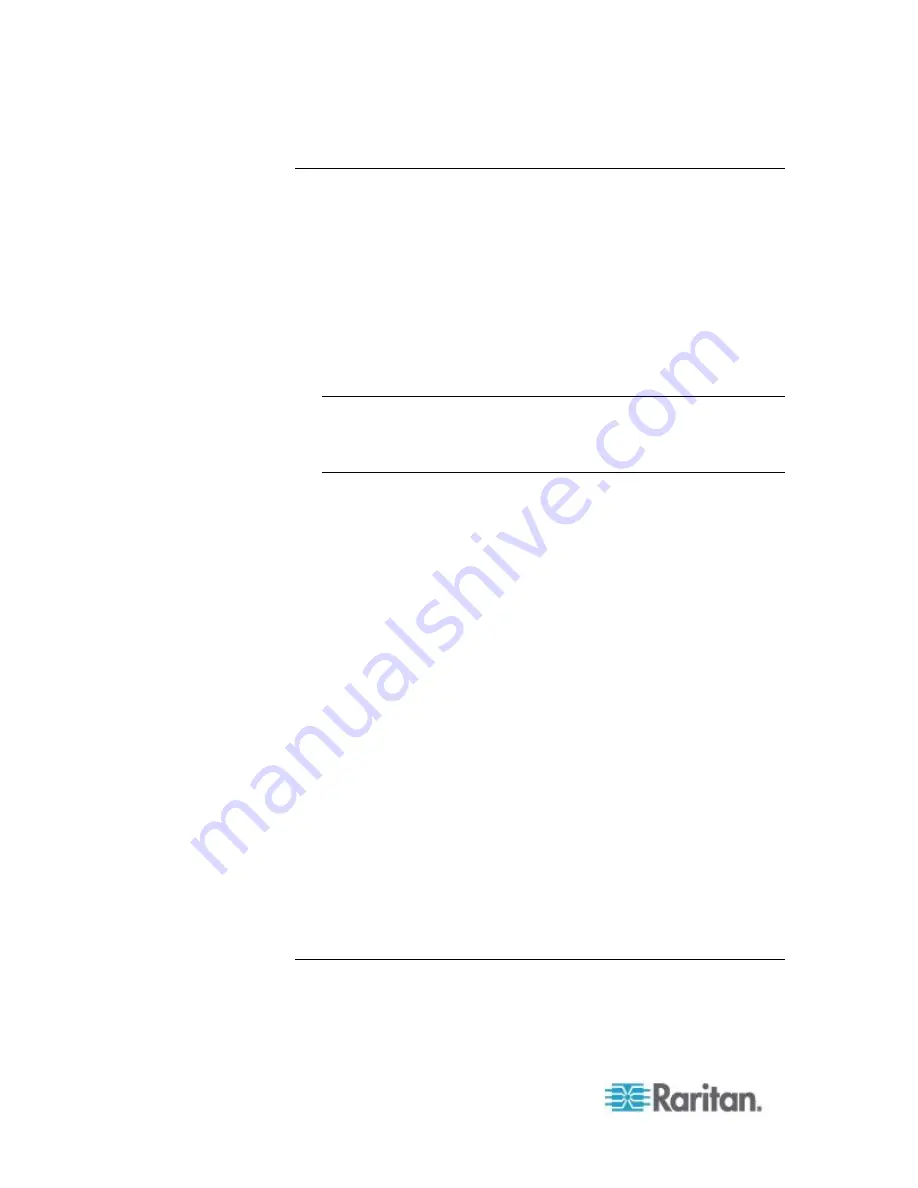
Chapter 12: Remote Authentication
202
LDAP General Settings
1. Click the General tab.
2. Type the IP address or hostname of the LDAP server in the IP
Address/Hostname field. See
Terminology/Acronyms
(on page 2)
for hostname rules.
3. Type the
port value in the Port field. The default port is 389.
4. Select "LDAP over SSL" if using a secure LDAP server.
5. Select Anonymous Bind if your LDAP server allows anonymous
queries. You do not need to enter a user name and password with
anonymous binding.
Note: By default, Windows 2003 does NOT allow anonymous
queries. Windows 2000 servers do allow certain anonymous
operations, whose query results are based on the permissions of
each object.
6. If you are not using anonymous binding, type a username in the User
name field. Type a Distinguished Name (DN) to specify the
credentials used to query the LDAP server. For DN, enter the
common name, organizational unit, and domain.
For example, type
uid=admin,ou=Administrators,ou=TopologyManagement,o=Netscape
Root. Separate the values with commas but do not use spaces
before or after the comma. The values can include spaces, for
example, Command Center.
7. Type the password in the Password and Confirm Password fields.
8. To specify where the search for users begins, enter a Distinguished
Name in Base DN. For example,
ou=Administrators,ou=TopologyManagement,o=NetscapeRoot,
searches all organizational units under the domain.
9. To narrow searching to only particular types of objects, type a value
in the Filter field. For example, (objectclass=person) will narrow
searching to only person objects.
10. Click Test Connection to test the LDAP server using the given
parameters. You should receive a confirmation of a successful
connection. If not, review the settings carefully for errors and try
again.
11. Click Next to proceed to the Advanced tab to set advanced
configuration options for the LDAP server.
LDAP Advanced Settings
1. Click the Advanced tab.