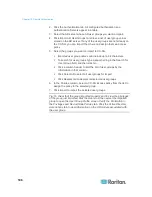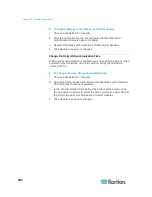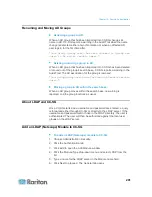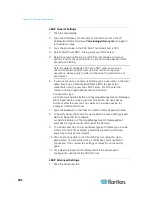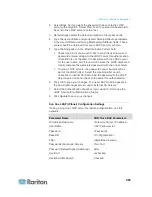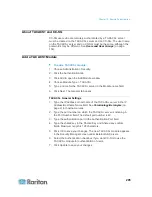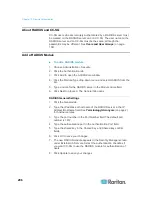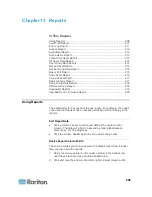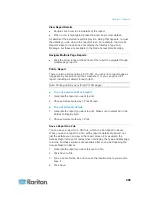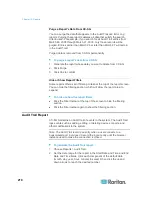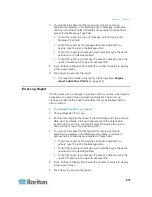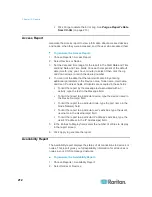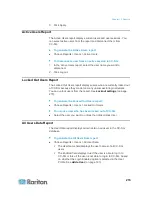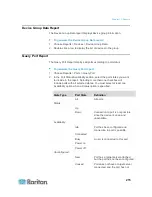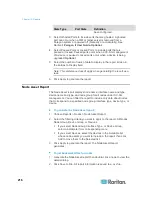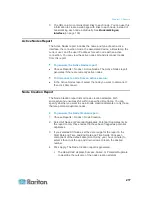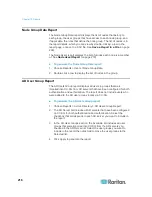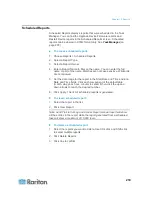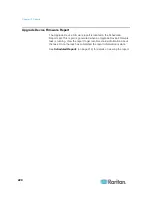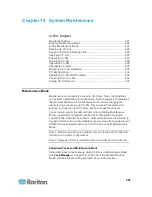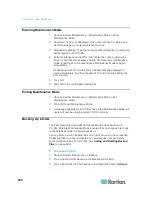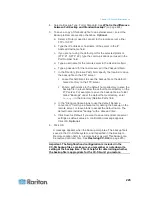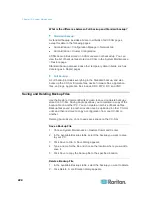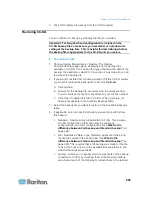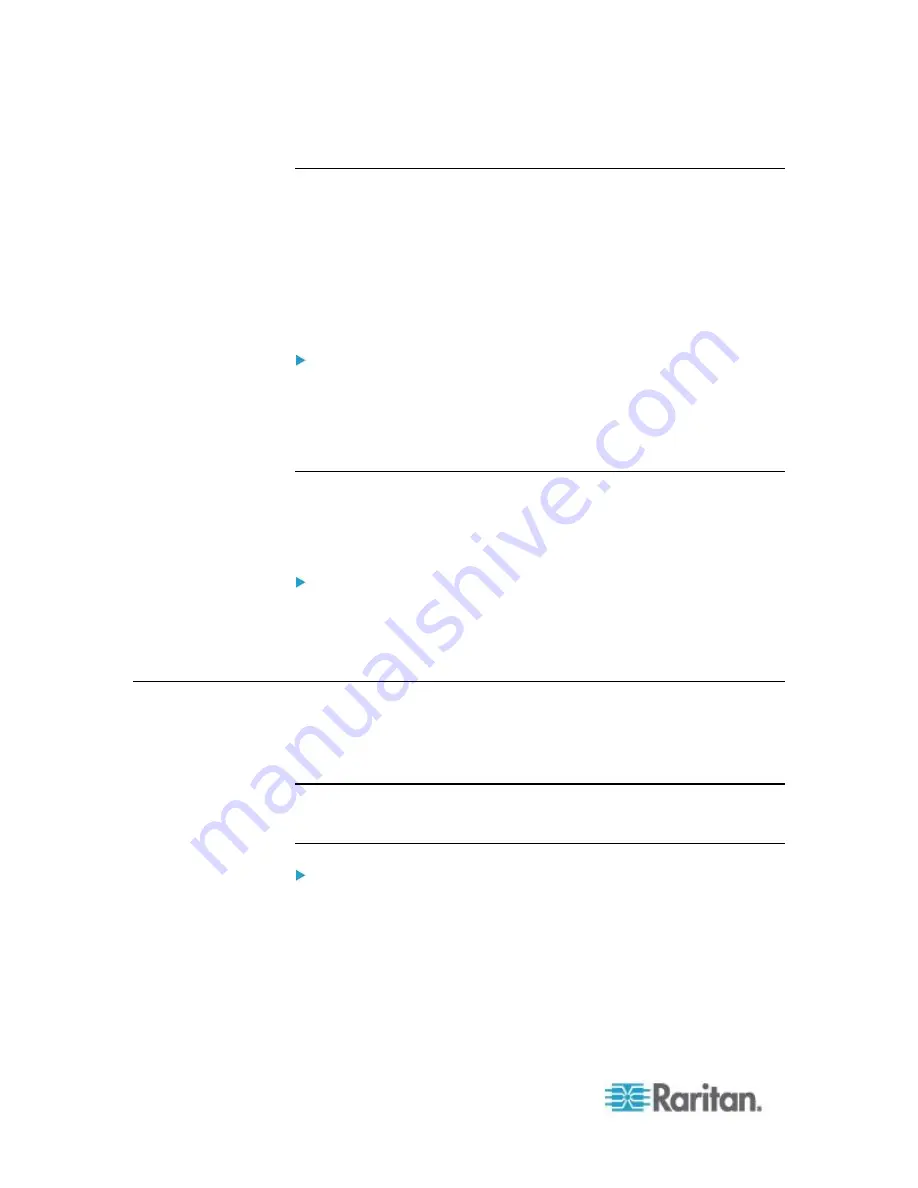
Chapter 13: Reports
210
Purge a Report's Data From CC-SG
You can purge the data that appears in the Audit Trail and Error Log
reports. Purging these reports deletes all data that satisfy the search
criteria used. For example, if you search for all Audit Trail entries from
March 26, 2008 through March 27, 2008, only those records will be
purged. Entries earlier than March 26 or later than March 27 will remain
in the Audit Trail.
Purged data is removed from CC-SG permanently.
To purge a report's data from CC-SG:
1. Generate the report whose data you want to delete from CC-SG.
2. Click Purge.
3. Click Yes to confirm.
Hide or Show Report Filters
Some reports offer a set of filtering criteria at the top of the report screen.
You can hide the filtering section, which will allow the report area to
expand.
To hide or show the report filters:
Click the Filter toolbar at the top of the screen to hide the filtering
section.
Click the Filter toolbar again to show the filtering section.
Audit Trail Report
CC-SG maintains an Audit Trail of events in the system. The Audit Trail
logs events such as adding, editing, or deleting devices or ports, and
other modifications to the system.
Note: The Audit Trail records an entry when a user connects to a
bookmarked port, but doesn't record the logout entry until the browser
instance used to make the connection is closed.
To generate the Audit Trail report:
1. Choose Reports > Audit Trail.
2. Set the date range for the report in the Start Date and Time and End
Date and Time fields. Click each component of the default date
(month, day, year, hour, minute) to select it then click the up and
down arrows to reach the desired number.