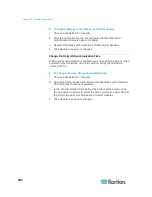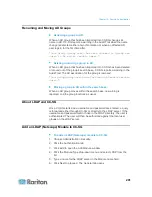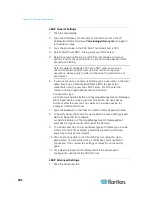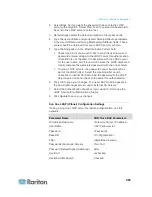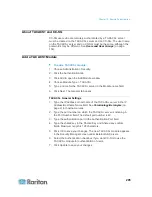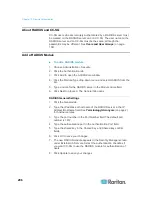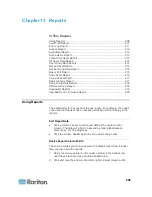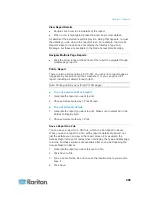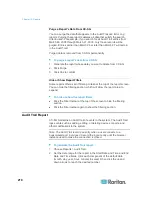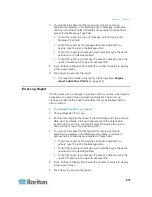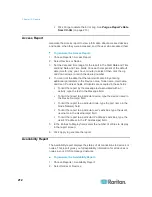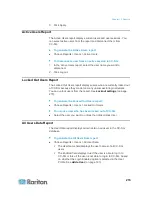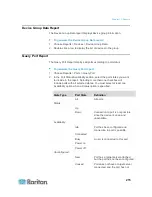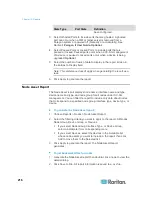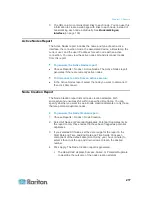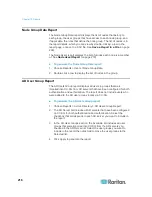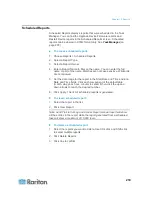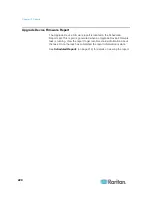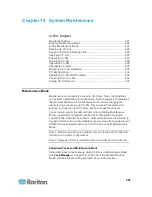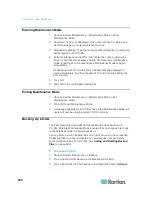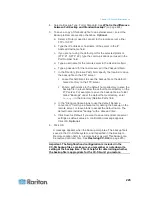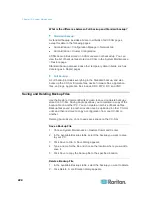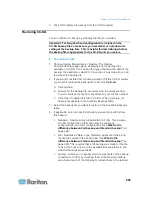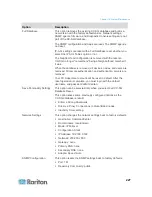Chapter 13: Reports
212
Click Purge to delete the Error Log. See
Purge a Report's Data
from CC-SG
(on page 210).
Access Report
Generate the Access report to view information about accessed devices
and nodes, when they were accessed, and the user who accessed them.
To generate the Access Report:
1. Choose Reports > Access Report.
2. Select Devices or Nodes.
3. Set the date and time range for the report in the Start Date and Time
and End Date and Time fields. Click each component of the default
date (month, day, year, hour, minute) to select it then click the up
and down arrows to reach the desired number.
4. You can limit the data that the report will contain by entering
additional parameters in the Device name, Node name, Username,
and User IP address fields. Wildcards are accepted in these fields.
To limit the report by the message text associated with an
activity, type the text in the Message field.
To limit the report to a particular device, type the device name in
the Device Name(s) field.
To limit the report to a particular node, type the port name in the
Node Name(s) field.
To limit the report to a particular user's activities, type the user's
username in the Username(s) field.
To limit the report to a particular IP address's activities, type the
user's IP address in the IP Address(es) field.
5. In the Entries to Display field, select the number of entries to display
in the report screen.
6. Click Apply to generate the report.
Availability Report
The
Availability report displays the status of all connections to devices or
nodes. This report gives you full availability information for all devices or
nodes in your CC-SG-managed network.
To generate the Availability Report:
1. Choose Reports > Availability Report.
2. Select Nodes or Devices.