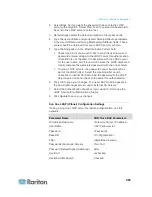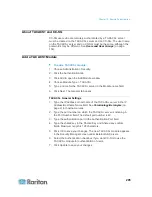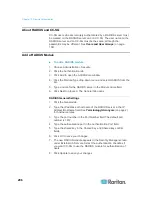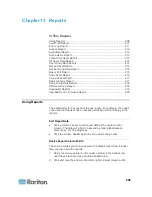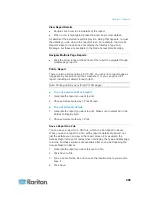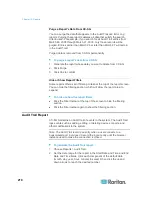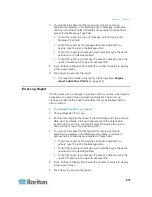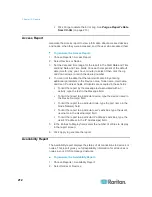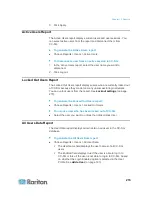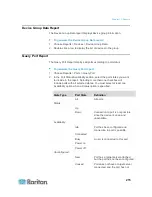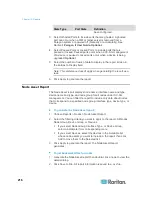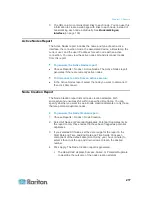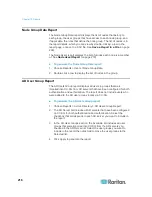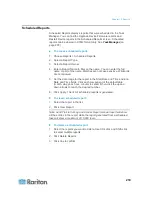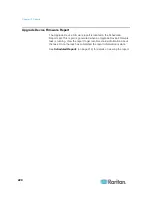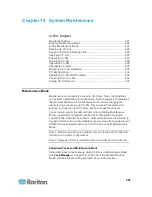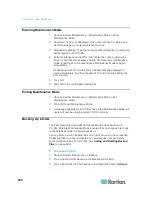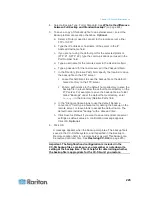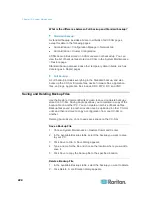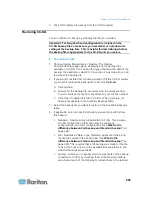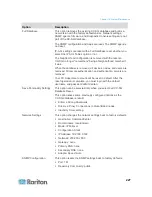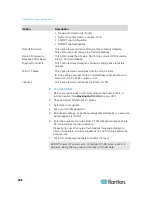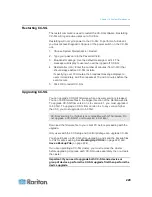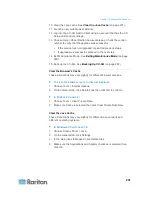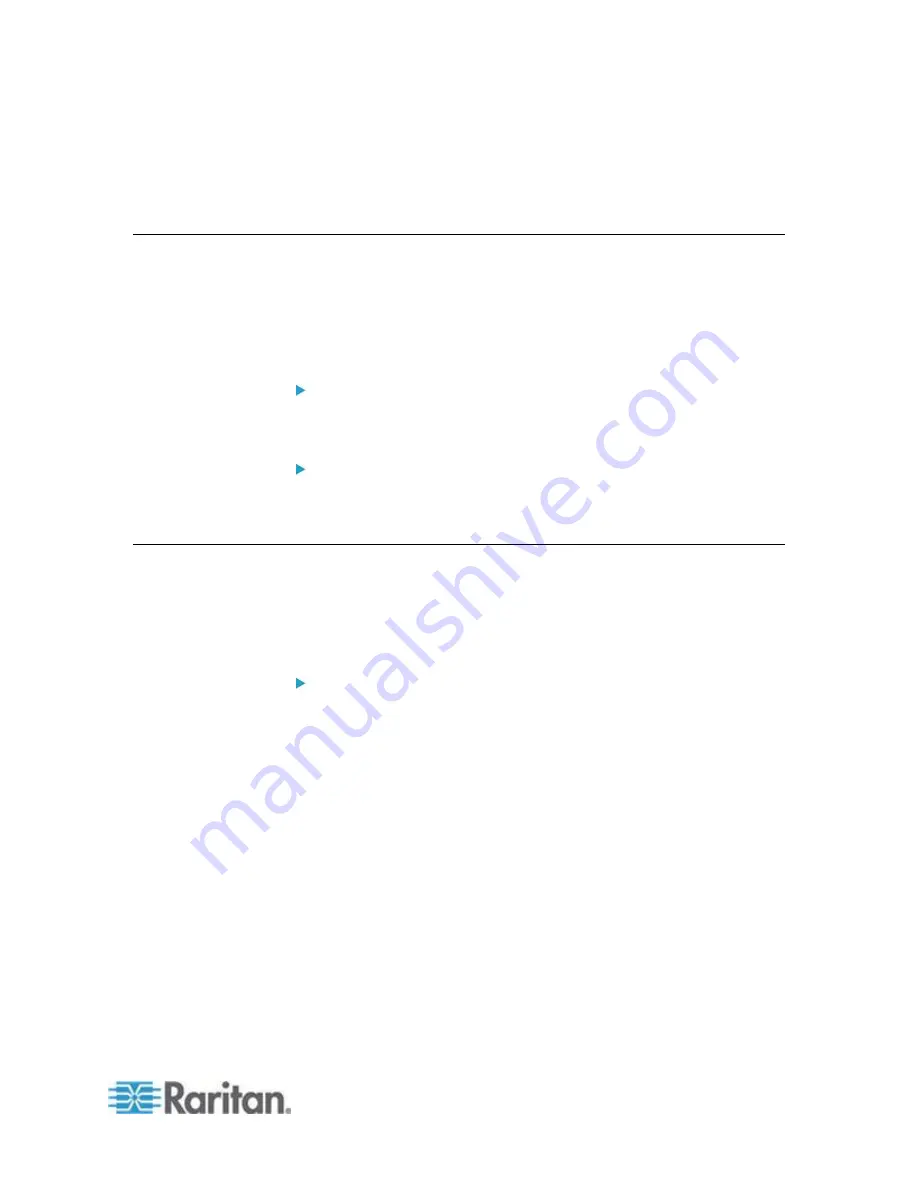
Chapter 13: Reports
217
3. The URL column contains direct links to each node. You can use this
information to create a web page with links to each node, instead of
bookmarking each node individually. See
Bookmarking an
Interface
(on page 136).
Active Nodes Report
The Active Nodes report includes the name and type of each active
interface, the connection mode, the associated device, a timestamp, the
current user, and the user IP address for each node with an active
connection. You can view the active nodes list and disconnect nodes
from this report.
To generate the Active Nodes report:
Choose Reports > Nodes > Active Nodes. The Active Nodes report
generates if there are currently active nodes.
To disconnect a node from an active session:
In the Active Nodes report, select the node you want to disconnect
then click Disconnect.
Node Creation Report
The Node Creation report lists all node creation attempts, both
successful and unsuccessful, within a specified time frame. You can
specify whether you want to see all node creation attempts or only those
that are potential duplicate nodes.
To generate the Node Creation report:
1. Choose Reports > Nodes > Node Creation.
2. Select All Nodes or Potential Duplicates. Potential Duplicates limits
the report to only those nodes that have been flagged as potential
duplicates.
3. If you selected All Nodes, set the date range for the report in the
Start Date and Time and End Date and Time fields. Click each
component of the default date (month, day, year, hour, minute) to
select it then click the up and down arrows to reach the desired
number.
4. Click Apply. The Node Creation report is generated.
The Result field displays Success, Failed, or Potential Duplicate
to describe the outcome of the node creation attempt