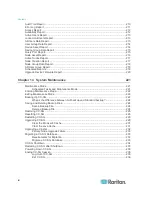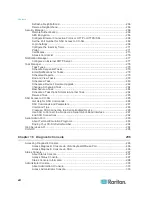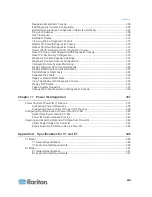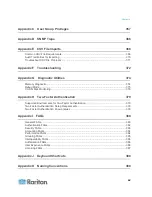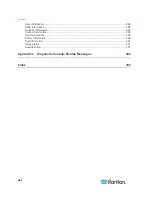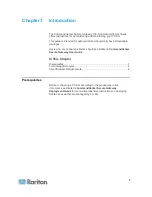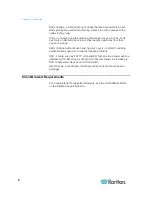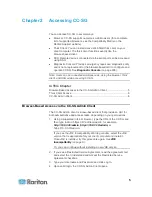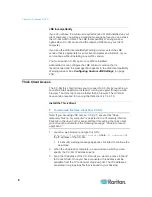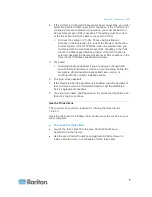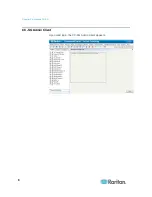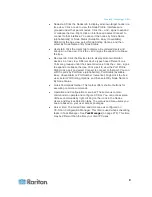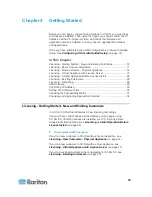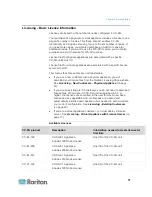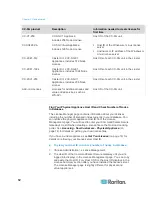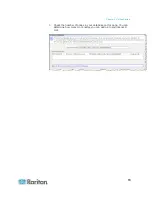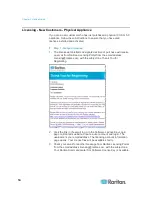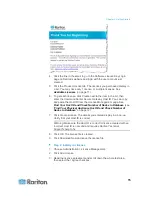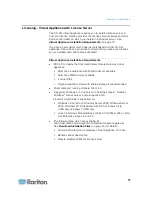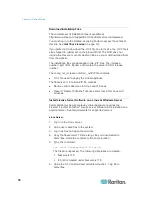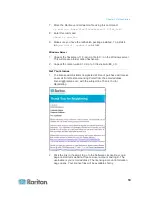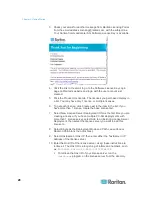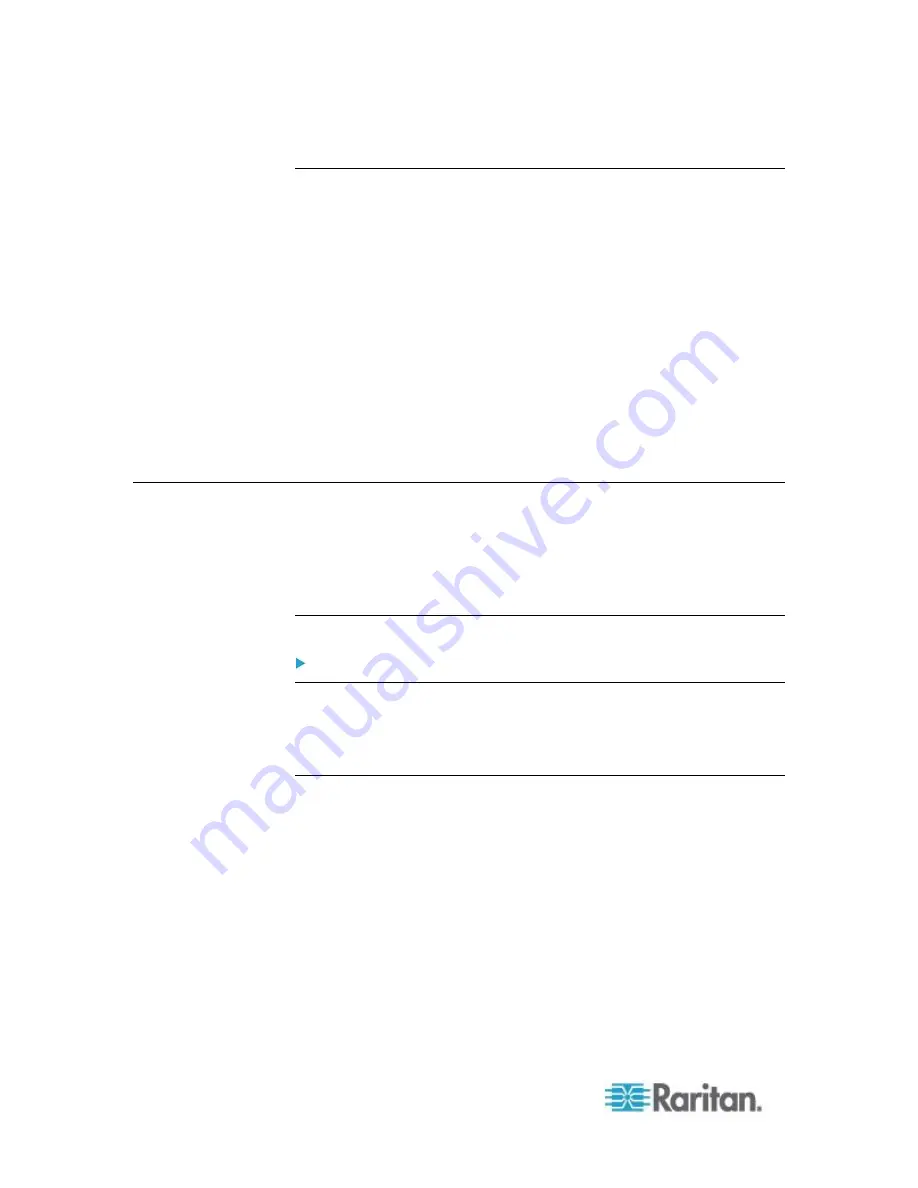
Chapter 2: Accessing CC-SG
6
JRE Incompatibility
If you do not have the minimum required version of JRE installed on your
client computer, you will see a warning message before you can access
the CC-SG Admin Client. The JRE Incompatibility Warning window
opens when CC-SG cannot find the required JRE file on your client
computer.
If you see the JRE Incompatibility Warning window, select the JRE
version that is appropriate for your client computer and install it, or you
can continue without installing a new JRE version.
You must launch CC-SG again once JRE is installed.
Administrators can configure the JRE minimum version that is
recommended and the message that appears in the JRE Incompatibility
Warning window. See
Configuring Custom JRE Settings
(on page
254).
Thick Client Access
The CC-SG thick client allows you to connect to CC-SG by launching a
Java Web Start application instead of running an applet through a web
browser. The thick client can be faster than a browser. The minimum
Java version required for running the thick client is 1.6.0.10.
Install the Thick Client
To download the thick client from CC-SG:
Note: If you are using JRE version 1.6.0_20, ensure that "Keep
temporary files on my computer" is selected in the Temporary Internet
Files tab in the Java Control panel. Without this setting, the thick client
cannot launch and displays the following message: "Unable to launch
application."
1. Launch a web browser and type this URL:
http(s)://<IP_address>/install
where
<IP_address>
is
the IP address of the CC-SG.
If a security warning message appears, click Start to continue the
download.
2. When the download is complete, a new window in which you can
specify the CC-SG IP address opens.
3. Type the IP address of the CC-SG unit you want to access in the IP
to Connect field. Once you have connected, this address will be
available from the IP to Connect drop-down list. The IP addresses
are stored in a properties file that is saved to your desktop.