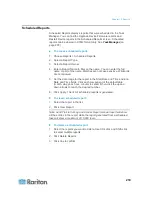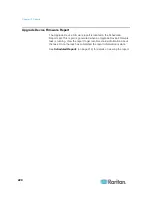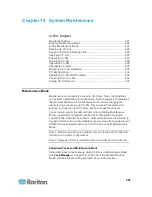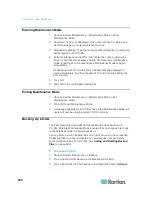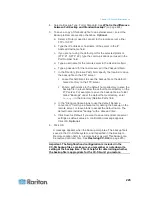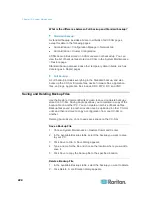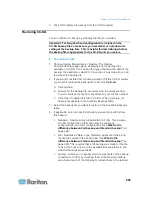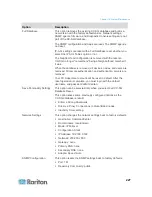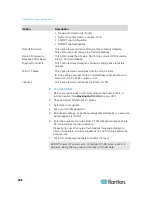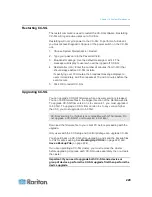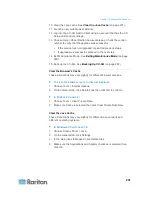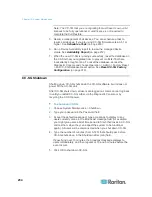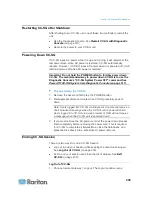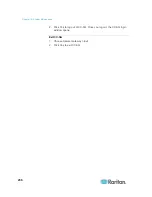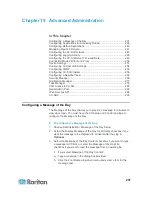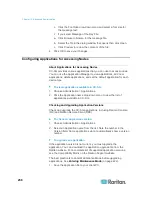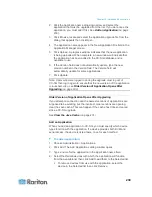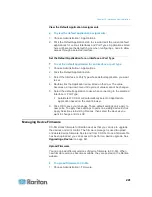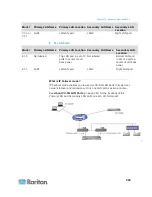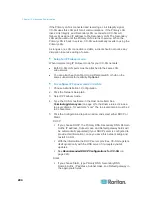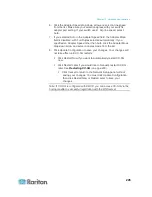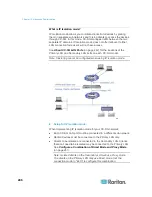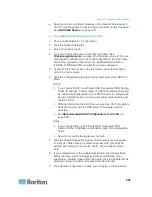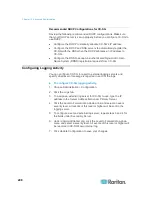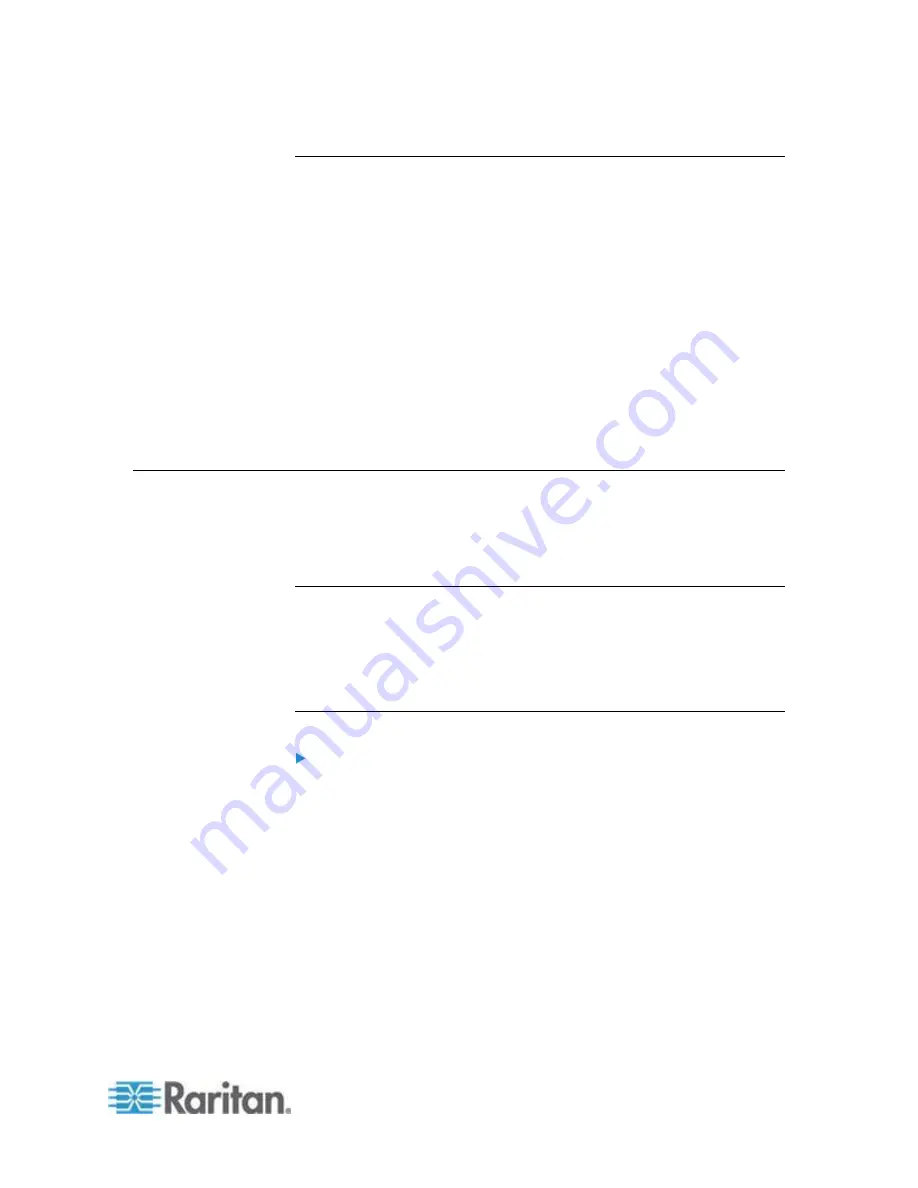
Chapter 14: System Maintenance
233
Primary Node Upgrade Failure
If the upgrade of your primary node fails while following the
Upgrading a
Cluster
(on page 232) procedure, follow these steps to complete the
cluster upgrade.
1. If the primary node upgrade fails, shutdown the CC-SG application
by choosing System Maintenance > Shutdown. When you shutdown
the CC-SG application, the unit is still powered on, and accessible
through the Diagnostic Console. See
CC-SG Shutdown
(on page
234) for details.
2. Restart your backup node. See
Restart CC-SG with Diagnostic
Console
(on page 315) for details on restarting.
3. The backup node goes into Primary status.
4. Contact Raritan Technical Support to determine why the upgrade
failed.
Migrating a CC-SG Database
To replace a physical CC-SG unit with a new one, or migrate from a
physical CC-SG unit to a virtual CC-SG, follow this recommended
migration procedure.
Requirements for Migration
Both CC-SG units must be at the same version of firmware and
version 5.1 or higher.
You must have valid licenses for the CC-SG you are migrating your
database to before your migrated CC-SG can be fully functional.
Migrate a CC-SG Database
To migrate a CC-SG database:
1. Pause management of all devices. Optional. You can schedule a
task to pause all devices, if you are using CC-SG firmware version
5.1 or higher. See
Schedule a Task
(on page 280).
2. Perform a Full Backup of the CC-SG that you are migrating from.
Make sure you select Full as the Backup Type, and save the backup
file to a remote location. See
Backing Up CC-SG
(on page 222).
3. On the CC-SG that you are migrating from, choose System
Maintenance > Shutdown to shutdown the CC-SG application.
4. On the CC-SG that you are migrating to, upload the Full Backup file,
then perform a Full Restore. Make sure you select Full as the
Restore Type. See
Restoring CC-SG
(on page 225).