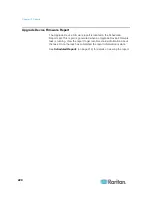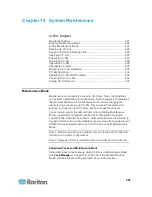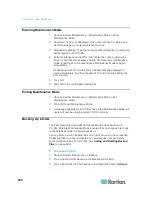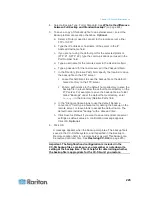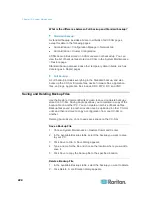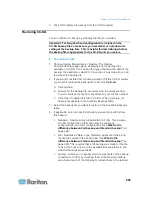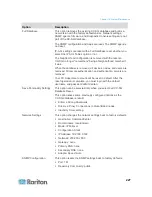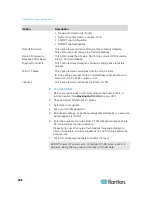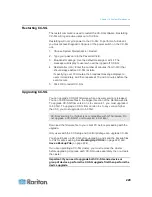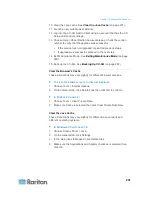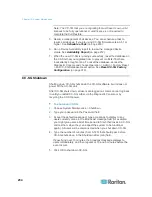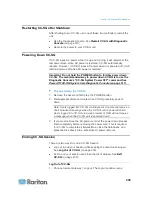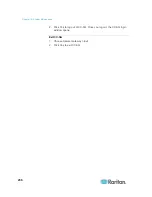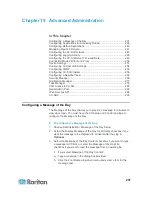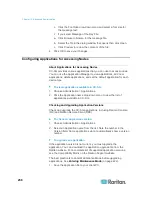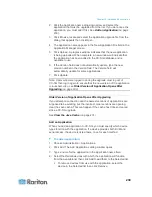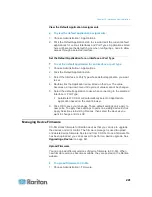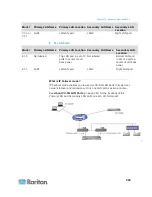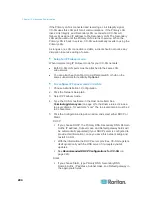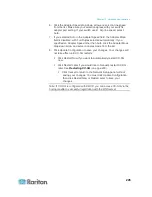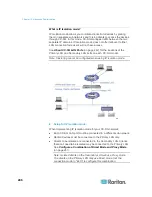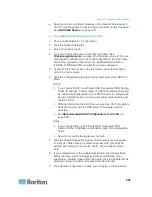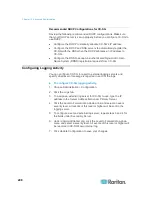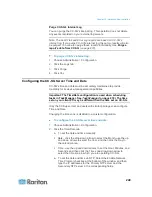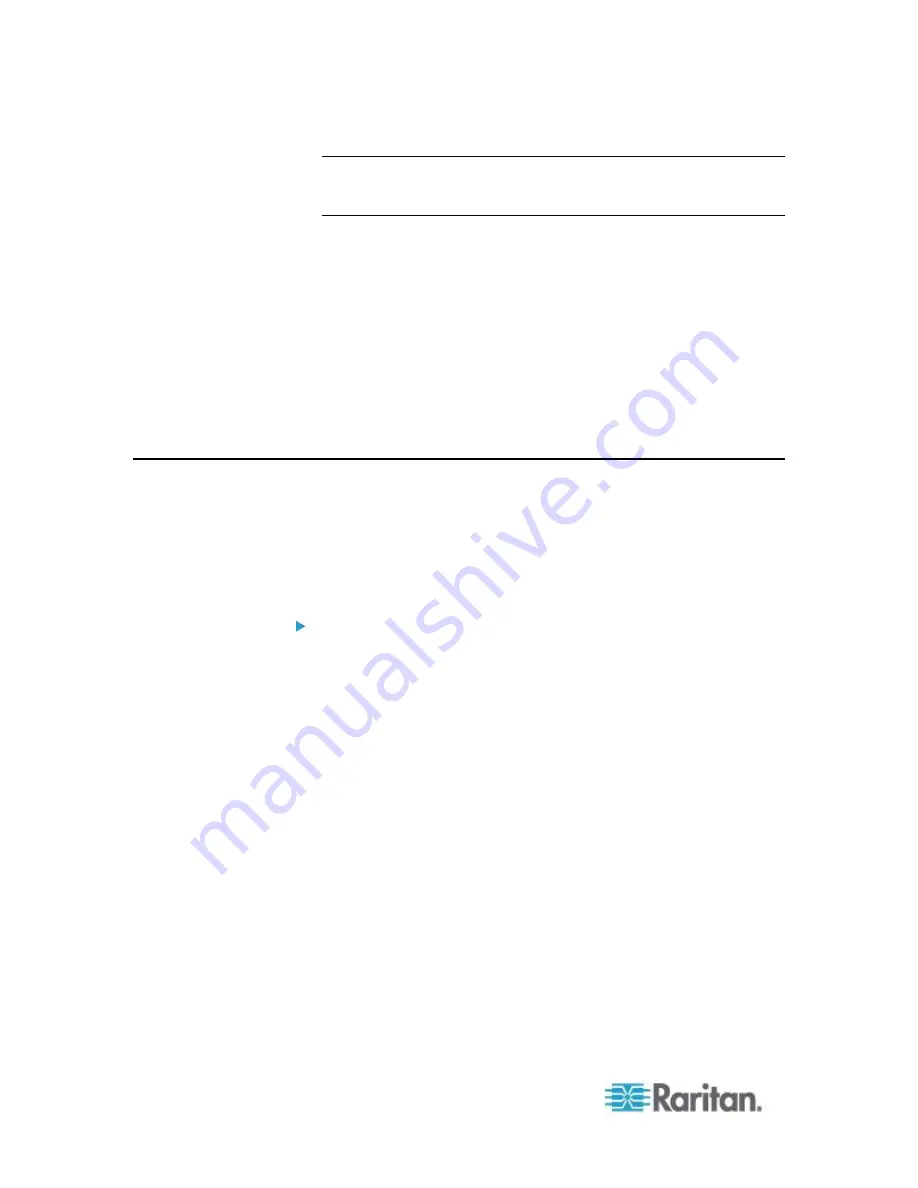
Chapter 14: System Maintenance
234
Note: The CC-SG that you are migrating to must have its own valid
licenses to be fully operational. A valid license is not required to
complete the Full Restore.
5. Resume management of all devices. You can schedule a task to
resume all devices, if you are using CC-SG firmware version 5.1 or
higher. See
Schedule a Task
(on page 280).
6. Run a Device Availability report to review the managed device
status. See
Availability Report
(on page 212).
7. When the new CC-SG is running successfully, reset the database on
the CC-SG that you migrated from to prevent conflicts if both are
inadvertently brought online. To reset the database, access the
Diagnostic Console and choose Operation > Admin > Factory Reset
> Full CC-SG Database Reset option. See
Reset CC-SG Factory
Configuration
(on page 319).
CC-SG Shutdown
Shutting down CC-SG shuts down the CC-SG software, but it does not
power off the CC-SG unit.
After CC-SG shuts down, all users are logged out. Users cannot log back
in until you restart CC-SG, either via the Diagnostic Console or by
recycling the CC-SG power.
To shutdown CC-SG:
1. Choose System Maintenance > Shutdown.
2. Type your password in the Password field.
3. Accept the default message or type a message to display to any
users currently online in the Broadcast message field (for example,
you might give users a brief time period to finish their tasks in CC-SG
and tell them when they can expect the system to be functional
again). All users will be disconnected when you shut down CC-SG.
4. Type the number of minutes (from 0-720) that should pass before
CC-SG shuts down in the Shutdown after (min) field.
If specifying over 10 minutes, the broadcast message displays to
users immediately, and then repeats at 10 and 5 minutes before the
event occurs.
5. Click OK to shut down CC-SG.