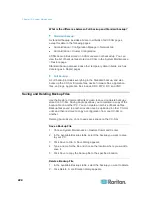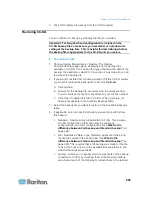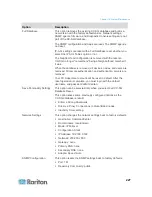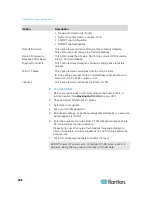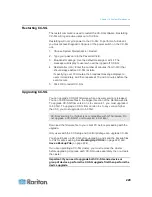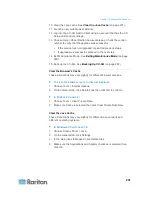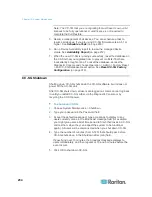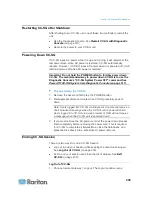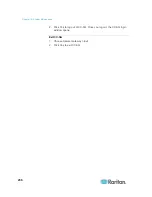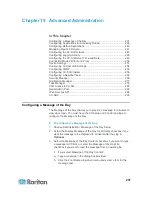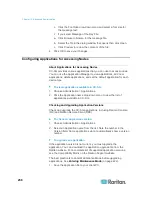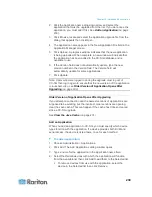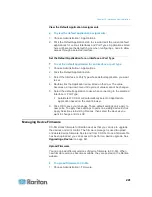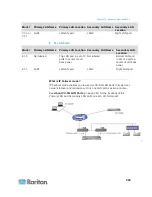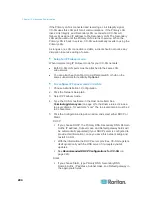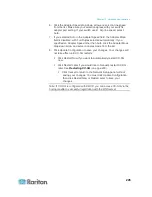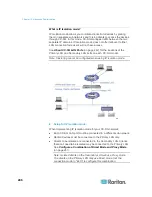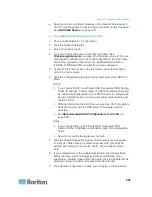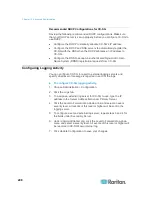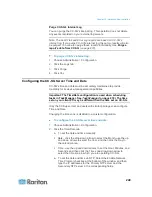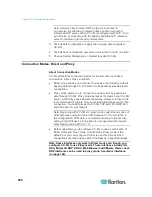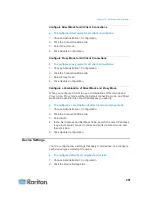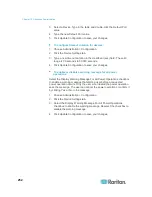Chapter 15: Advanced Administration
238
c. Click the Font Size drop-down menu and select a font size for
the message text.
If you select Message of the Day File:
a. Click Browse to browse for the message file.
b. Select the file in the dialog window that opens then click Open.
c. Click Preview to review the contents of the file.
4. Click OK to save your changes.
Configuring Applications for Accessing Nodes
About Applications for Accessing Nodes
CC-SG provides various applications that you can use to access nodes.
You can use the Application Manager to view applications, add new
applications, delete applications, and set the default application for each
device type.
To view applications available in CC-SG:
1. Choose Administration > Applications.
2. Click the Application name drop-down menu to view the list of
applications available in CC-SG.
Checking and Upgrading Application Versions
Check and upgrade the CC-SG applications, including Raritan Console
(RC) and Raritan Remote Client (RRC).
To check an application version:
1. Choose Administration > Applications.
2. Select an Application name from the list. Note the number in the
Version field. Some applications do not automatically show a version
number.
To upgrade an application:
If the application version is not current, you must upgrade the
application. You can download the application upgrade file from the
Raritan website. For a complete list of supported application versions,
see the Compatibility Matrix on the Raritan Support website.
The best practice is to enter Maintenance Mode before upgrading
applications. See
Entering Maintenance Mode
(on page 222).
1. Save the application file to your client PC.