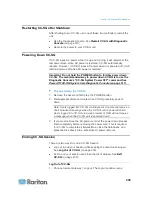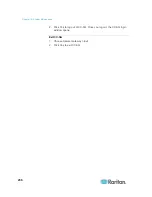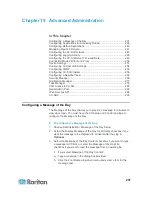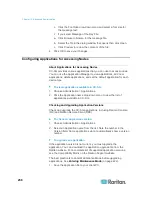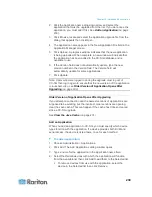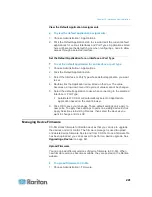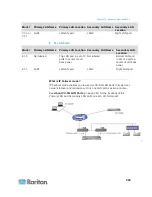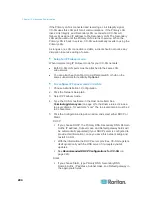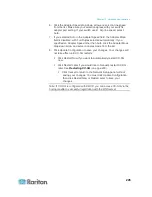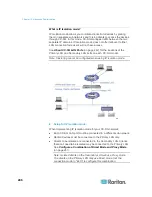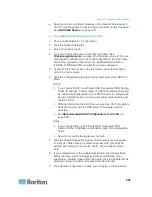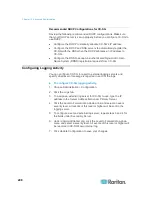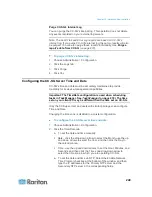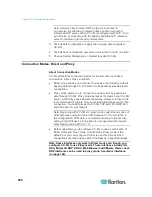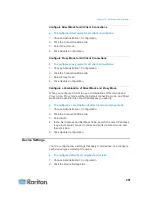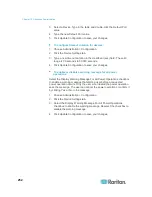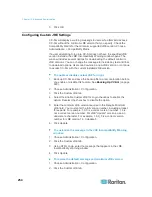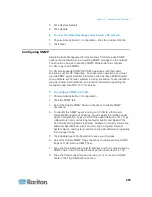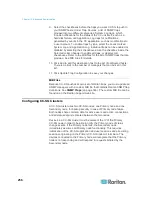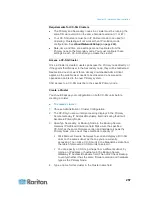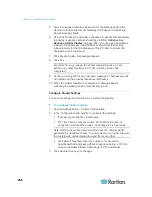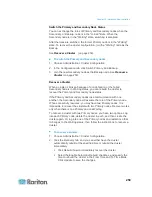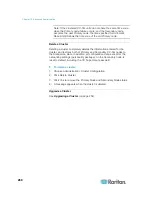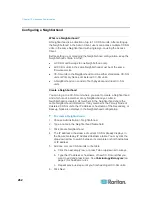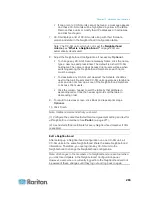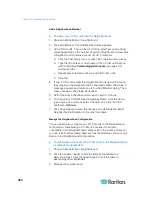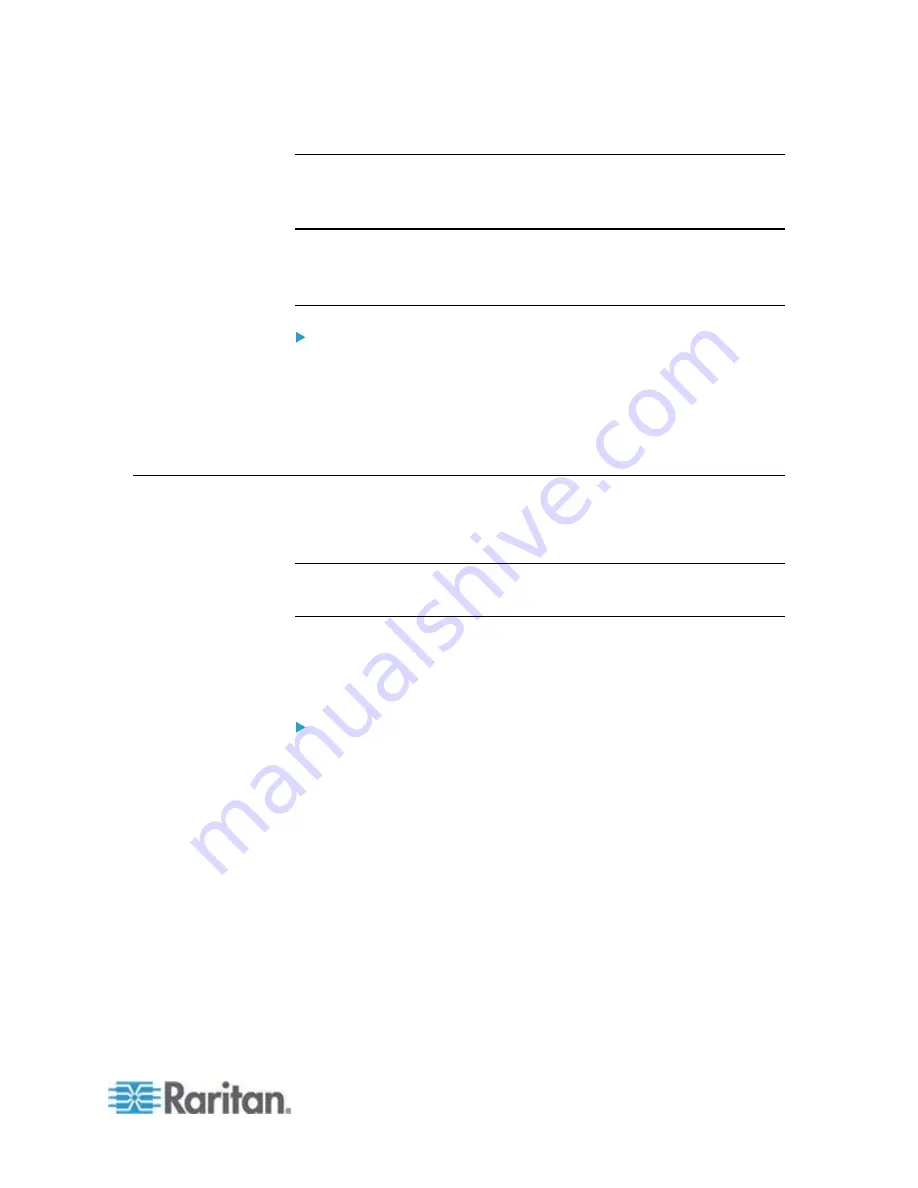
Chapter 15: Advanced Administration
249
Purge CC-SG's Internal Log
You can purge the CC-SG's internal log. This operation does not delete
any events recorded on your external log servers.
Note: The Audit Trail and Error Log reports are based on CC-SG's
internal log. If you purge CC-SG's internal log, these two reports will also
be purged. You can also purge these reports individually. See
Purge a
report's data from CC-SG
(on page 210).
To purge CC-SG's internal log:
1. Choose Administration > Configuration.
2. Click the Logs tab.
3. Click Purge.
4. Click Yes.
Configuring the CC-SG Server Time and Date
CC-SG's time and date must be accurately maintained to provide
credibility for its device-management capabilities.
Important: The Time/Date configuration is used when scheduling
tasks in Task Manager. See
Task Manager
(on page 278). The time
set on your client PC may be different than the time set on CC-SG.
Only the CC Super-User and users with similar privileges can configure
Time and Date.
Changing the time zone is disabled in a cluster configuration.
To configure the CC-SG server time and date:
1. Choose Administration > Configuration.
2. Click the Time/Date tab.
a. To set the date and time manually:
Date - click the drop-down arrow to select the Month, use the up
and down arrows to select the Year, and then click the Day in
the calendar area.
Time - use the up and down arrows to set the Hour, Minutes, and
Seconds, and then click the Time zone drop-down arrow to
select the time zone in which you are operating CC-SG.
a. To set the date and time via NTP: Select the Enable Network
Time Protocol checkbox at the bottom of the window, and then
type the IP addresses for the Primary NTP server and the
Secondary NTP server in the corresponding fields.