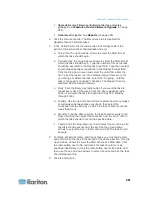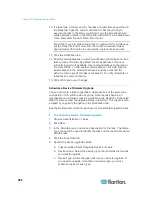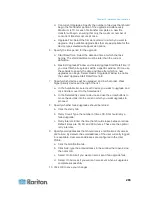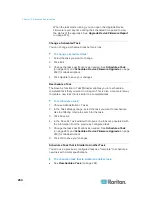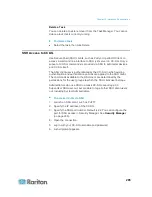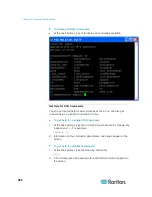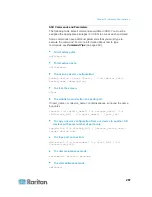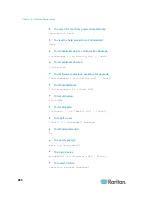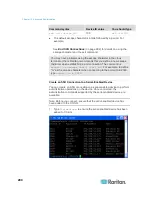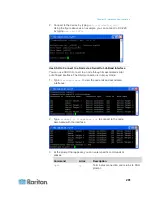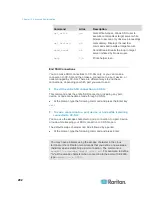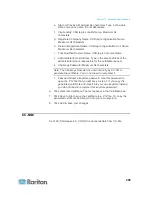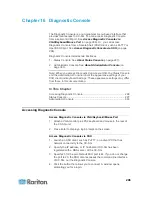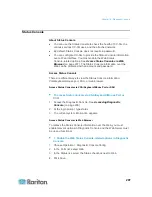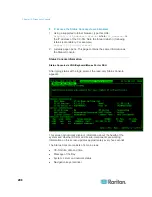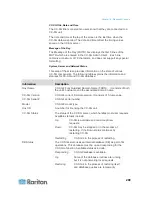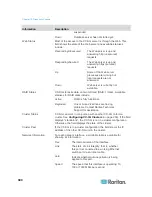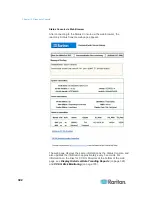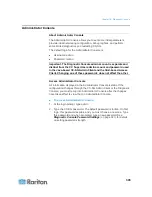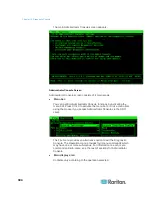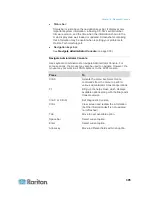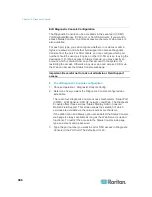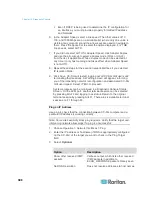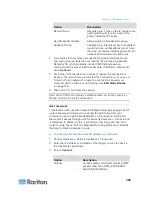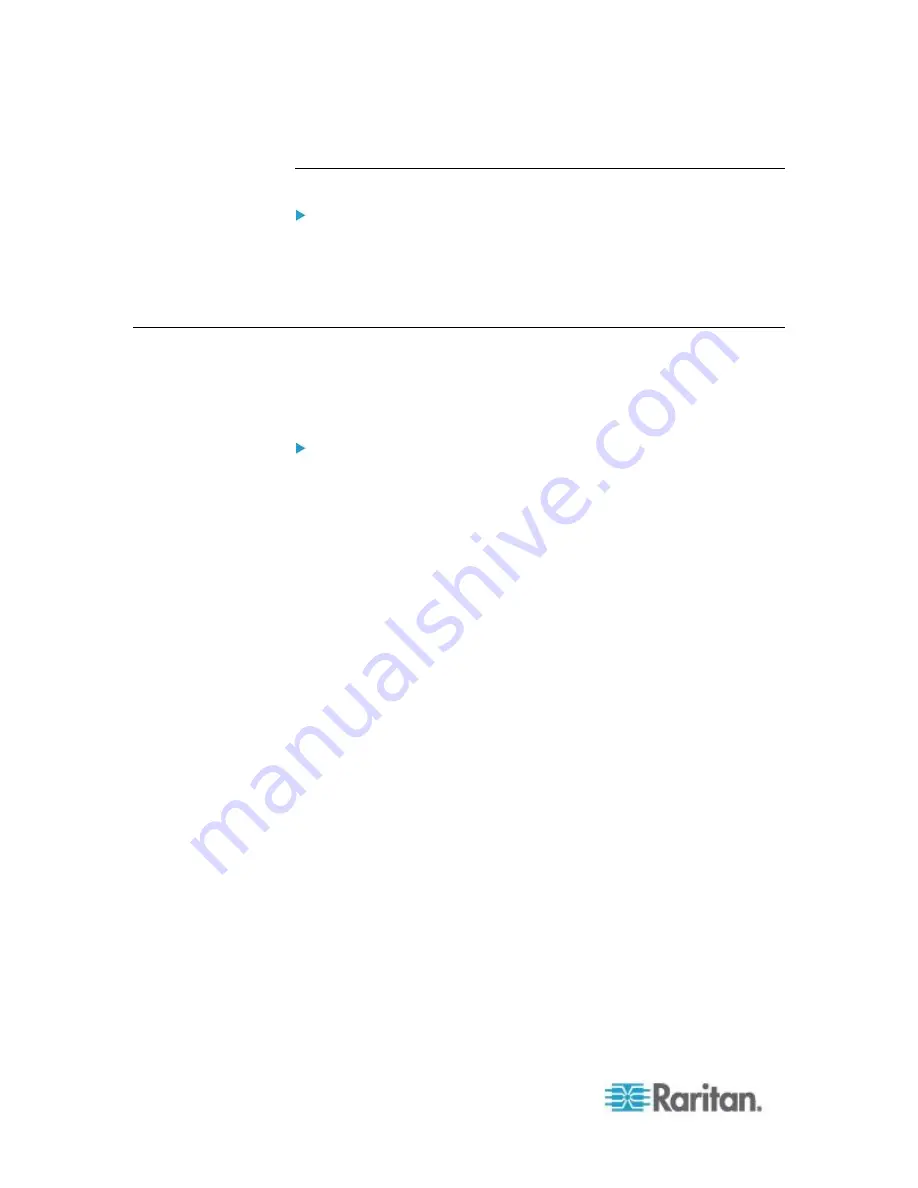
Chapter 15: Advanced Administration
294
Finding Your CC-SG Serial Number
To find your CC-SG serial number:
1. Log into the Admin Client.
2. Choose Help > About Raritan Secure Gateway.
3. A new window opens with your CC-SG serial number.
Web Services API
You must accept the End User Agreement before adding a Web
Services API client to CC-SG. You can add up to five WS-API clients.
See the CC-SG Web Services API Guide for details on using the API.
To add a Web Services API:
1. Select Access > Add Web Services API. This option is available only
for users with the CC Setup and Control Privilege.
2. Read the End User Agreement.
You can copy and paste the text to save it, or choose Secure
Gateway > Print.
After you complete configuration, this agreement will also be
available in the Access menu.
3. Click Accept. The New Web Services API Configuration window
opens.
4. Type in the data requested about your web services client.
Web Services Client Name: Maximum 64 characters.
License Key: Your license key from Raritan. Each CC-SG unit
must have a unique license key.
IP Address/Hostname: Maximum 64 characters.
HTTPS Web Services Port: Read-only field. CC-SG uses port
9443 when trust establishment is generated.
Licensed Vendor Name: Maximum 64 characters.
5. Generate a self-signed certificate.
a. Encryption Mode: If Require AES Encryption between Client and
Server is selected in the Administration > Security > Encryption
screen, AES-128 is the default. If AES is not required, DES 3 is
the default.
b. Private Key Length: 1024 is the default.
c. Validity Period (days): Maximum 4 numeric characters.
d. Country Code: CSR tag is Country Name.