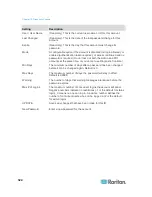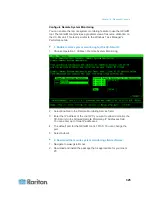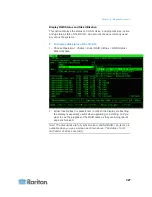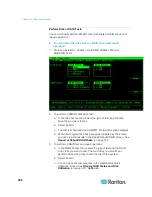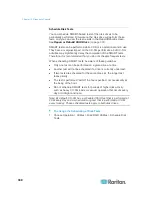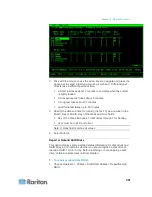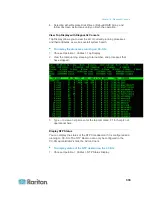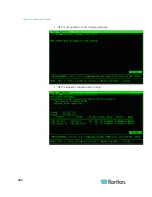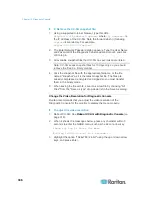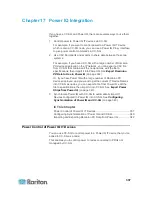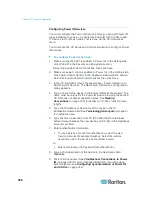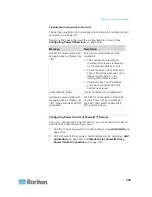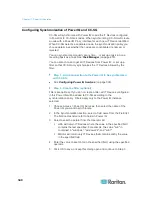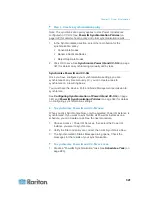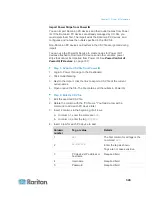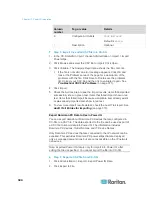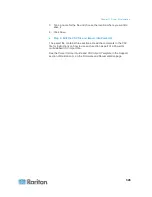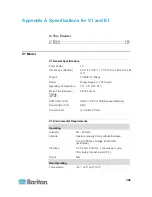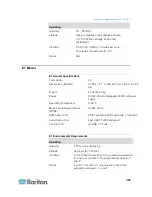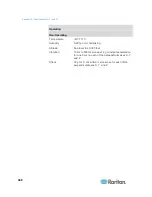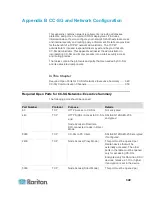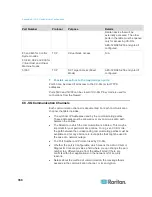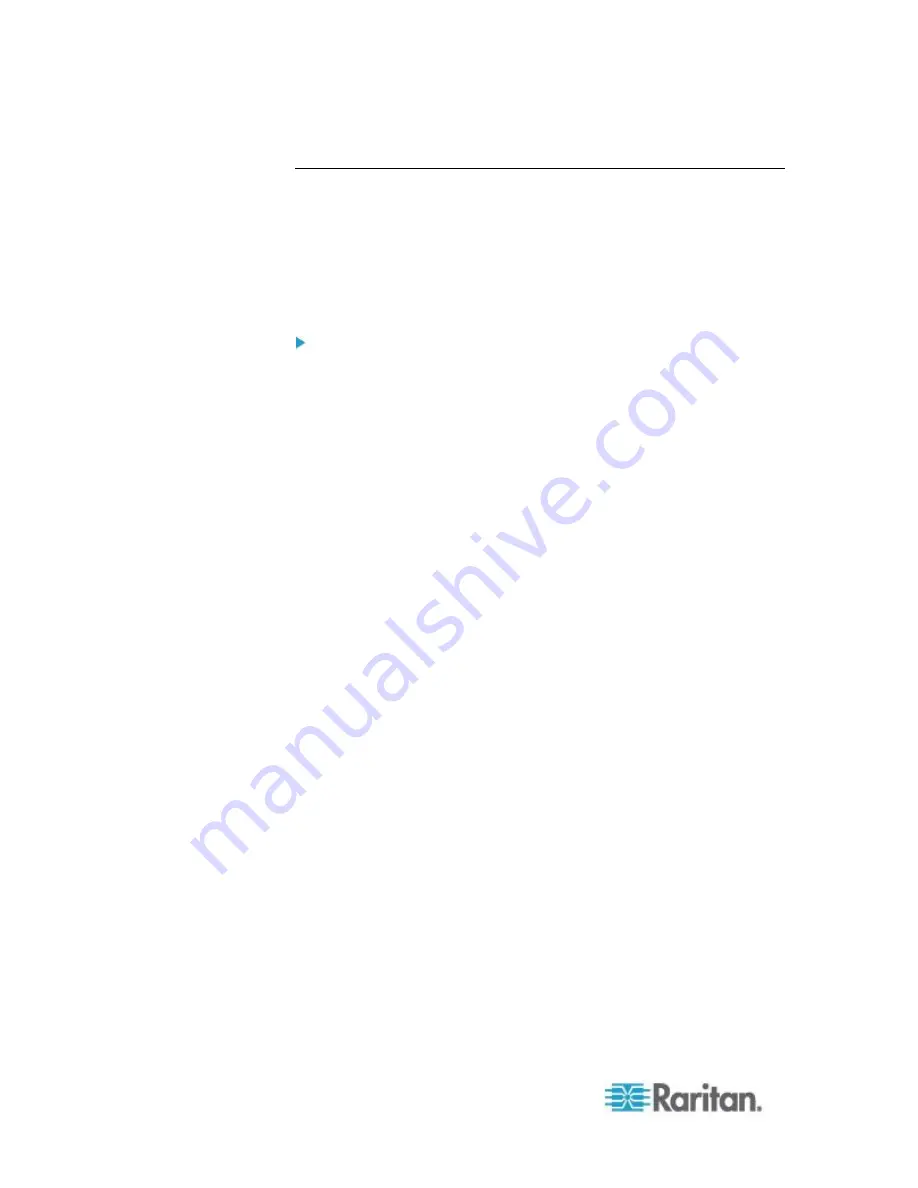
Chapter 17: Power IQ Integration
338
Configuring Power IQ Services
You must configure the Power IQ Service before you can add Power IQ
proxy interfaces to nodes, or synchronize Power IQ with CC-SG to add
IT Devices to CC-SG as nodes. This is done via the CC-SG Access
menu.
You must have the CC Setup and Control permission to configure Power
IQ services.
To configure Power IQ services:
1. Make sure the Web API is enabled in Power IQ. In the Settings tab,
click Web API in the Security and Encryption section.
Select the Enable Web API checkbox, then click Save.
2. Make sure power control is enabled In Power IQ. In the Settings tab,
click Power Control Options in the Appliance Administration section.
Select the Enable Power Control checkbox then click Save.
3. In the CC-SG Admin Client, choose Access > Power IQ Services >
Add Power IQ Services. The New Power IQ Services Configuration
dialog appears.
4. Type a name for the device in the Power IQ Device Name field. The
name must be unique for the Power IQ Device providing the service.
CC-SG does not accept duplicate names. See
Naming
Conventions
(on page 389) for details on CC-SG's rules for name
lengths.
5. Type the IP Address or Hostname of the device in the IP
Address/Hostname field. See
Terminology/Acronyms
(on page 2)
for hostname rules.
6. Type the time (in seconds, from 30 to 50,000) that should elapse
before timeout between the new device and CC-SG in the Heartbeat
timeout (sec) field.
7. Enter authentication information:
To use a service account for authentication, select the Use
Service Account Credentials checkbox. Select the service
account to use in the Service Account Name menu.
or
Enter a Username and Password for authentication.
8. Type a short description of this device in the Description field.
Optional.
9. Click Test Connection. See
Troubleshoot Connections to Power
IQ
(on page 339) for error message information. If you'll be using
synchronization, see
Configuring Synchronization of Power IQ
and CC-SG
(on page 340).