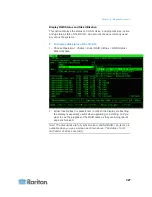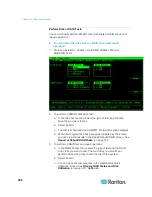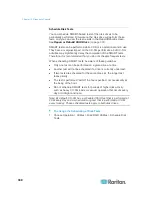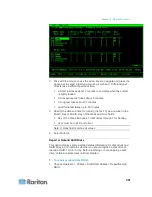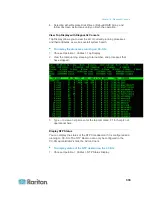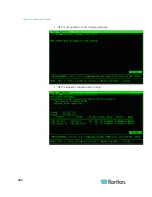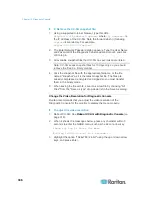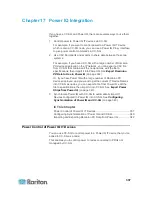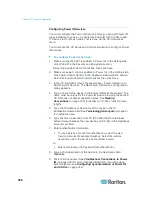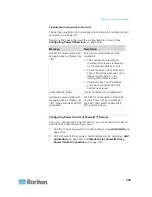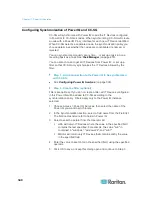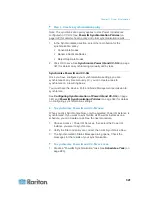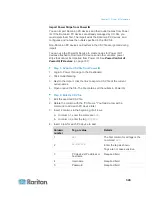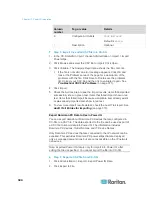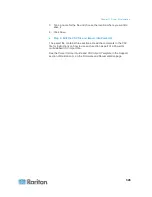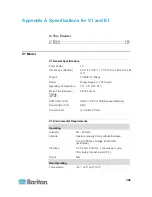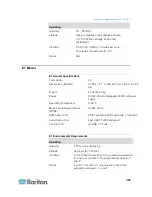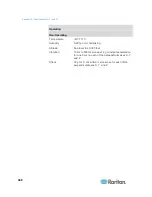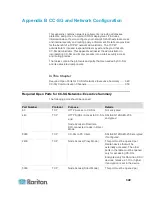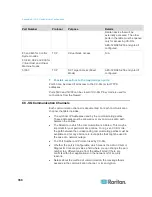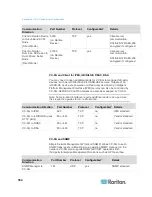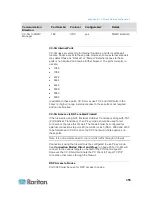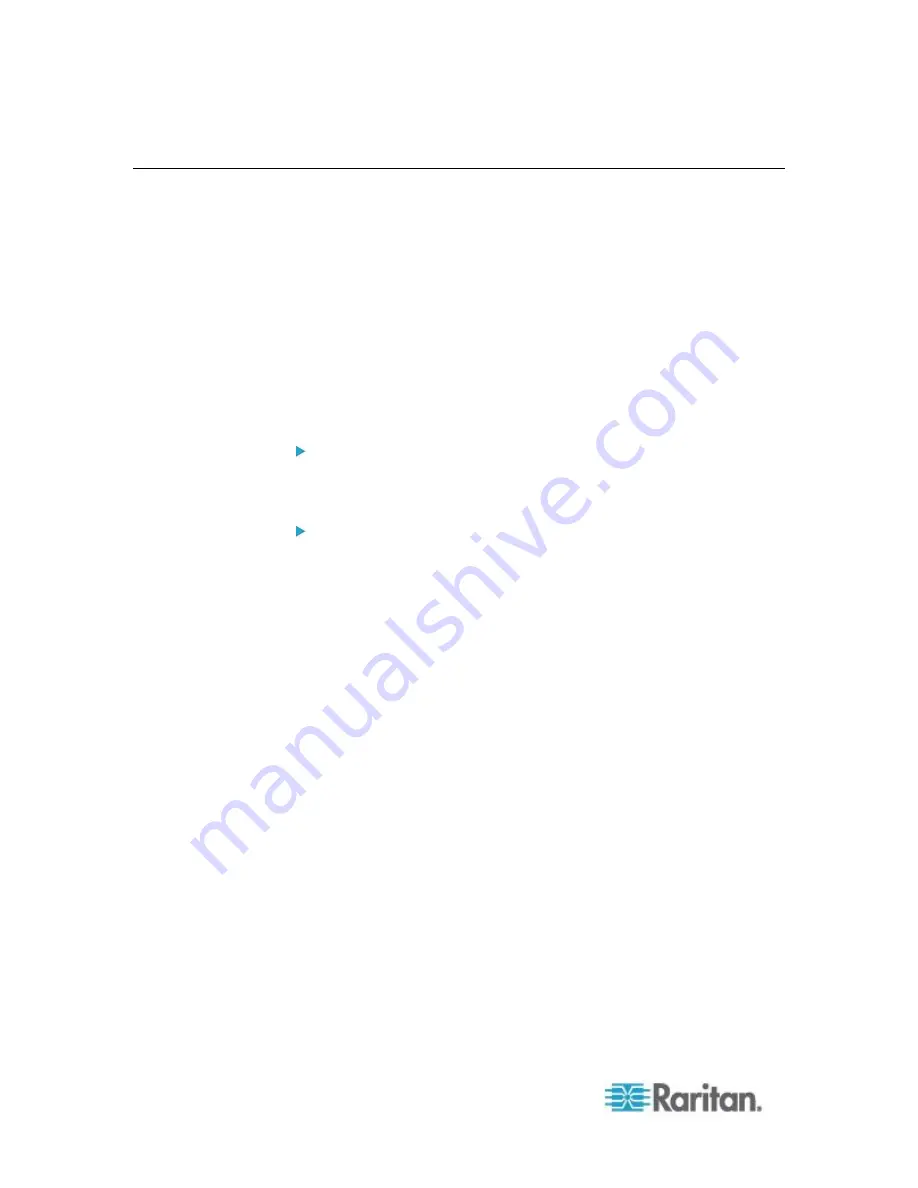
Chapter 17: Power IQ Integration
340
Configuring Synchronization of Power IQ and CC-SG
CC-SG will synchronize with Power IQ to add the IT Devices configured
in Power IQ to CC-SG as nodes. When synchronizing, CC-SG will create
a node with a PowerIQ Proxy interface for each new IT Device identified.
When CC-SG detects a duplicated node, the synchronization policy you
choose determines whether the nodes are consolidated, renamed, or
rejected.
You can synchronize manually at any time, or set up a task run on a
recurring basis as a task. See
Task Manager
(on page 278).
You can also choose to get all IT Devices from Power IQ, or set up a
filter so that CC-SG only synchronizes the IT Devices allowed by the
filter.
Step 1 - Add a connection to the Power IQ to be synchronized
with CC-SG:
See
Configuring Power IQ Services
(on page 338).
Step 2 - Create a filter (optional) :
Filters are optional. If you do not create a filter, all IT Devices configured
in this Power IQ will be added to CC-SG according to the
synchronization policy. Filters apply only to the Power IQ instance
selected.
1. Choose Access > Power IQ Services, then select the name of the
Power IQ you want to synchronize.
2. In the Synchronization section, select a field name from the Field list.
The field names listed refer to fields in Power IQ
3. Select a search operator from the Operator list.
LIKE will return IT Devices where the value in the specified field
contains the text specified. For example, the value "win" in
contained in "windows", "windows2k", and "win7".
EQUAL will return only IT Devices that contain exactly the value
in the specified field.
4. Enter the value to search for in the specified field, using the specified
operator.
5. Click OK to save, or keep this dialog open and continue to Step 3.