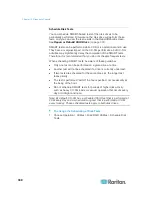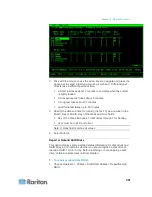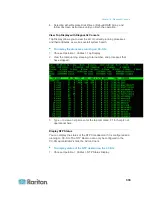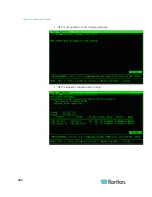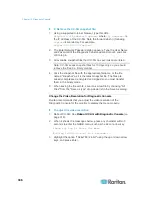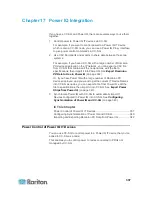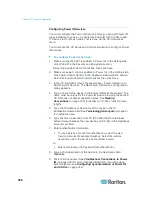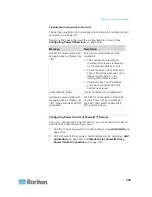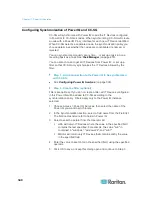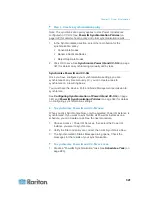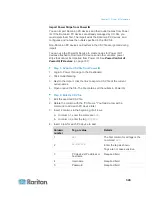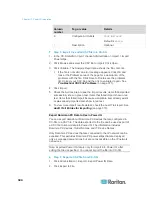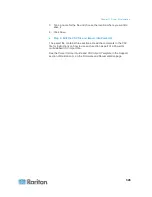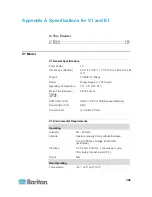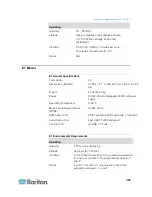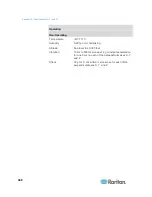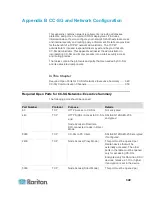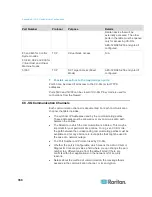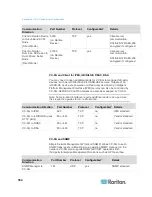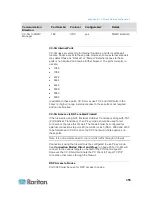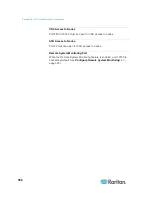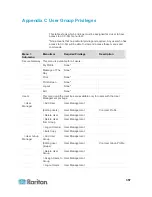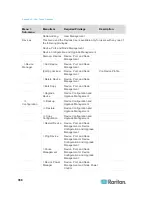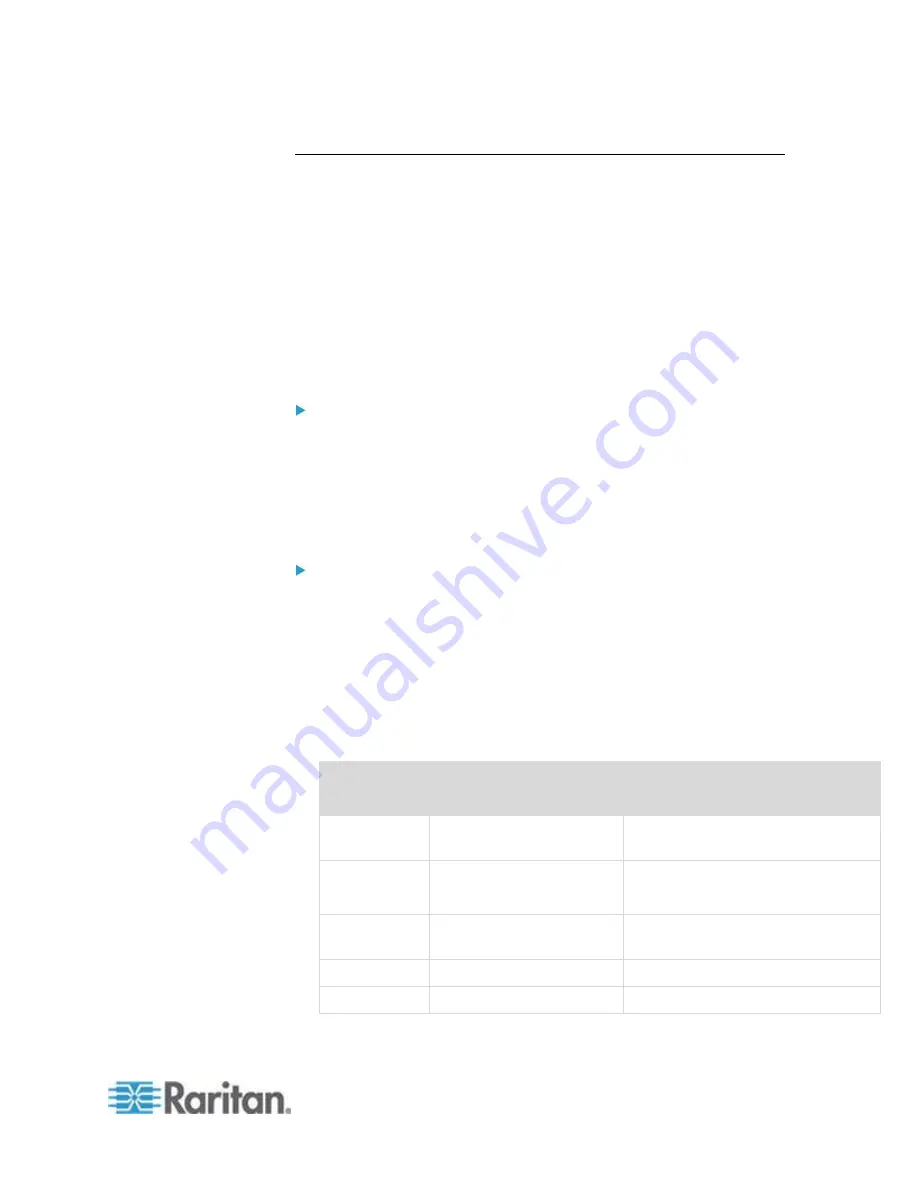
Chapter 17: Power IQ Integration
343
Import Power Strips from Power IQ
You can import Dominion PX devices and their outlet names from Power
IQ. If the Dominion PX devices are already managed by CC-SG, you
must delete them first. The import adds the Dominion PX devices, and
configures and names the outlets specified in the CSV file.
Non-Dominion PX devices and outlets in the CSV file are ignored during
import.
You can use the Power IQ Service to create nodes for Power IQ IT
devices attached to Dominion PX devices and other vendors’ power
strips that cannot be imported from Power IQ. See
Power Control of
Power IQ IT Devices
(on page 337).
Step 1: Export a CSV file from Power IQ
1. Login to Power IQ and go to the Dashboard.
2. Click Outlet Naming.
3. Next to the Import, click the link to export a CSV file of the current
outlet names.
4. Open or save the file. The file contains all the outlets in Power IQ.
Step 2: Edit the CSV file
1. Edit the exported CSV file.
2. Delete the column with the "PX Name." You'll add a row with a
command to add each PX device later.
3. Insert 2 columns in the beginning of all rows.
a. In column 1, enter the command
ADD.
b. In column 2, enter the tag
OUTLETS.
4. Insert a row for each PX device to add.
Column
number
Tag or value
Details
1
ADD
The first column for all tags is the
command
ADD
.
2
PX-DEVICE
Enter the tag as shown.
Tags are not case sensitive.
3
PX device's IP address or
hostname
Required field.
4
Username
Required field.
5
Password
Required field.