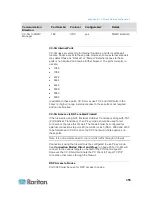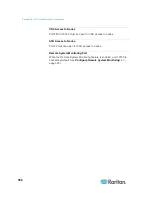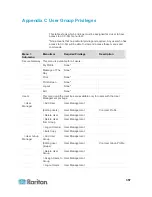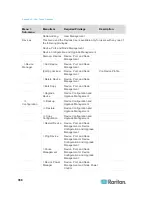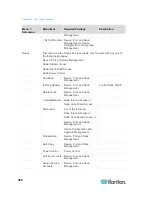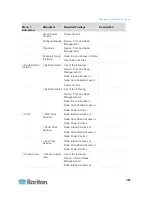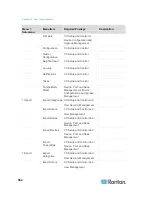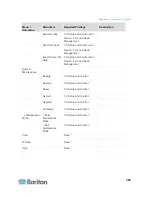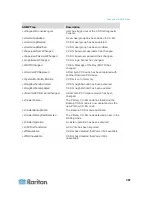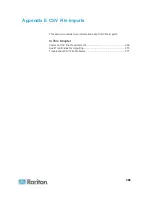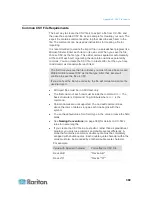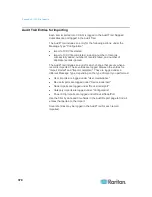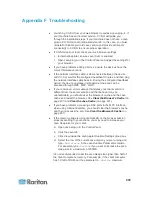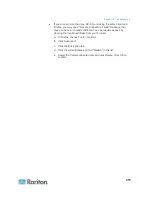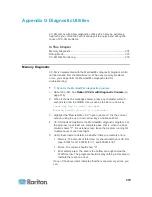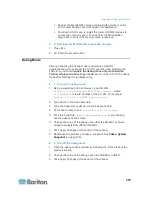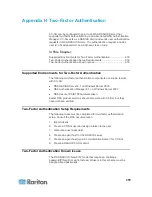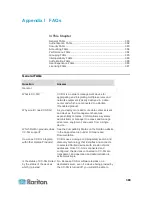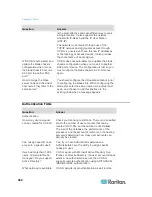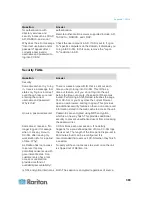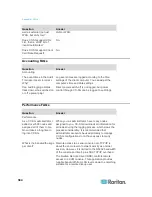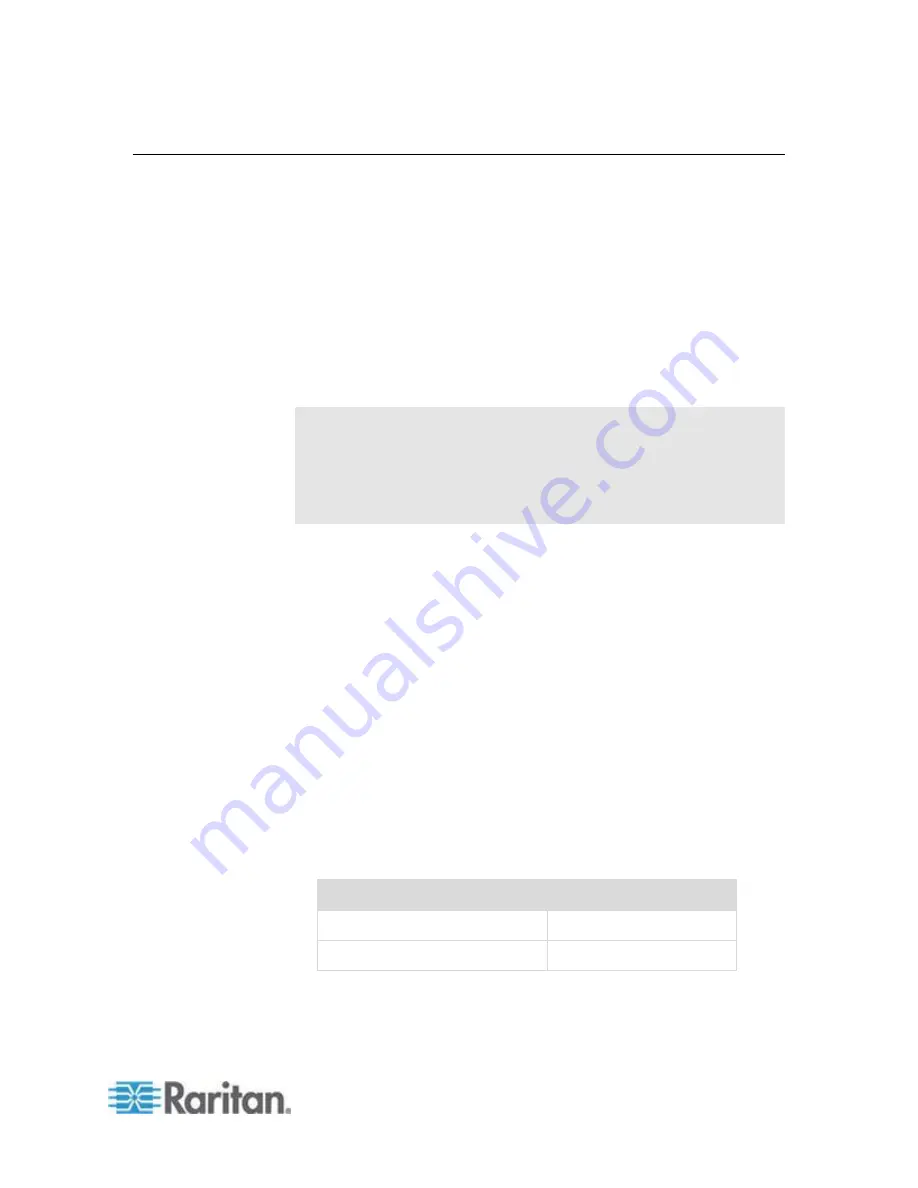
Appendix E: CSV File Imports
369
Common CSV File Requirements
The best way to create the CSV file is to export a file from CC-SG, and
then use the exported CSV file as an example for creating your own. The
export file contains comments at the top that describe each item in the
file. The comments can be used as instructions for creating a file for
importing.
It is recommended to create the import file in a spreadsheet program like
Microsoft Excel. Enter each item in its own cell. When you save the file,
choose CSV as the file type. This adds comma separators automatically
at the end of each cell, organizing the data into columns separated by
commas. You can create the CSV file in a text editor, but then you have
to add commas manually after each item.
The first time you save the file in Excel, you must choose Save As and
MAKE SURE to select CSV as the file type. After that, Excel will
continue to save the file as CSV.
If you don't set the file type correctly, the file will corrupt and cannot be
used to import.
All import files must be in ASCII text only.
The first column of each row must include the command
ADD
. The
basic structure is Command, Tag, Attribute where
ADD
is the
command.
Column names are not supported. You can add comment lines
above the rows of data as long as each line begins with the
#
symbol.
To use the default value for a field, type in the value or leave the field
blank.
See
Naming Conventions
(on page 389) for details on CC-SG's
rules for name lengths.
If you create the CSV file in a text editor, rather than a spreadsheet
program, you must use commas and double quotes differently. A
value that contains a comma or double quote must be completely
wrapped with double quotes. Each double quote character within the
value must also be preceded by another double quote character.
For example:
Value with Special Character
Formatted for CSV File
DeviceA,B
"DeviceA,B"
Device"A"
"Device""A"""