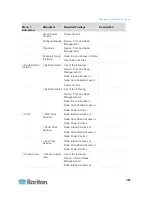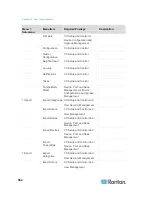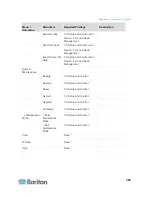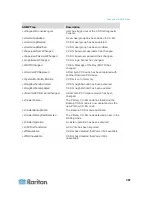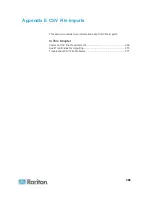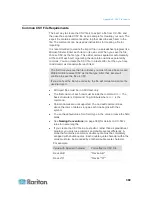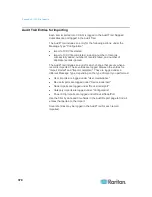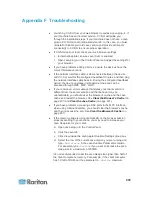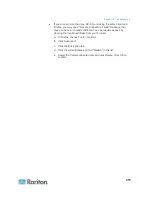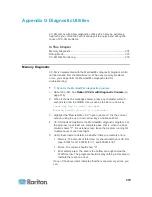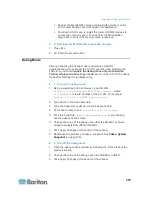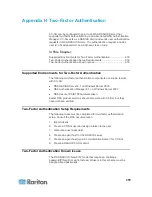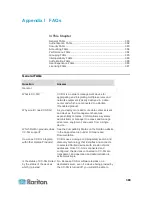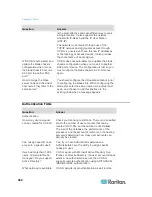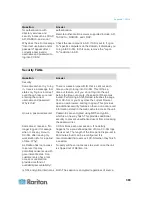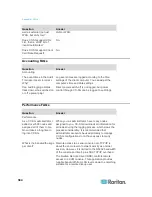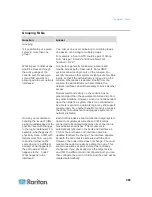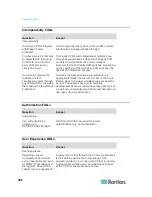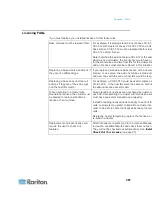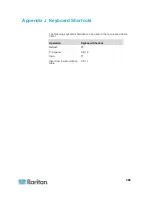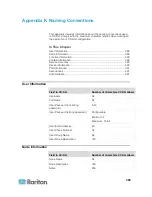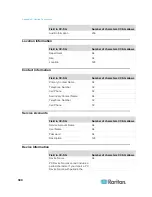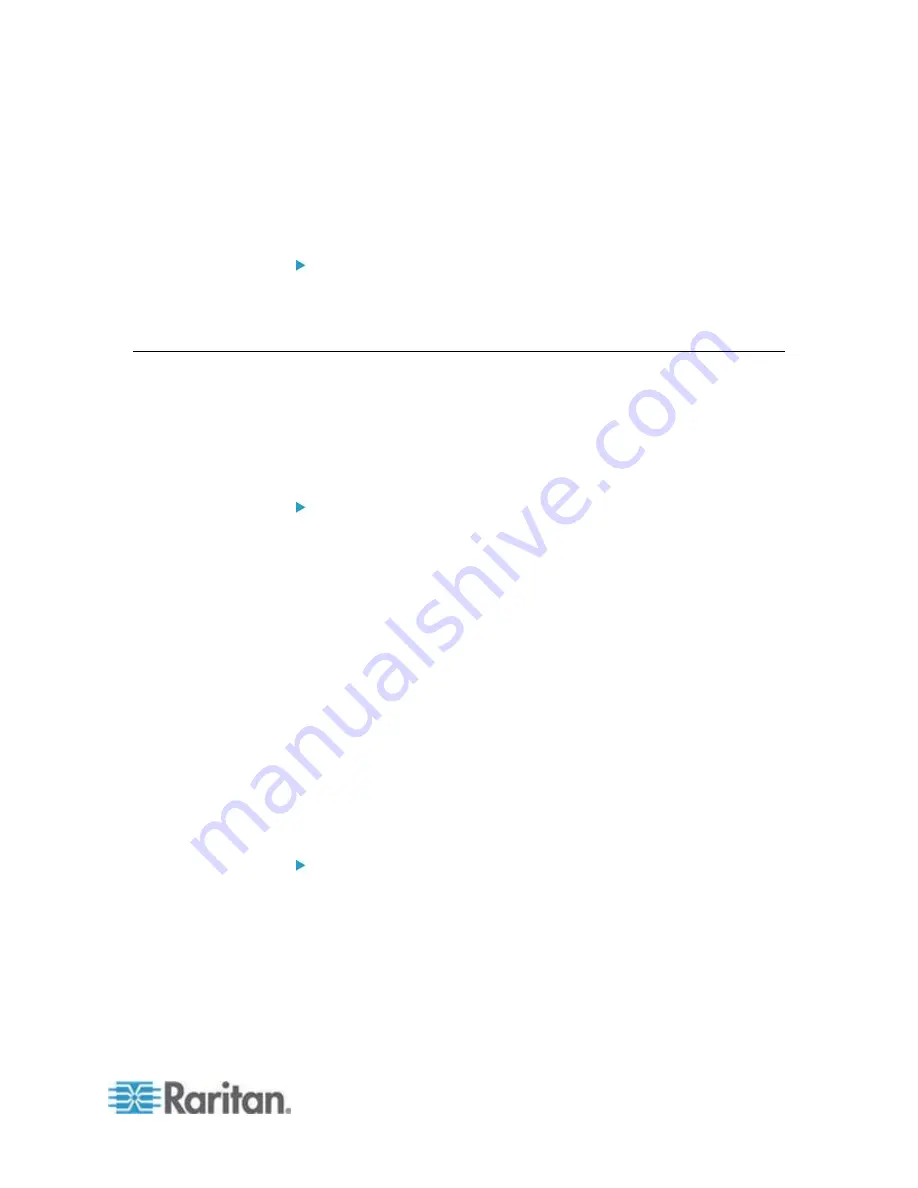
Appendix G: Diagnostic Utilities
375
Capture the Me screen containing the memory errors
and contact Raritan Technical Support for assistance.
Shut down CC-SG and re-install the memory DIMM modules to
ensure the contact is good. Then perform the Me
diagnostic to verify if the memory issue is resolved.
2: Terminate the Me diagnostic program:
1. Press Esc.
2. CC-SG will reset and reboot.
Debug Mode
Although enabling the debug mode is extremely helpful for
troubleshooting, it may impact the CC-SG operation and performance.
Therefore, you should
enable the debug mode only when Raritan
Technical Support instructs you to do so.
You must turn off the debug
mode after finishing the troubleshooting.
1: Turn on the debug mode:
1. Using a supported Internet browser, type this URL:
http(s)://<IP_address>:8080/jmx-console/
where
<IP_address>
is the IP address of the CC-SG. For example,
https://10.20.3.30:8080/jmx-console/
.
2. Type admin in the Username field.
3. Type the Super-User password in the Password field.
4. Scroll down until you see
com.raritan.cc.bl.logger
.
5. Click this hyperlink:
service=LoggerService
. A list of debug
options appear on the screen.
6. Change the value of the debug option that the Raritan Technical
Support requests from INFO to DEBUG.
7. Click Apply Changes at the bottom of the window.
8. Reproduce the problem and take a snapshot. See
Take a System
Snapshot
(on page 335).
2: Turn off the debug mode:
1. Open the debug options window by following the first 4 steps of the
previous section.
2. Change the value of the debug option from DEBUG to INFO.
3. Click Apply Changes at the bottom of the window.