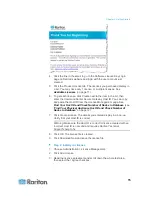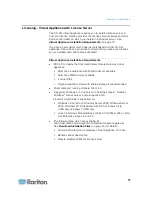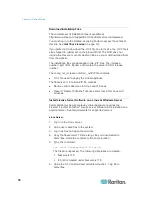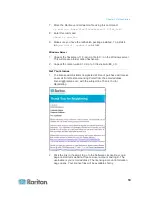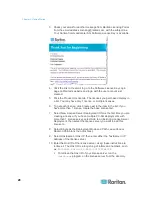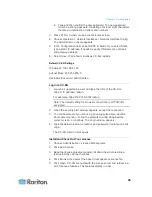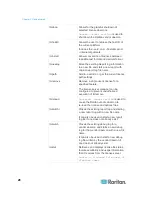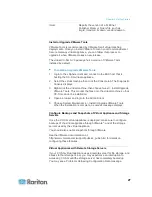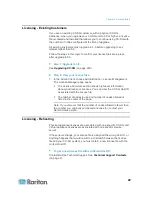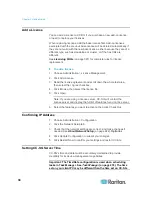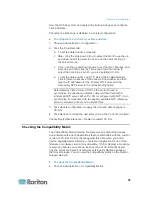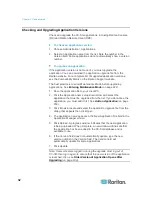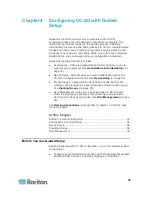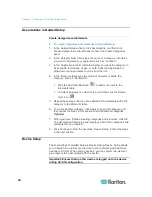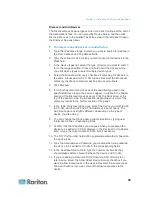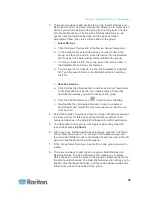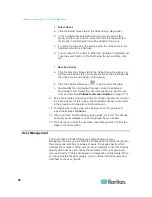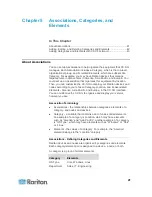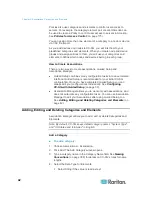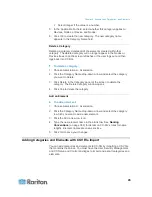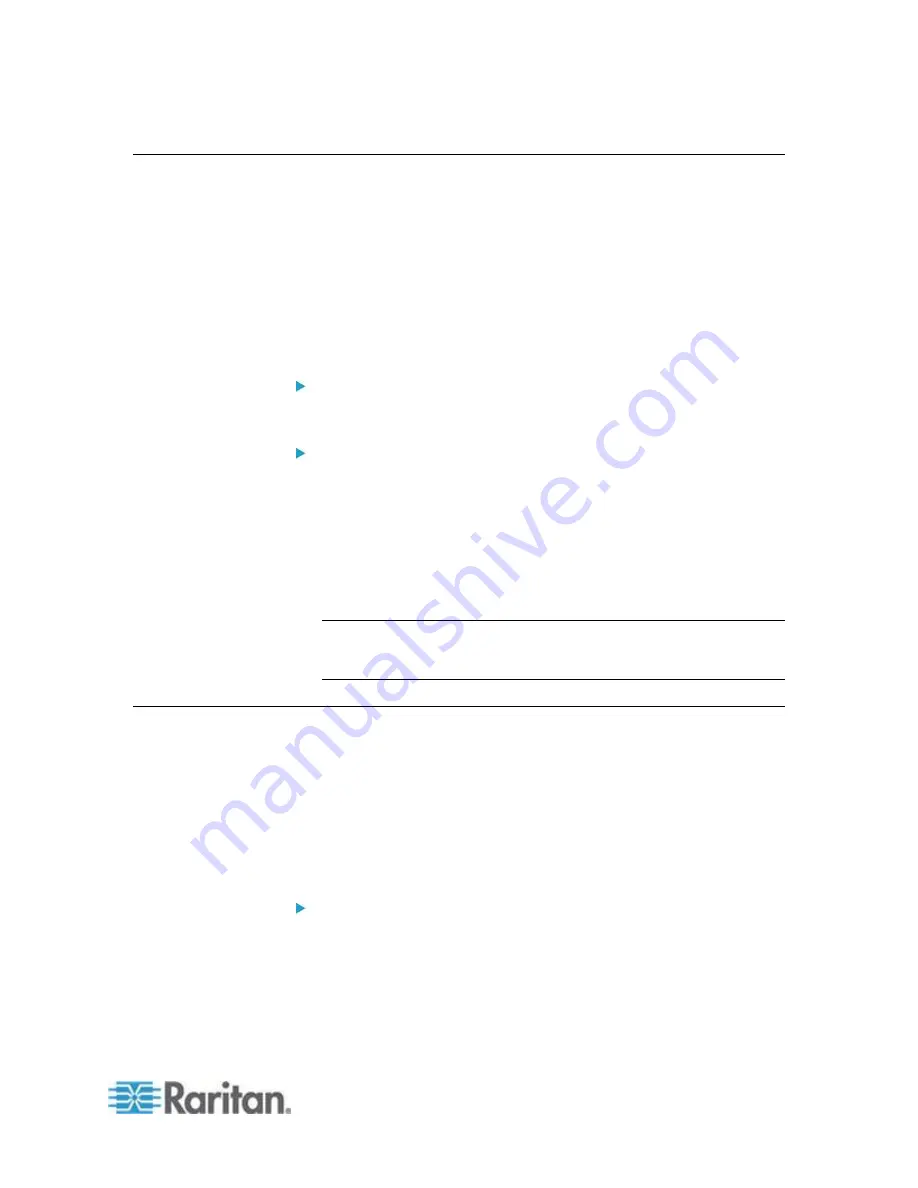
Chapter 3: Getting Started
29
Licensing - Existing Customers
If you are an existing CC-SG customer, with a physical CC-SG
appliance, when you upgrade your CC-SG unit to 5.0 or higher, a license
file is created and installed that allows you to continue using CC-SG with
the number of nodes configured at the time of upgrade.
All existing customers must upgrade to 5.0 before upgrading to any
release higher than 5.0.
Follow the steps in this topic to confirm your license files are in place
after upgrade to 5.0.
Step 1: Upgrade to 5.0:
See
Upgrading CC-SG
(on page 229).
Step 2: View your license files:
1. In the Admin Client, choose Administration > License Management.
The License Manager page opens.
The License Summary section shows high-level information
about your license or licenses. You can view the CC-SG Host ID
associated with the license file.
The number of nodes in use and number of nodes allowed is
listed in the center of the page.
Note: If you discover that the number of nodes allowed is fewer than
the number you originally purchased a license for, contact your
Raritan Sales person.
Licensing - Rehosting
Physical appliance licenses are associated with one specific CC-SG unit.
Virtual appliance licenses are associated with one specific license
server.
If these items change, your license file is assigned the wrong Host ID, or
anything happens that would result in a mismatch between the license
file and your CC-SG system, you must obtain a new license file with the
correct Host ID.
To get a new license file with a different Host ID:
Contact Raritan Technical Support. See
Technical Support Contacts
(on page 2).