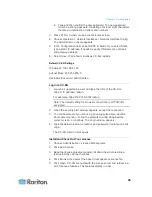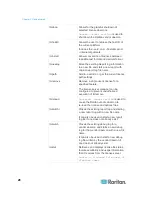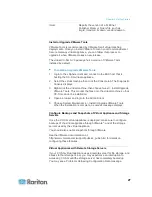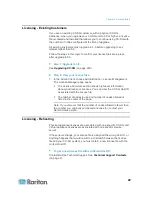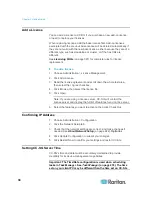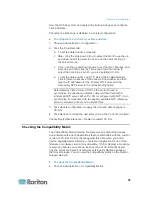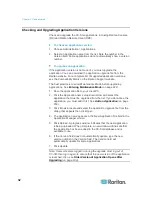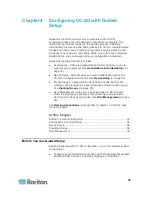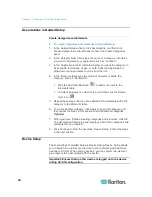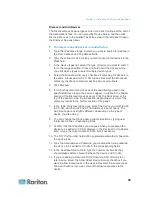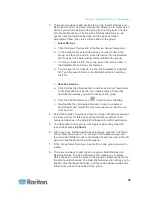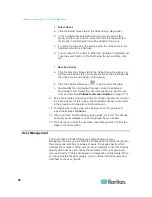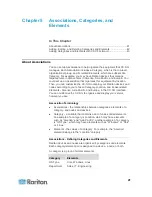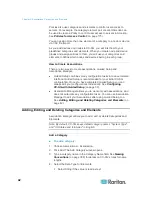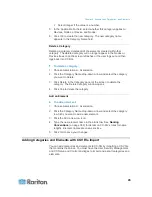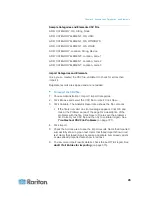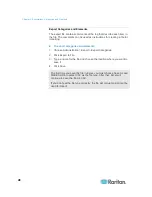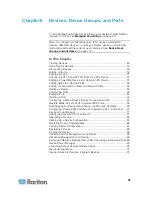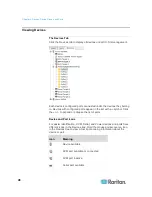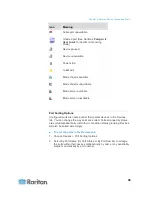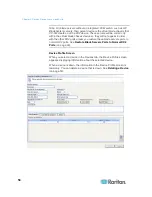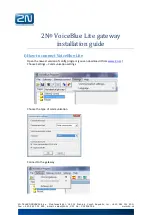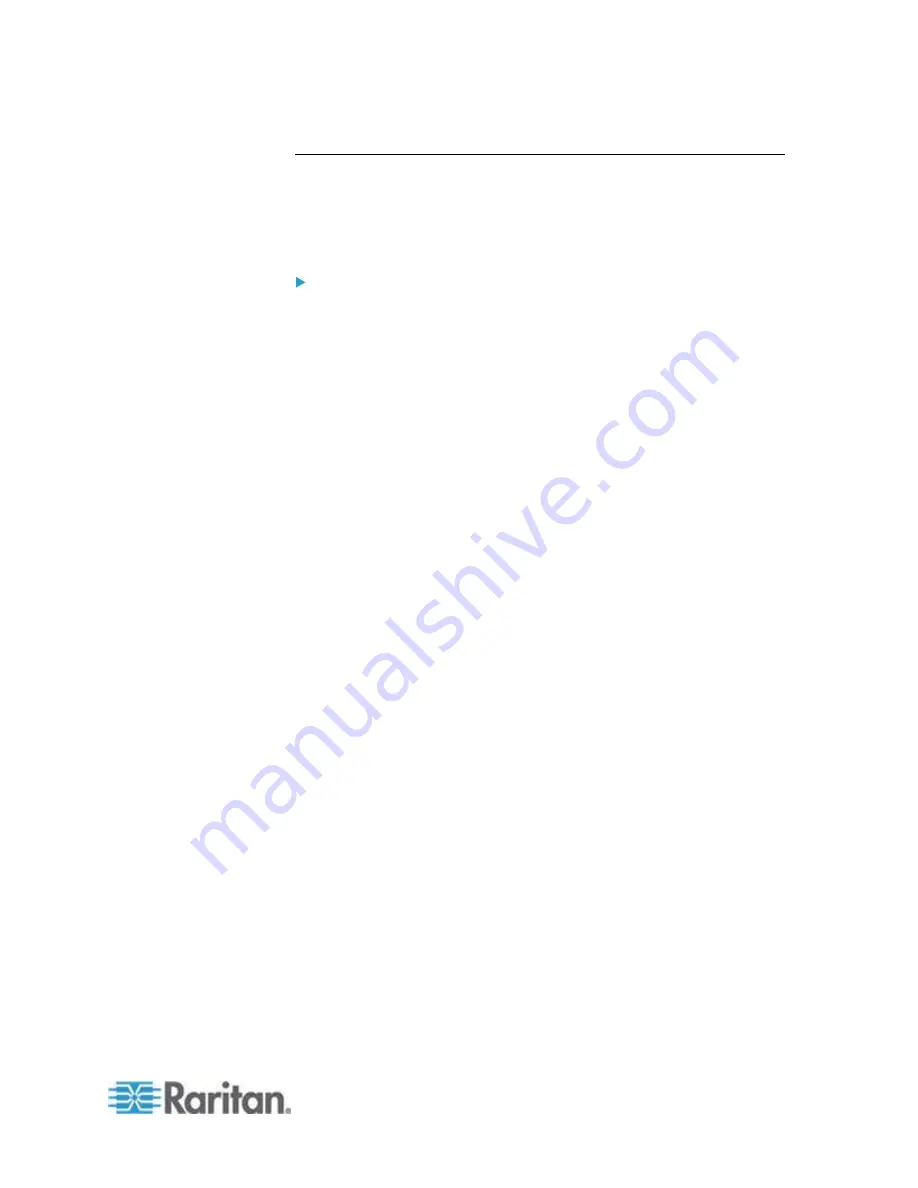
Chapter 4: Configuring CC-SG with Guided Setup
35
Discover and Add Devices
The Discover Devices panel opens when you click Continue at the end of
the Associations task. You can also click Device Setup, and then click
Discover Devices in the Guided Tasks tree view in the left panel to open
the Discover Devices panel.
To discover and add devices in Guided Setup:
1. Type the IP address range in which you want to search for devices in
the From address and To address fields.
2. Type the subnet mask in which you want to search for devices in the
Mask field.
3. In the Device types list, select the type of device you want to search
for in the range specified. Press and hold down the Ctrl key while
you click device types to select multiple device types.
4. Select the Broadcast discovery checkbox if searching for devices on
the same subnet on which CC-SG resides. Deselect the Broadcast
discovery checkbox to discover devices across all subnets.
5. Click Discover.
6. If CC-SG has discovered devices of the specified type and in the
specified address range, the devices appear in a table in the bottom
section of the Discover Devices panel. Click the black arrow at the
top of the panel to hide the top section, expanding your view of the
discovery results in the bottom section of the panel.
7. In the table of discovered devices, select the device you want to add
to CC-SG, and then click Add. The Add Device panel opens. The
Add Device panel is slightly different, depending on the type of
device you are adding.
8. You can change the Device name and Description by typing new
information in the corresponding fields.
9. Confirm that the IP address you assigned when you prepared the
device to be added to CC-SG displays in the Device IP or Hostname
field, or type the correct address in the field if necessary.
10. The TCP Port Number field will be populated automatically based on
the device type.
11. Type the Username and Password you created when you prepared
the device to be added to CC-SG in the corresponding fields.
12. In the Heartbeat timeout field, type the number of seconds that
should elapse before timeout between the device and CC-SG.
13. If you are adding a Dominion SX or Dominion KXII version 2.2 or
later device, select the Allow Direct Device Access checkbox if you
want to allow local access to the device. Deselect the Local access:
Allowed checkbox if you do not want to allow local access to the
device.