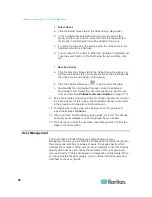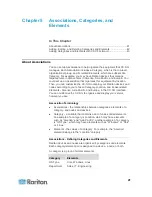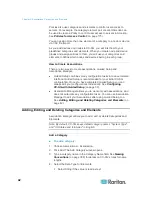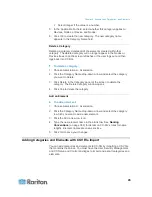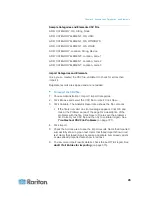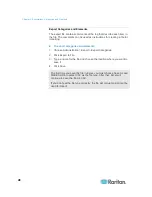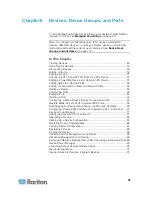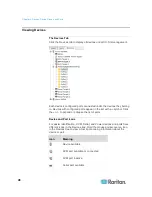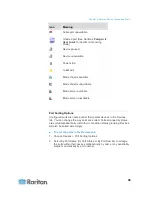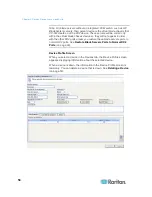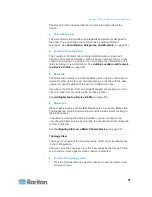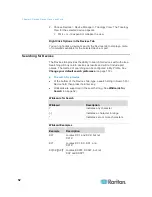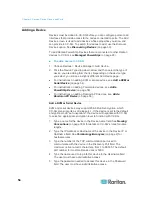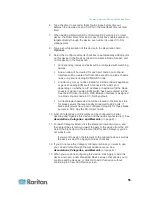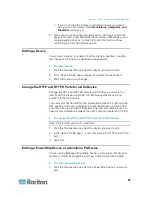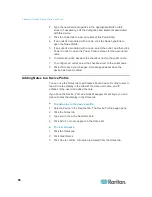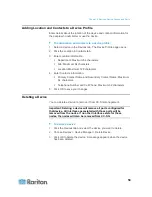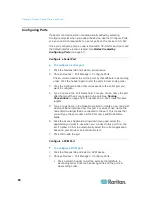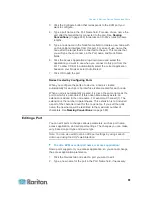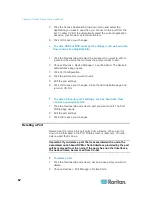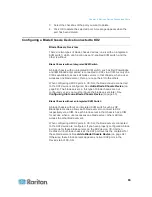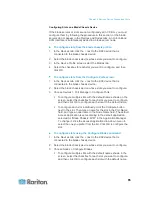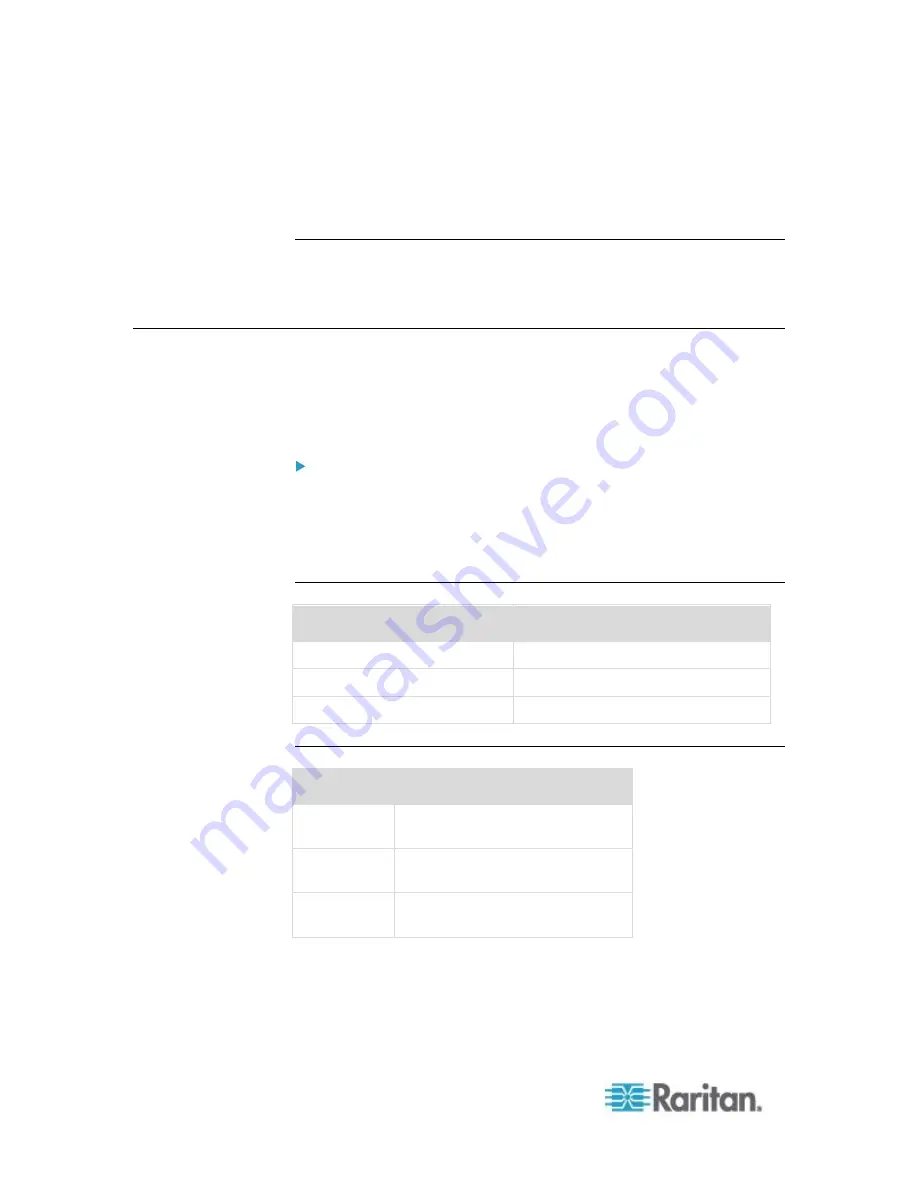
Chapter 6: Devices, Device Groups, and Ports
52
2. Choose Devices > Device Manager > Topology View. The Topology
View for the selected device appears.
Click + or - to expand or collapse the view.
Right Click Options in the Devices Tab
You can right-click a device or port in the Devices tab to display a menu
of commands available for the selected device or port.
Searching for Devices
The Devices tab provides the ability to search for devices within the tree.
Searching will only return devices as results and will not include port
names. The method of searching can be configured in My Profile. See
Change your default search preference
(on page 172).
To search for a device:
At the bottom of the Devices Tab, type a search string in Search For
Device field, then press the Enter key.
Wildcards are supported in the search string. See
Wildcards for
Search
(on page 52).
Wildcards for Search
Wildcard
Description
?
Indicates any character.
[-]
Indicates a character in range.
*
Indicates zero or more characters.
Wildcard Examples
Example
Description
KX?
Locates KX1, and KXZ, but not
KX1Z.
KX*
Locates KX1, KX, KX1, and
KX1Z.
KX[0-9][0-9]T Locates KX95T, KX66T, but not
KXZ and KX5PT.