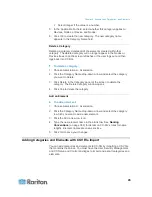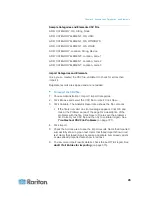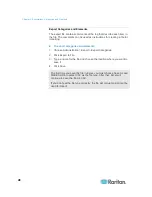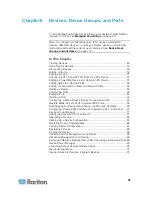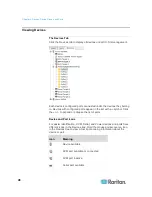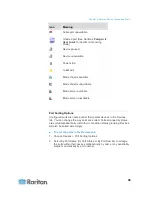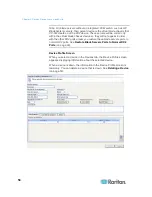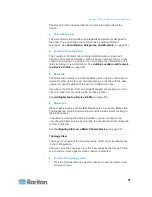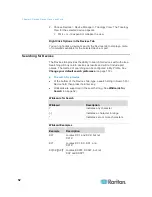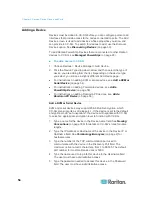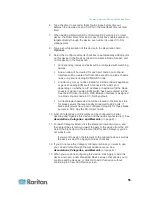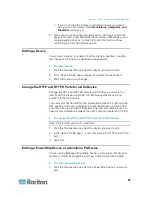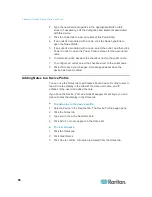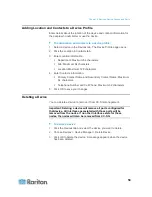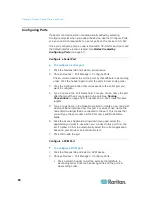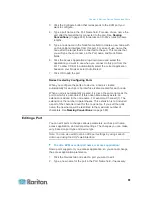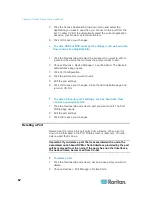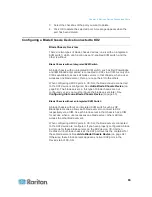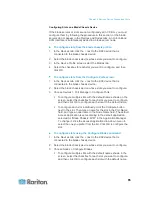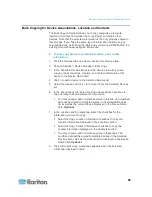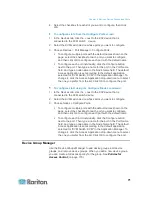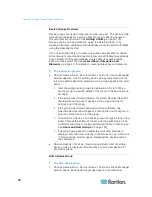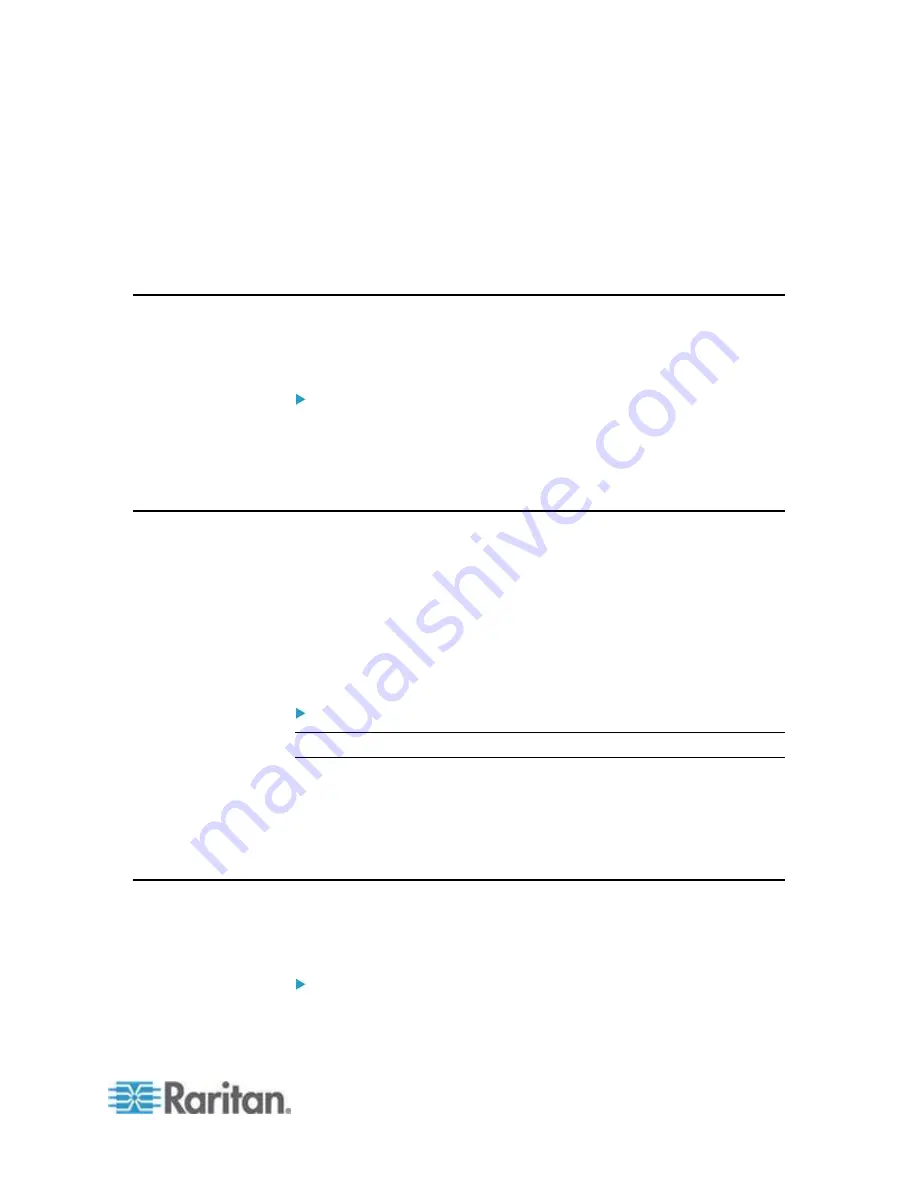
Chapter 6: Devices, Device Groups, and Ports
57
If you do not see the Category or Element values you want to
use, you can add others. See
Associations, Categories, and
Elements
(on page 41).
8. When you are done configuring this device, click Apply to add this
device and open a new blank Add Device screen that allows you to
continue adding devices, or click OK to add this device without
continuing to a new Add Device screen.
Editing a Device
You can edit a device to rename it and modify its properties, including
the change of a PX device's username and password.
To edit a device:
1. Click the Devices tab and select the device you want to edit.
2. In the Device Profile page, change the parameters as needed.
3. Click OK to save your changes.
Change the HTTP and HTTPS Ports for a KX2 Device
Change the HTTP and HTTPS ports for a KX2 device, version 2.3 or
later by editing the device profile. CC-SG propagates the new port
numbers to the KX2 device.
The new ports will be used for communication between CC-SG and the
KX2 devices, or for communication by client applications, such as AKC
and VKC, directly with the KX2 devices. The new port numbers are not
used for communication between the user's client computer and CC-SG.
To change the HTTP and HTTPS ports for a KX2 Device:
Note: Only for KX2 versions 2.3 and later.
1. Click the Devices tab and select the device you want to edit.
2. In the Device Profile page, enter new values for HTTP and HTTPS
port.
3. Click OK.
Editing a PowerStrip Device or a Dominion PX Device
You can edit a Managed PowerStrip device or a Dominion PX device to
rename it, modify its properties, and view outlet configuration status.
To edit a powerstrip device:
1. Click the Devices tab and select the PowerStrip device you want to
edit.