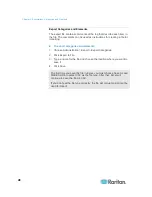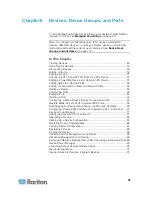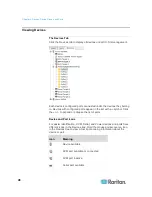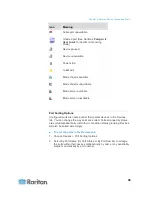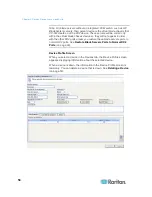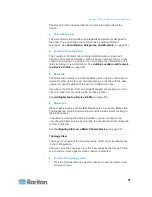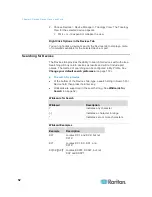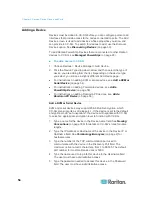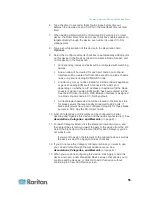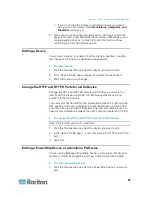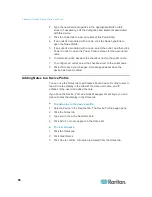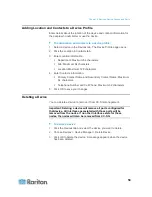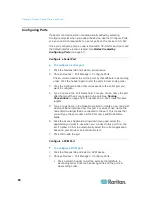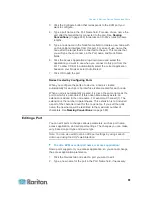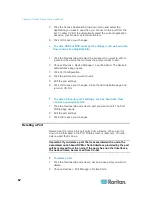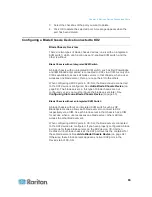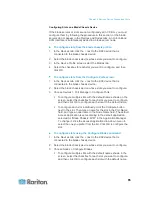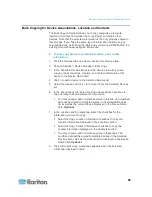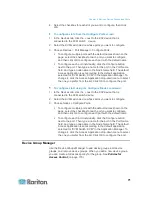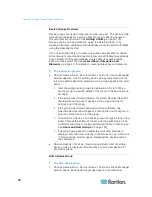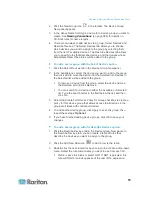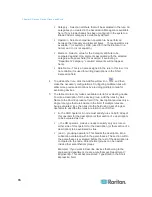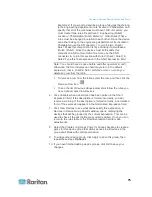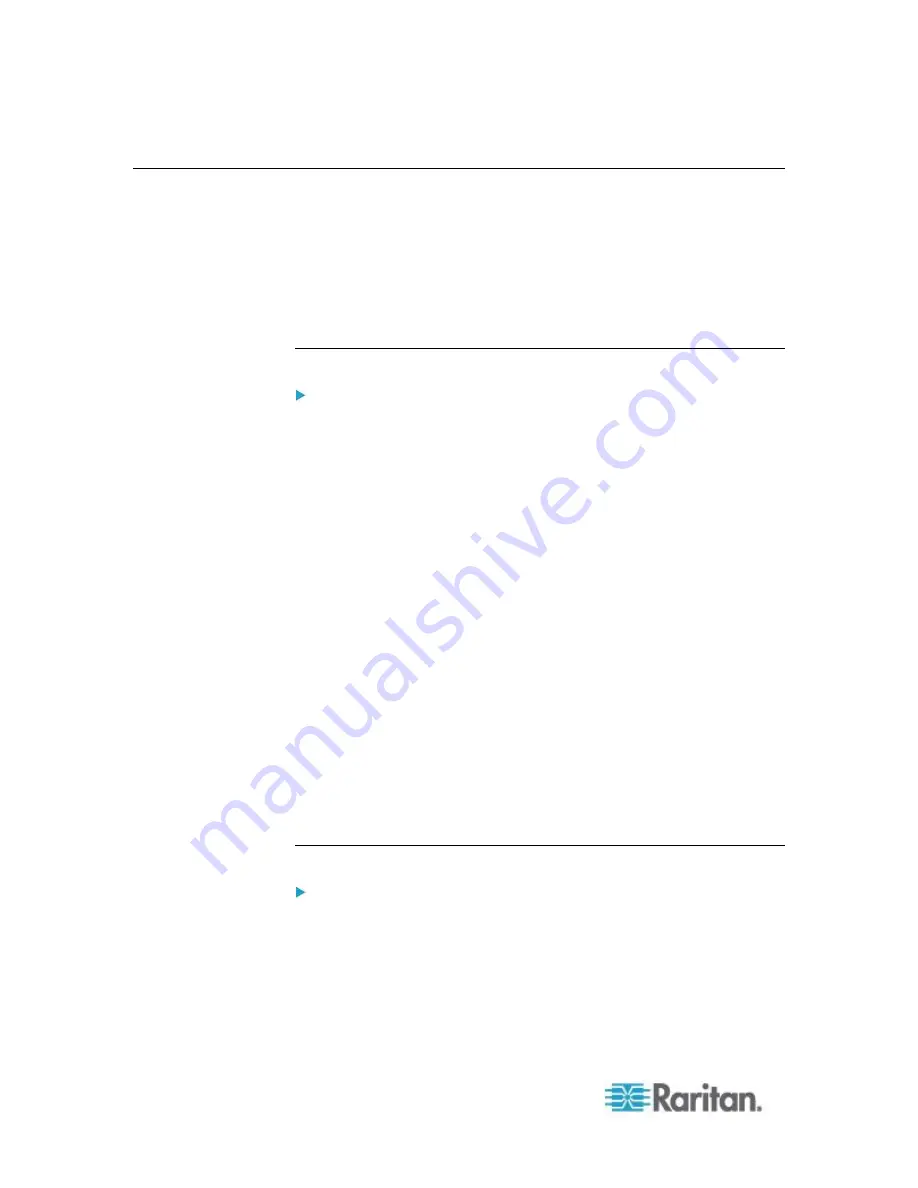
Chapter 6: Devices, Device Groups, and Ports
60
Configuring Ports
If all ports of a device were not automatically added by selecting
Configure all ports when you added the device
,
use the Configure Ports
screen to add individual ports or a set of ports on the device to CC-SG.
Once you configure ports, a node is created in CC-SG for each port, and
the default interface is also created. See
Nodes Created by
Configuring Ports
(on page 61).
Configure a Serial Port
To configure a serial port:
1. Click the Devices tab and select a serial device.
2. Choose Devices > Port Manager > Configure Ports.
Click a column header to sort the ports by that attribute in ascending
order. Click the header again to sort the ports in descending order.
3. Click the Configure button that corresponds to the serial port you
want to configure.
4. Type a name in the Port Name field. For ease of use, name the port
after the target that is connected to the port. See
Naming
Conventions
(on page 389) for details on CC-SG's rules for name
lengths.
5. Type a node name in the Node Name field to create a new node with
an Out-of-Band interface from this port. For ease of use, name the
node after the target that is connected to the port. This means that
you will type the same name in the Port name and Node Name
fields.
6. Click the Access Application drop-down menu and select the
application you want to use when you connect to this port from the
list. To allow CC-SG to automatically select the correct application
based on your browser, select Auto-Detect.
7. Click OK to add the port.
Configure a KVM Port
To configure a KVM port:
1. Click the Devices tab and select a KVM device.
2. Choose Devices > Port Manager > Configure Ports.
Click a column header to sort the ports by that attribute in
ascending order. Click the header again to sort the ports in
descending order.