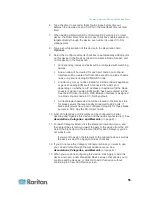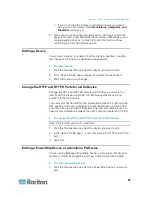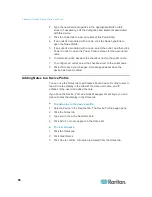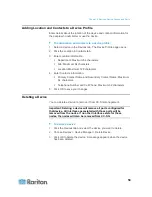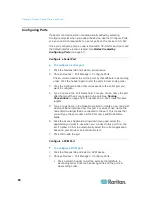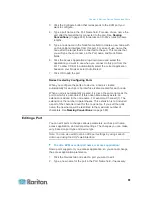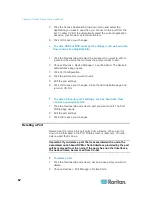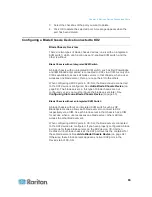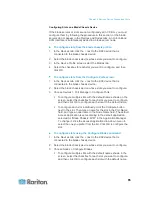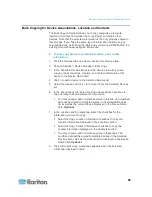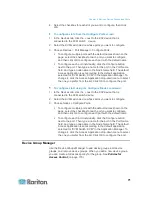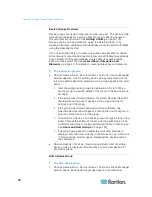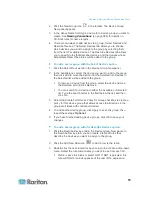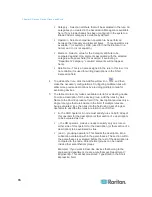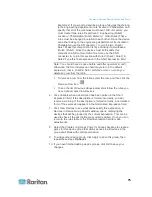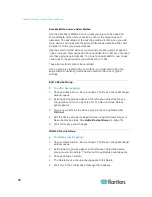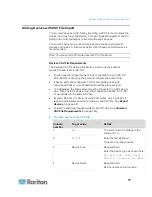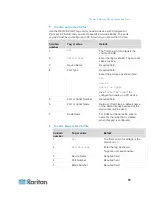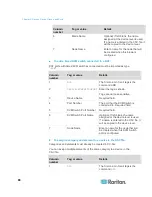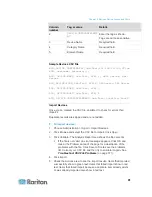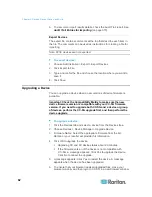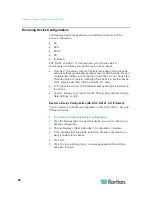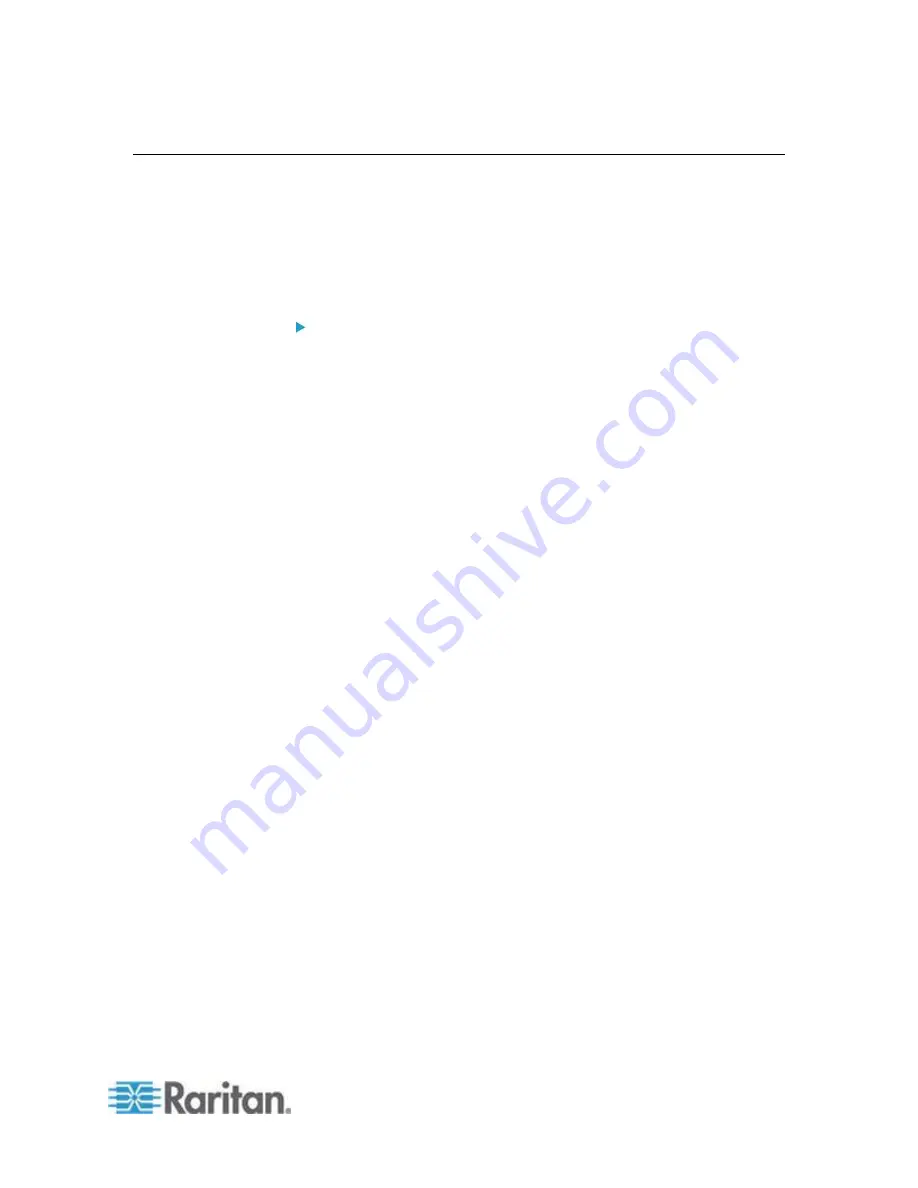
Chapter 6: Devices, Device Groups, and Ports
69
Bulk Copying for Device Associations, Location and Contacts
The Bulk Copy command allows you to copy categories, elements,
location and contact information from one device to multiple other
devices. Note that the selected information is the only property copied in
this process. If you have the same type of information existing on any
selected devices, performing the Bulk Copy command will REPLACE the
existing data with newly assigned information.
To bulk copy device associations, location, and contact
information:
1. Click the Devices tab and select a device from Devices tree.
2. Choose Devices > Device Manager > Bulk Copy.
3. In the Available Devices list, select the devices to which you are
copying the associations, location, and contact information of the
device in the Device Name field.
4. Click > to add a device to the Selected Devices list.
5. Select the device and click < to remove it from the Selected Devices
list.
6. In the Associations tab, select the Copy Associations checkbox to
copy all categories and elements of the device.
You may change, add or delete any data in this tab. The modified
data will be copied to multiple devices in the Selected Devices
list as well as the current device displayed in the Device Name
field.
Optional.
7. In the Location and Contacts tab, select the checkbox for the
information you want to copy:
Select the Copy Location Information checkbox to copy the
location information displayed in the Location section.
Select the Copy Contact Information checkbox to copy the
contact information displayed in the Contacts section.
You may change, add or delete any data in these tabs. The
modified data will be copied to multiple devices in the Selected
Devices list as well as the current device displayed in the Device
Name field.
Optional.
8. Click OK to bulk copy. A message appears when the selected
information has been copied.