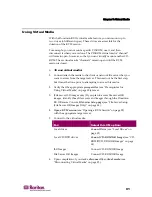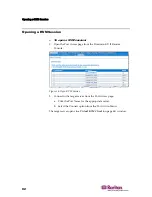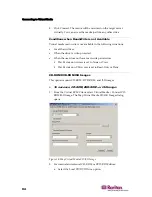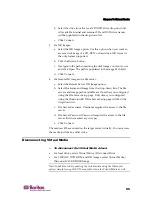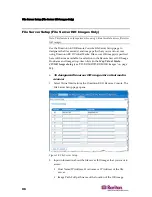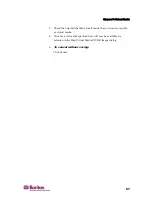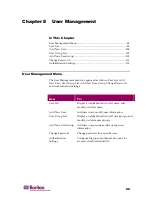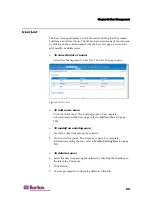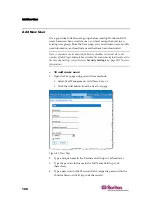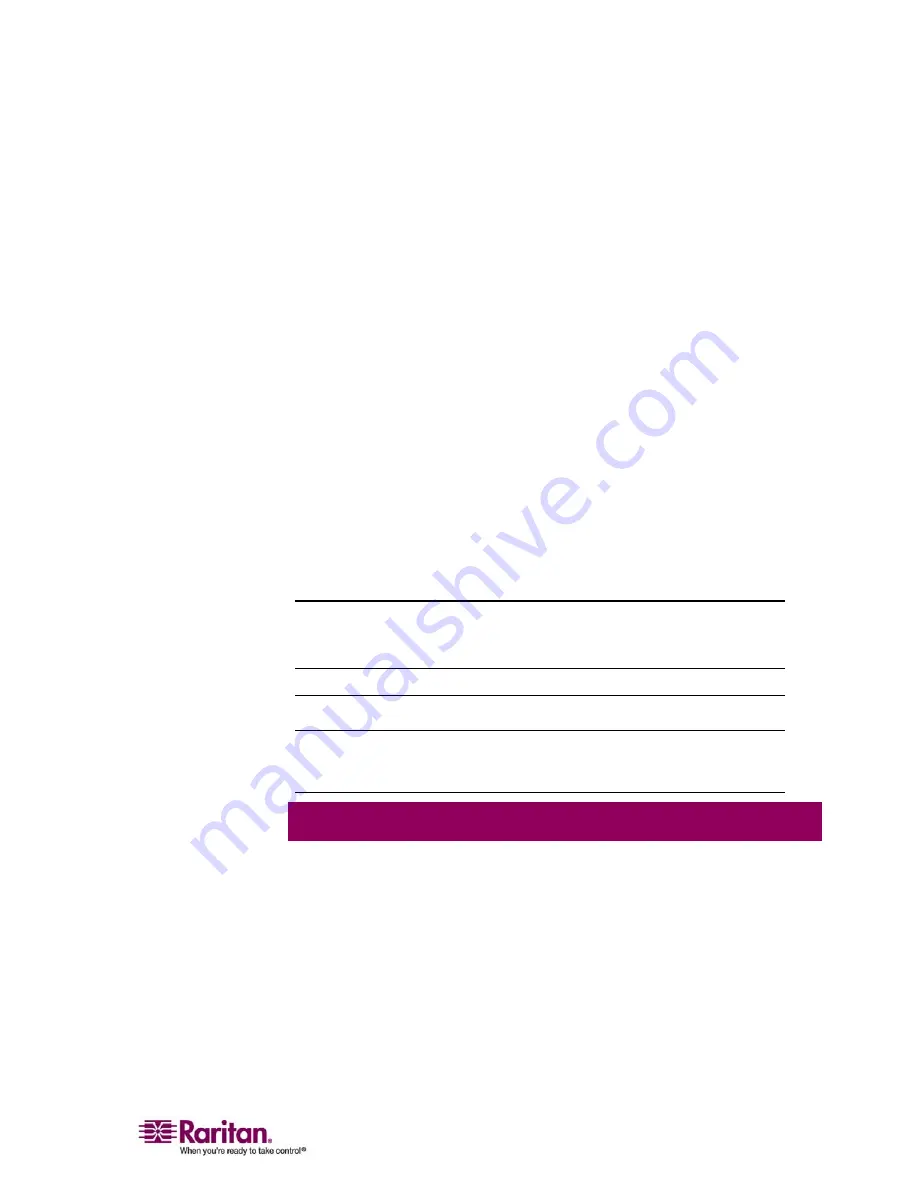
Chapter 8: User Management
105
The Group page is organized into the following categories: Group,
Permissions, Port Permissions, and IP ACL.
2.
Type a descriptive name for the new user group into the Group
Name field.
3.
Set the Permissions for the group. Check the boxes before the
permissions you want to assign to all of the users belonging to this
group. Refer to
Setting Permissions
(on page 105) for more
information.
4.
Set the Port Permissions. Specify the server ports that can be
accessed by users belonging to this group (and the type of access).
Refer to
Setting Port Permissions
(on page 106) for more
information.
5.
Set the IP ACL
(see "Group-based IP ACL (Access Control List)" on
page 106) (optional). This feature limits access to the Dominion KX II
device by specifying IP addresses; it applies only to users belonging
to a specific group, unlike the
IP Access Control
(on page 153) list
feature which applies to all access attempts to the device (and takes
priority).
6.
Click OK.
Note: Several administrative functions are available within MPC and from the
Dominion KX II Local Console; these functions are available only to members of
the default ADMIN group.
Setting Permissions
Important: Checking the “User Management” checkbox allows the
members of the group to change the permissions of all users, including
their own. Carefully consider granting these permissions.
Permission
Description
Device Settings
Network settings, date/time settings, port configuration
(channel names, power associations), event management
(SNMP, Syslog), virtual media file server setup
Diagnostics
Network interface status, network statistics, ping host,
trace route to host, KX diagnostics
Maintenance
Backup and restore database, firmware upgrade, factory
reset, reboot
PC-Share
Simultaneous access to the same target by multiple users
Summary of Contents for DOMINION KX II DKX2-0E-E
Page 14: ......
Page 103: ...Chapter 7 Virtual Media 89 Figure 35 Virtual Media Connection...
Page 118: ...Add New User Group 104 Click the Add button from the User Group List page Figure 43 Group Page...
Page 250: ......
Page 256: ......