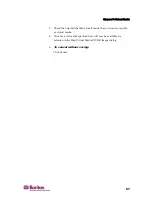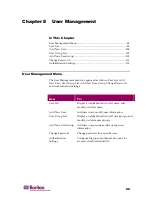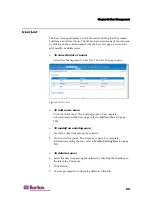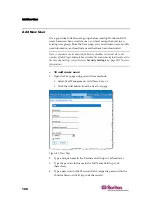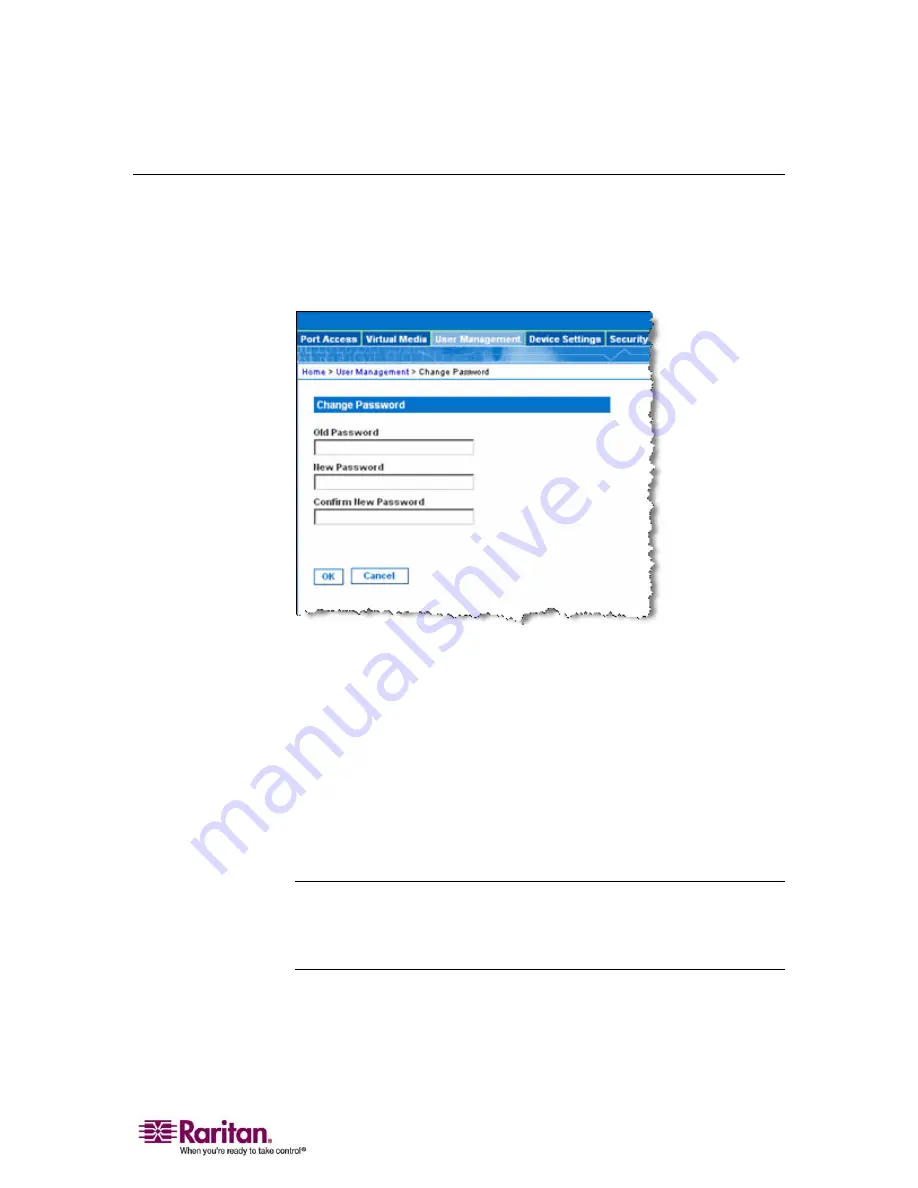
Chapter 8: User Management
111
Change Password
¾
To change your password:
1.
Select User Management > Change Password. The Change Password
page opens:
Figure 47: Change Password
2.
Type your current password in the Old Password field.
3.
Type a new password in the New Password field; retype the new
password in the Confirm New Password field. Passwords can be up
to 64 characters in length and can consist of English alphanumeric
characters and
special characters
(see "Valid Special Characters" on
page 32).
4.
Click OK.
5.
You will receive confirmation that the password was successfully
changed. Click OK.
Note: If strong passwords are in use, this page displays information about the
format required for the passwords. For more information about passwords and
strong passwords, refer to
Security Settings - Strong Passwords
(see
"Strong Passwords" on page 149).
Summary of Contents for DOMINION KX II DKX2-0E-E
Page 14: ......
Page 103: ...Chapter 7 Virtual Media 89 Figure 35 Virtual Media Connection...
Page 118: ...Add New User Group 104 Click the Add button from the User Group List page Figure 43 Group Page...
Page 250: ......
Page 256: ......