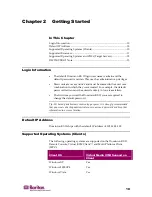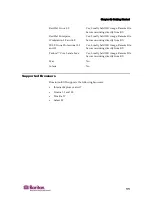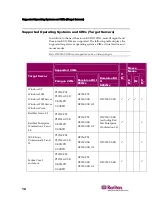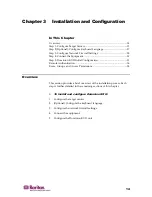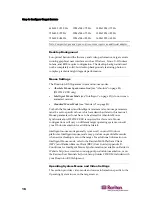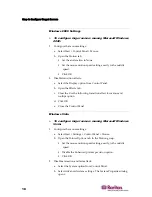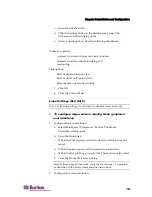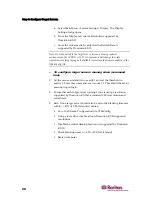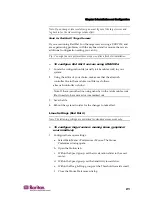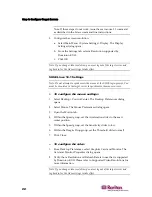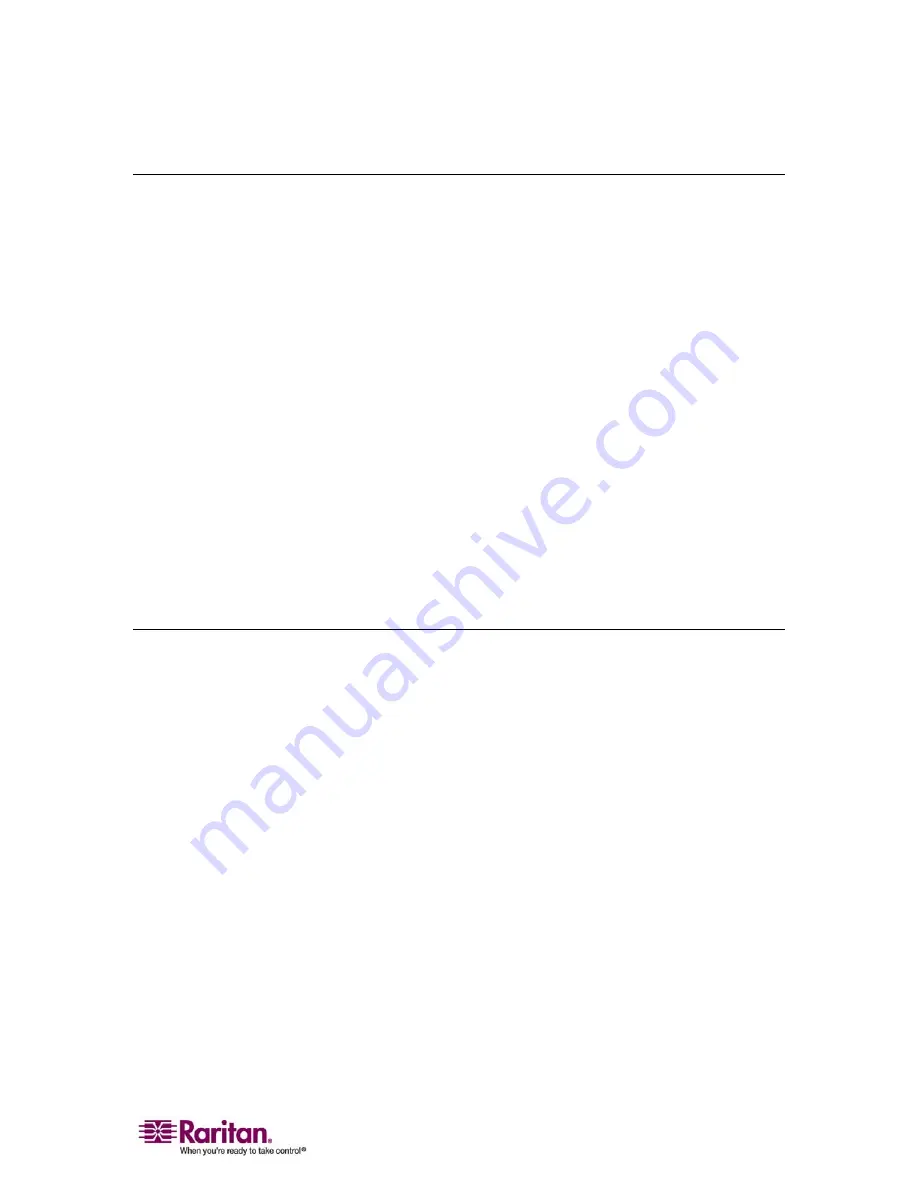
Chapter 1: Introduction
7
Package Contents
Each Dominion KX II ships as a fully-configured stand-alone product in
a standard 1U (2U for KX2-464) 19" rackmount chassis. Each Dominion
KX II unit ships with the following contents:
(1)
Dominion KX II Unit
(1)
Dominion KX II Quick Installation and Setup
Guide
(1)
Raritan User Manuals CD-ROM
(1)
Rackmount Kit
(2)
AC Power Cords
(1)
Cat5 Network Cable
(1)
Cat5 Network Crossover Cable
(1)
Set of 4 Rubber Feet (for desktop use)
(1)
Application Note
(1)
Warranty Card
User Guide
The Dominion KX II User Guide provides the information to install, set
up and configure, access target servers and power strips, use virtual
media, manage users and security, and maintain and diagnose the
Dominion KX II.
This user guide is specific to Dominion KX II (version 2.0); for
information pertaining to version 1.4, refer to the Dominion KX 1.4 User
Guide.
Summary of Contents for DOMINION KX II DKX2-0E-E
Page 14: ......
Page 103: ...Chapter 7 Virtual Media 89 Figure 35 Virtual Media Connection...
Page 118: ...Add New User Group 104 Click the Add button from the User Group List page Figure 43 Group Page...
Page 250: ......
Page 256: ......