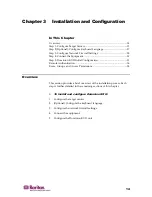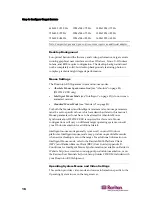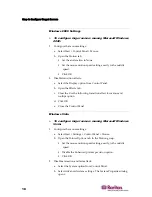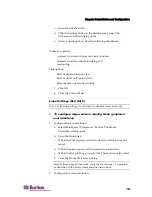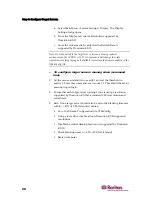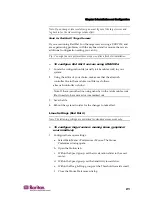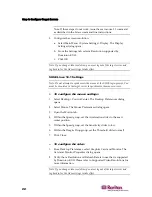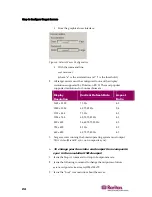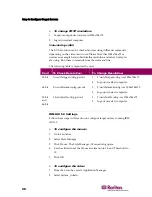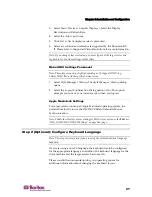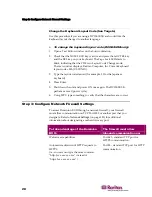Chapter 3: Installation and Configuration
27
3.
Select Smit > Devices > Graphic Displays > Select the Display
Resolution and Refresh Rate.
4.
Select the video card in use.
5.
Click List. A list of display modes is presented.
6.
Select a resolution and refresh rate supported by the Dominion KX
II. Please refer to Supported Video Resolutions for more information.
Note: If you change video resolution, you must logout of the target server and
log back in for the video settings to take effect.
Make UNIX Settings Permanent
Note: These steps may vary slightly depending on the type of UNIX (e.g.,
Solaris, IBM AIX) and the specific version in use.
1.
Select Style Manager > Startup. The Style Manager - Startup dialog
opens.
2.
Select the Logout Confirmation Dialog option of On. This option
prompts you to save your current session when you logout.
Apple Macintosh Settings
For target servers running an Apple Macintosh operating system, the
preferred method is to use the D2CIM-VUSB and Absolute Mouse
Synchronization.
Note: Enable the Absolute mouse scaling for MAC server option in the
Port
(see
"Note for D2CIM-VUSB CIM Usage" on page 145) page.
Step 2 (Optional): Configure Keyboard Language
Note: This step is not required if you are using the US/International language
keyboard.
If you are using a non-US language, the keyboard has to be configured
for the appropriate language. In addition, the keyboard language for the
client machine and the target servers has to match.
Please consult the documentation for your operating system for
additional information about changing the keyboard layout.
Summary of Contents for DOMINION KX II DKX2-0E-E
Page 14: ......
Page 103: ...Chapter 7 Virtual Media 89 Figure 35 Virtual Media Connection...
Page 118: ...Add New User Group 104 Click the Add button from the User Group List page Figure 43 Group Page...
Page 250: ......
Page 256: ......