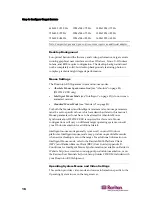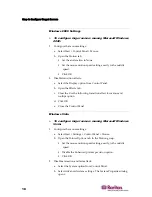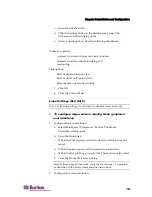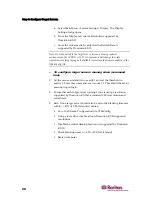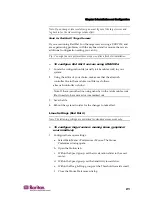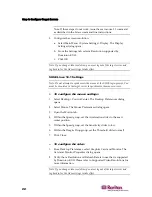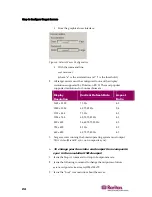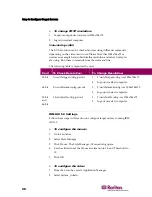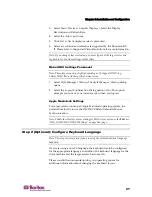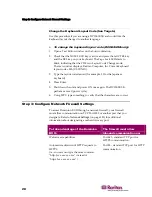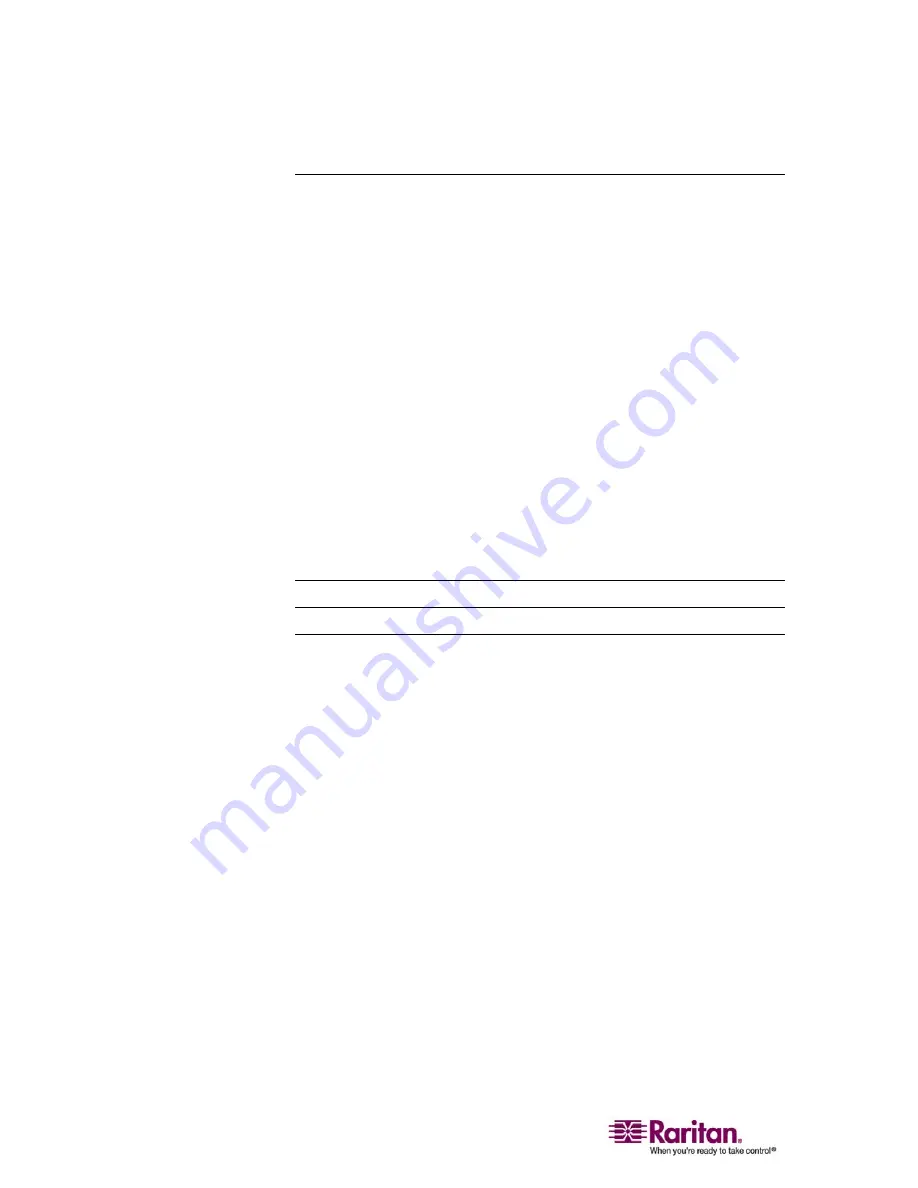
Step 4: Connect the Equipment
30
2. Network Ports
Dominion KX II provides two Ethernet ports for failover purposes (not
for load-balancing). By default, only LAN1 is active and the automatic
failover is disabled. When enabled, if the Dominion KX II internal
network interface or the network switch to which it is connected
becomes unavailable, LAN2 will be enabled using the same IP address.
¾
To connect the network:
1.
Connect a standard Ethernet cable (included) from the network port
labeled LAN1 to an Ethernet switch, hub, or router.
2.
To make use of the optional Dominion KX II Ethernet failover
capabilities:
Connect a standard Ethernet cable from the network port labeled
LAN2 to an Ethernet switch, hub, or router.
Enable Automatic Failover on the Network Configuration screen
(refer to
Network Settings, LAN Interface Settings
(see "LAN
Interface Settings" on page 125) for more information).
Use both network ports only if you want to use one as a failover port.
3. Local Access Port (local PC)
For convenient access to target servers while at the rack, use the
Dominion KX II Local Access port. While the local port is required for
installation and setup, it is optional for subsequent use. The local port
provides the KX II Local Console graphical user interface for
administration and target server access.
¾
To connect the local port:
Attach a multi-sync VGA monitor, mouse, and keyboard to the
respective Local User ports (using either a PS/2 or USB keyboard and
mouse).
Summary of Contents for DOMINION KX II DKX2-0E-E
Page 14: ......
Page 103: ...Chapter 7 Virtual Media 89 Figure 35 Virtual Media Connection...
Page 118: ...Add New User Group 104 Click the Add button from the User Group List page Figure 43 Group Page...
Page 250: ......
Page 256: ......