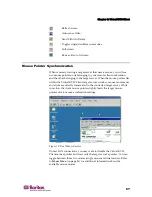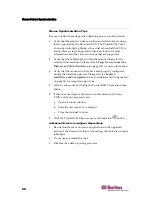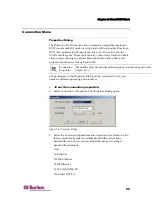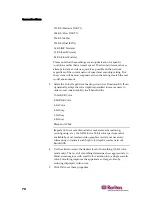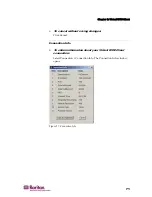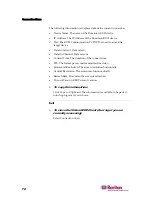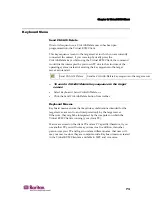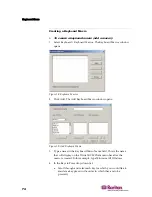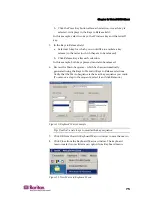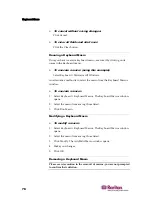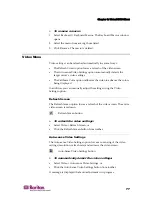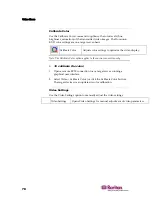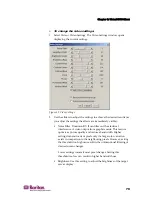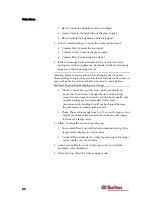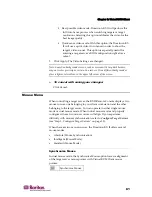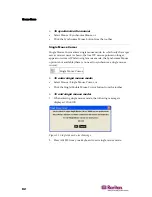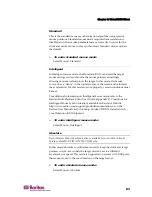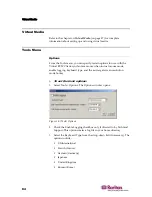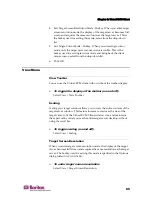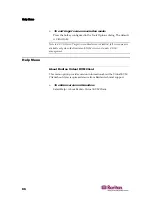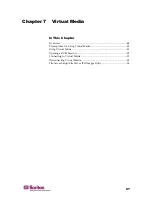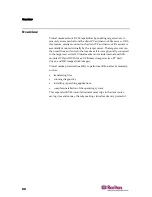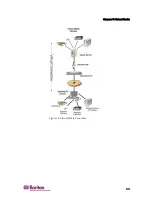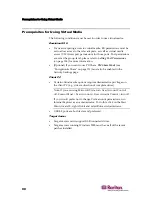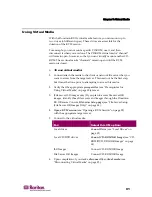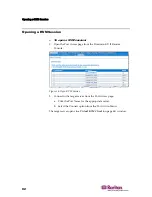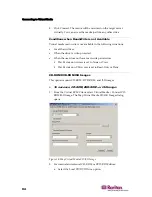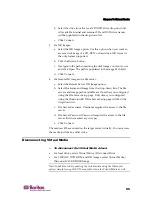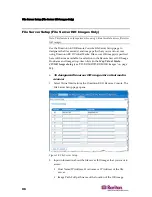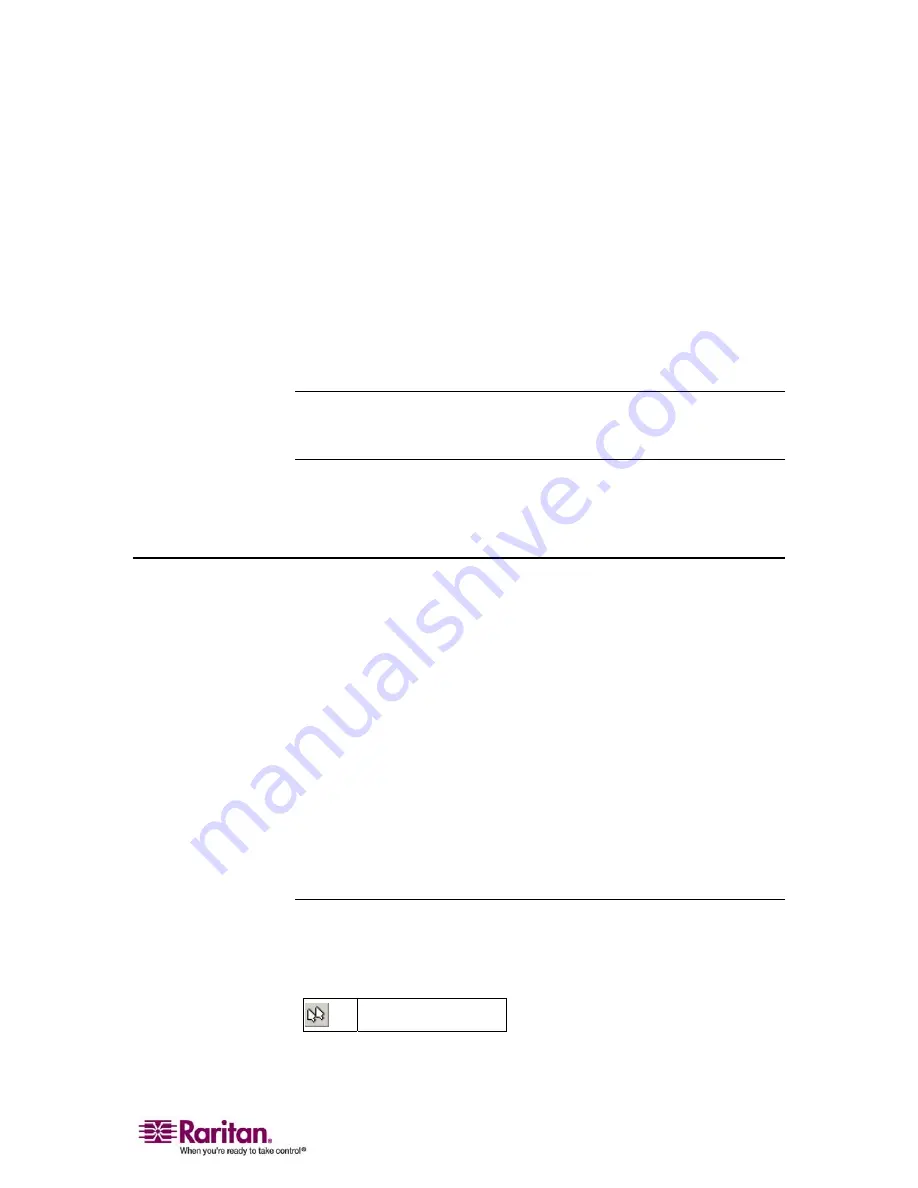
Chapter 6: Virtual KVM Client
81
Best possible video mode: Dominion KX II will perform the
full Auto Sense process when switching targets or target
resolutions. Selecting this option calibrates the video for the
best image quality.
Quick sense video mode: With this option, the Dominion KX
II will use a quick video Auto Sense in order to show the
target's video sooner. This option is especially useful for
entering a target server's BIOS configuration right after a
reboot.
3.
Click Apply. The Video Settings are changed.
Note: Some Sun background screens, such as screens with very dark borders,
may not center precisely on certain Sun servers. Use a different background or
place a lighter colored icon in the upper left corner of the screen.
¾
To cancel with saving your changes:
Click Cancel.
Mouse Menu
When controlling a target server, the KX II Remote Console displays two
mouse cursors: one belonging to your client workstation and the other
belonging to the target server. You can operate in either single mouse
mode or dual mouse mode. When in dual mouse mode and properly
configured, these two mouse cursors will align. If you experience
difficulty with mouse synchronization, refer to
Configure Target Servers
(see "Step 1: Configure Target Servers" on page 15).
When there are two mouse cursors, the Dominion KX II offers several
mouse modes:
•
Absolute (Mouse Synchronization)
•
Intelligent (Mouse Mode)
•
Standard (Mouse Mode)
Synchronize Mouse
In dual mouse mode, the Synchronize Mouse option forces realignment
of the target server mouse pointer with Virtual KVM Client mouse
pointer.
Synchronize Mouse
Summary of Contents for DOMINION KX II DKX2-0E-E
Page 14: ......
Page 103: ...Chapter 7 Virtual Media 89 Figure 35 Virtual Media Connection...
Page 118: ...Add New User Group 104 Click the Add button from the User Group List page Figure 43 Group Page...
Page 250: ......
Page 256: ......