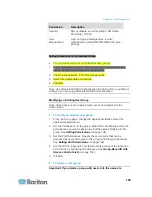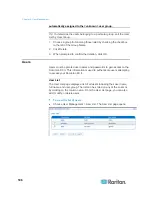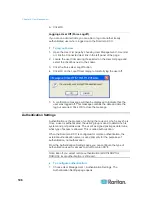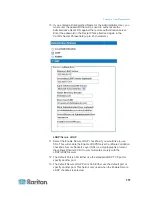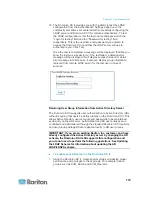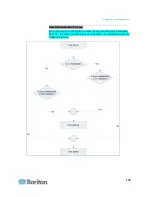Chapter 6: User Management
104
2. Type the Starting IP and Ending IP fields.
3. Choose the Action from the drop-down list.
4. Click Replace. Your new rule replaces the original rule with the same
rule number.
To delete a rule:
1. Specify the rule number you want to delete.
2. Click
Delete.
3. When prompted to confirm the deletion, click OK.
Important: ACL rules are evaluated in the order in which they are
listed. For instance, in the example shown here, if the two ACL rules
were reversed, Dominion would accept no communication at all.
Tip: The rule numbers allow you to have more control over the order in
which the rules are created.
Note: Both IPv4 and IPv6 addresses are supported.
Setting Permissions
Important: Selecting the User Management checkbox allows the
members of the group to change the permissions of all users,
including their own. Carefully consider granting these permissions.
Permission
Description
Device Settings
Network settings, date/time settings, port
configuration (channel names, power
associations), event management (SNMP,
Syslog), virtual media file server setup
Diagnostics
Network interface status, network statistics,
ping host, trace route to host, Dominion KX II
diagnostics
Maintenance
Backup and restore database, firmware
upgrade, factory reset, reboot
Modem Access
Permission to use the modem to connect to
the Dominion KX II device
PC-Share
Simultaneous access to the same target by
multiple users
Summary of Contents for Dominion KX II
Page 10: ......
Page 14: ...Chapter 1 Introduction 4...
Page 16: ...Chapter 1 Introduction 6 Product Photos Dominion KX II KX2 832...
Page 17: ...Chapter 1 Introduction 7 KX2 864...
Page 89: ...Chapter 4 Virtual Media 79...
Page 111: ...Chapter 6 User Management 101...
Page 144: ...Chapter 7 Device Management 134 3 Click OK...
Page 154: ...Chapter 7 Device Management 144 3 Click OK...
Page 198: ...Chapter 9 Security Management 188 3 You are prompted to confirm the deletion Click OK...
Page 277: ...Appendix B Updating the LDAP Schema 267...
Page 324: ......